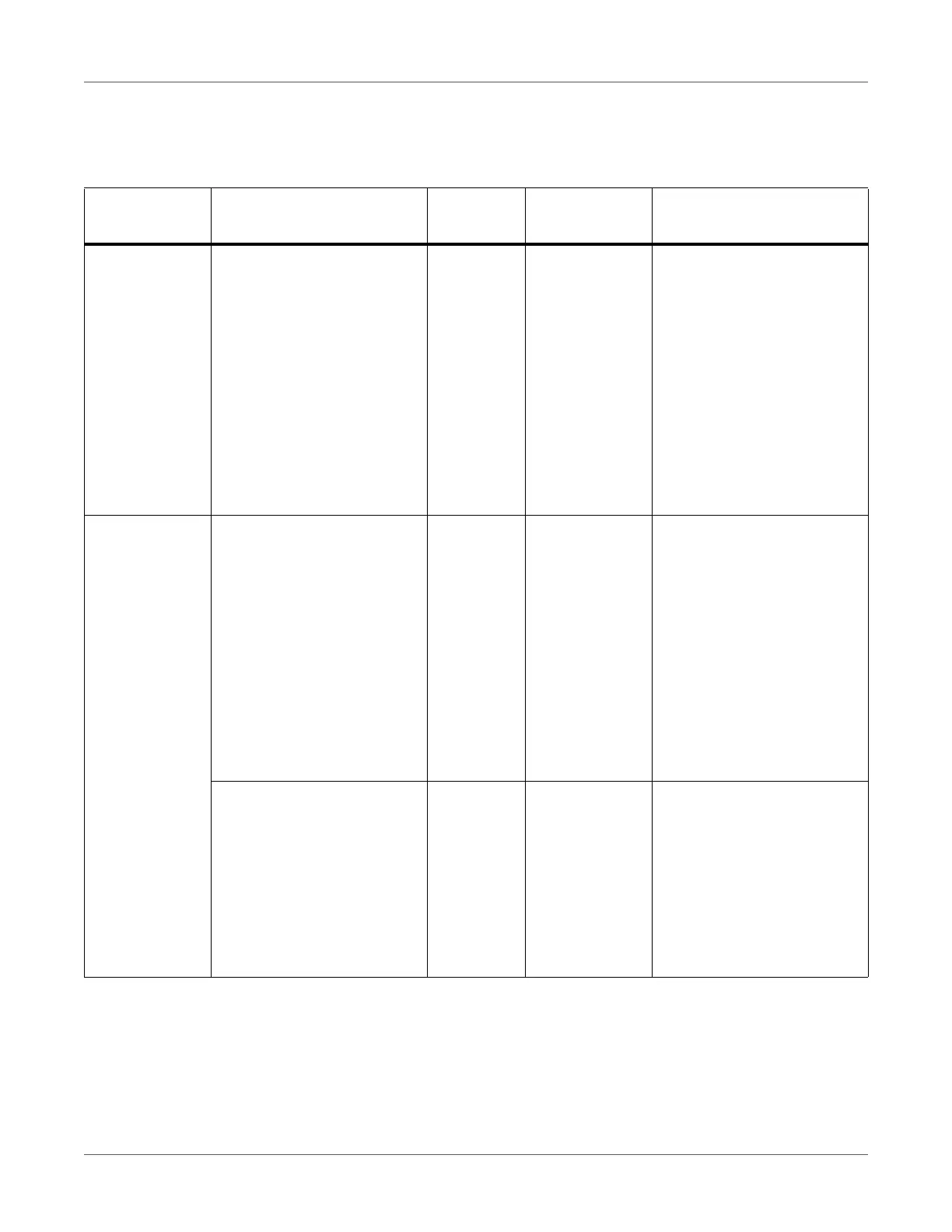Troubleshooting
QL-300 User Guide 284
Besides, when “Please see HELP for details” is shown in the message, pressing the HELP
button in the control panel will show the solution procedure, and you can easily solve the
process according to the guidance. See “Operating the Help Screen” on page 255.
Messages about Replacing Wear Items
When the scheduled replacement of wear items approaches, or when the replacement
becomes necessary, messages, such as “ABC Near End of Life” and “Install New ABC / ABC
Life”, will appear, and the ATTENTION lamp will start blinking.
Category
Message displayed on the
display screen Error code
ATTENTION
lamp
Causes and Troubleshoot-
ing
Change paper Change paper in Unwinder
Press UNLOAD or OK But-
ton
Please see HELP for details
461 Blinking The paper settings for the
unwinder are different from
the print driver specifica-
tions.
To cancel printing, press the
CANCEL button. If multiple
errors occur, you may not be
able to cancel printing.
Press the HELP button, and
solve according to the guid-
ance shown on the Help
screen.
Empty Install paper in Unwinder
Please see HELP for details
491 Blinking Paper has run out.
Load paper that is the size
displayed.
To cancel printing, press the
CANCEL button. If multiple
errors occur, you may not be
able to cancel printing.
Press the HELP button, and
solve according to the guid-
ance shown on the Help
screen.
Open Unwinder Cover
Roll Paper End
Please see HELP for details
7311 Blinking Paper has run out.
Open the unwinder cover,
and remove the cut paper
end.
Press the HELP button, and
solve according to the guid-
ance shown on the Help
screen.
