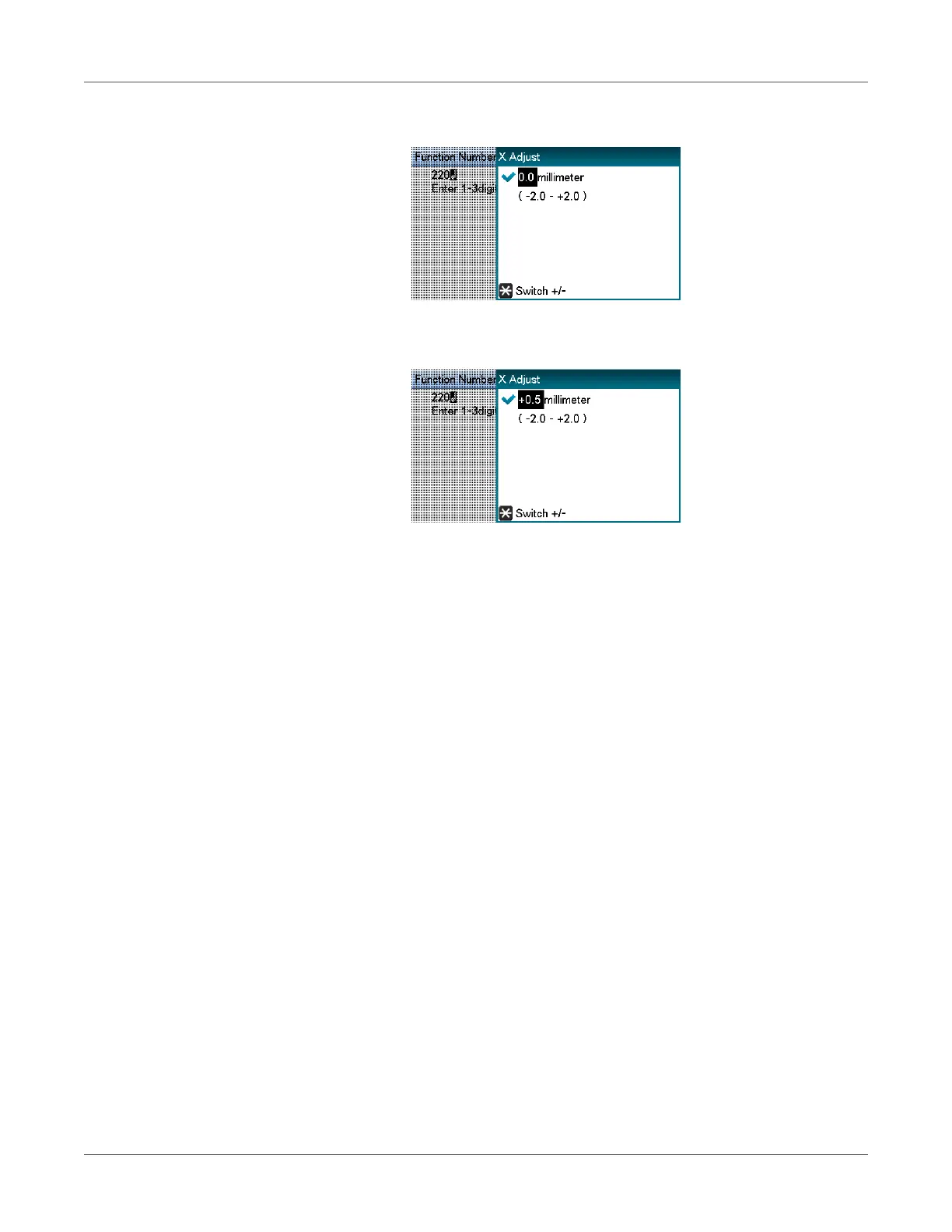Print Function Settings
QL-300 User Guide 196
4 Press the OK button.
5 Press the scroll button ▲ or ▼ to select the amount of the adjustment, and then press the
OK button. Confirm there is a check mark to the left of the selected value.
• Y represents the paper feed direction and X represents the orthogonal position relative to
the paper feed direction.
• Set positive [+] numbers to widen the blank space in the X direction, and also set positive
[+] numbers to widen the blank space in the Y direction.
• Readjustment might be necessary depending on the usage conditions (temperature,
humidity, media type).
• By eliminating the differences between printers and using the same settings on all the
printers with this procedure, you can use one computer when you want to get the same print
results on multiple printers. See “Using the Printer Driver to Fine-tune the Print Position” on
page 84.
Adjusting the Print Start Position
This section explains how to better align the position at which printing starts for die-cut label
paper (with black mark), continuous label (with black mark), and die-cut label paper.
This adjustment is unnecessary if your print jobs do not require accurate positioning of where
printing starts.
1 Adjust the position that printing starts on the first page.
a) After setting the size of the media, calibrate the sensor and execute Paper interval
detection.
b) In the driver’s print settings, set To specify the number of pages per cut in Cut
Mode and set 1 in Cut by collation.
Note: You may not be able to set 1 in Cut by collation if the paper on which you are
printing is shorter than 101.6 mm. If this is the case, set the smallest value that you can
select.
