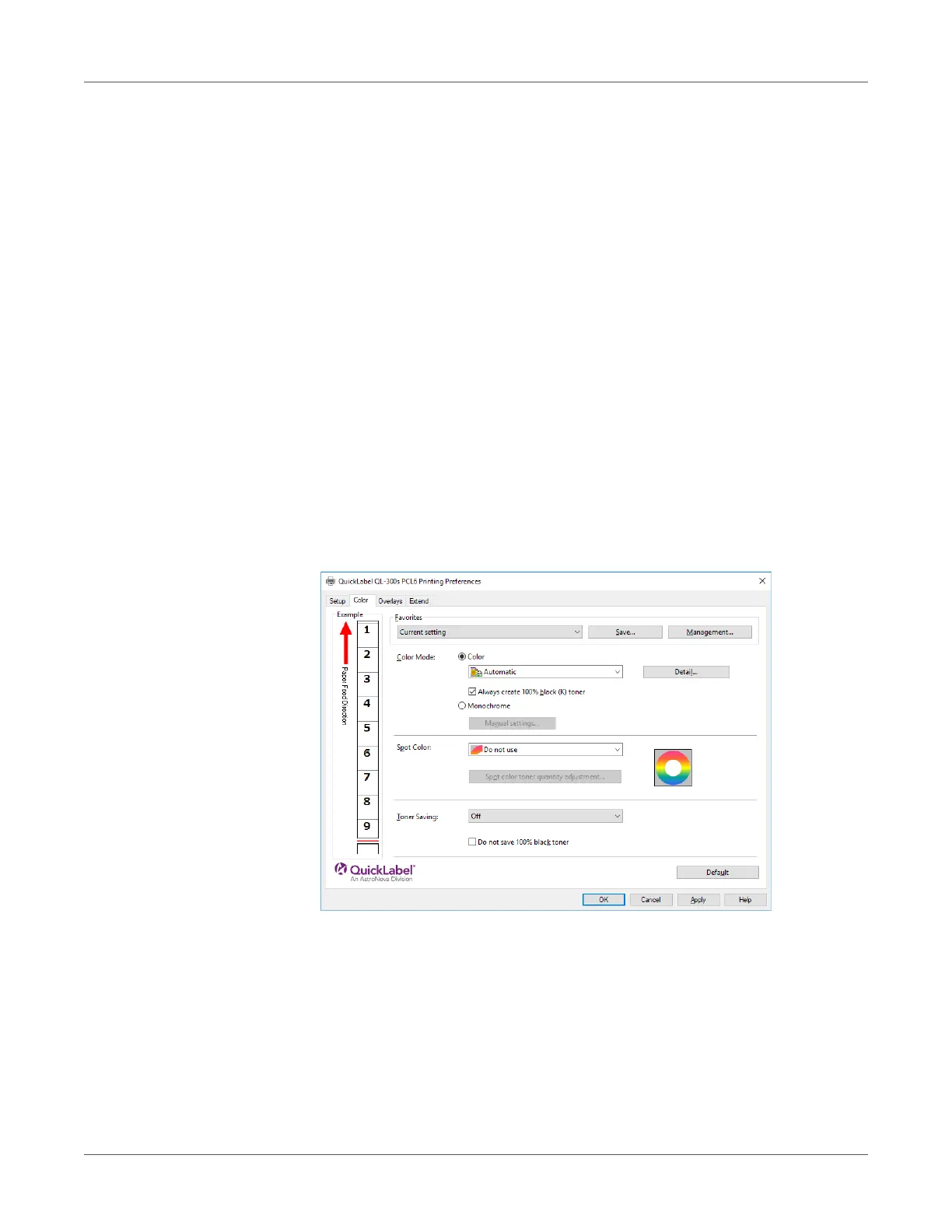Adjusting the Color
QL-300 User Guide 229
• Monitor - light
During color matching, represents the color by the method emphasizing the gradation
suiting the natural image of the photograph and compatibility with the monitor (color
temperature 9300K).
• Adobe RGB
Specify if you are using an input device with AdobeRGB color characteristics.
•sRGB
The sRGB colors within the printer's color gamut are printed without any modification. Only
colors that fall outside the printer's color gamut are matched with the outer shell. Suitable
for matching specific colors.
Black Finish - Sets the black finish when printing in color. Normally use Auto as is.
Windows PCL Printer Driver
1 Open the file to be printed.
2 On the File menu, select Print.
3 Click Preferences (or Properties).
4 On the Color tab, click Color, select Automatic or Simple Adjustment, and then click OK.
5 Print.
Color Matching (Graphic Pro)
Graphic Pro is the optimal choice for use with DTP software. It lets you specify simulation
printing for any CMYK output device.
