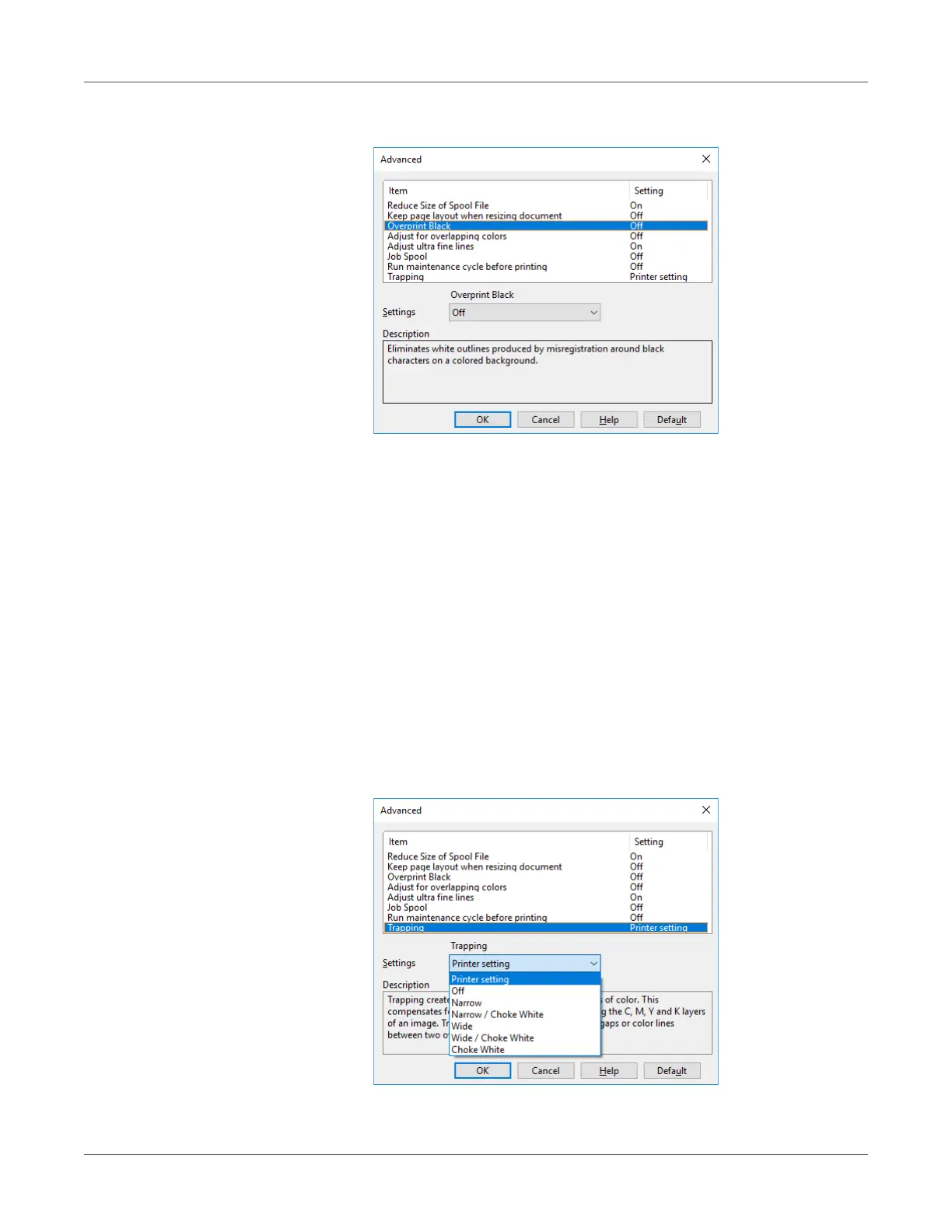Adjusting the Color
QL-300 User Guide 234
5 Select Overprint Black. Next, for Settings, select On, and then click OK.
6 Print.
Correcting for Print Misalignment (Trapping)
Use if there are white or colored lines between two overlapping objects due to print
misalignment.
Windows PCL Printer Driver
1 Open the file to be printed.
2 On the File menu, select Print.
3 Click Preferences (or Properties).
4 On the Extend tab, click Advanced.
5 Select Trapping. Next, select the misalignment correction method with Settings, and then
click OK.
Selections that include Choke White are only shown for the QL-300s.
