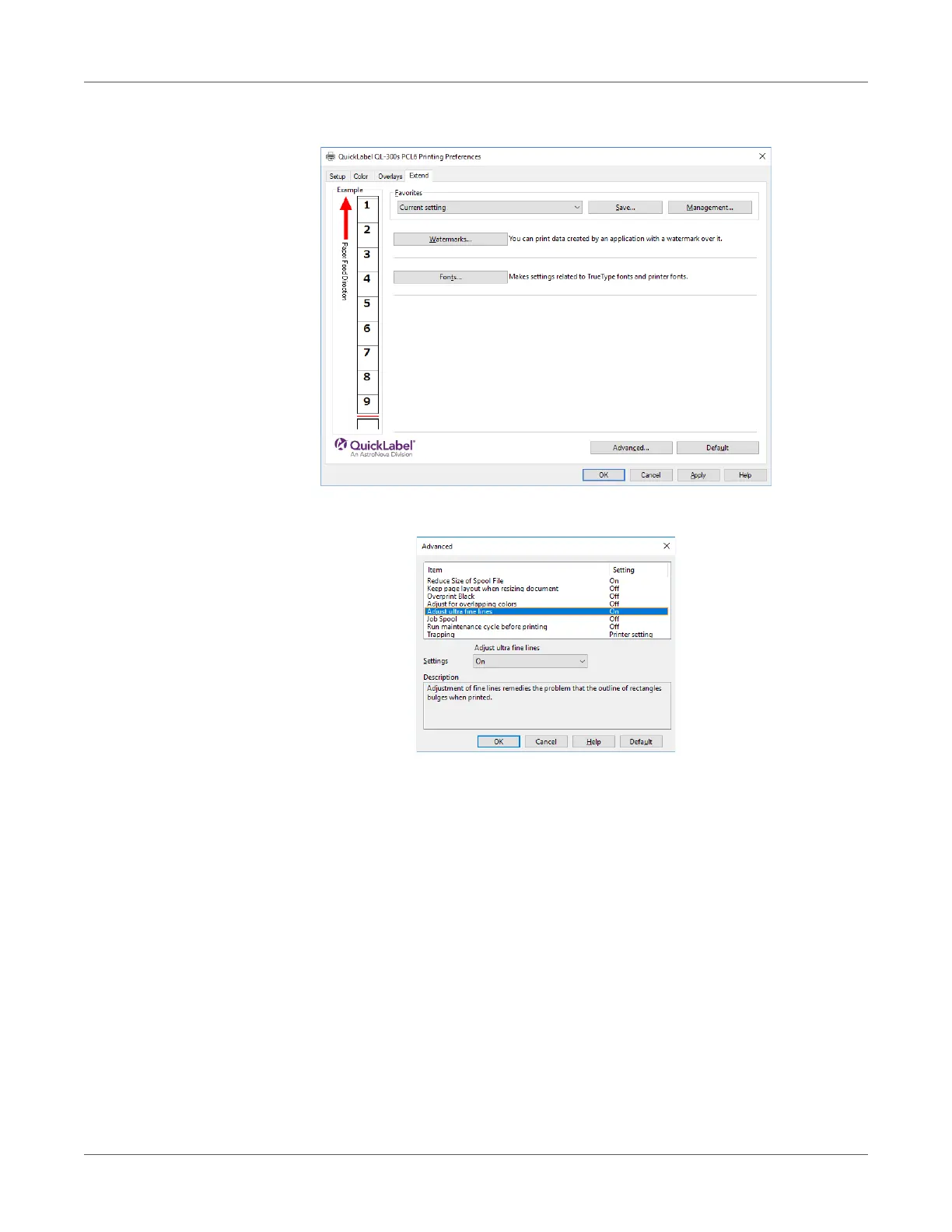Print Function Settings
QL-300 User Guide 192
4 On the Extend tab, click Advanced.
5 Select Adjust ultra fine lines. Next, select Off for Settings, and then click OK.
6 Print.
Using Printer Fonts
You can print by replacing TrueType fonts with printer built-in fonts.
• The font replacement function stores the document fonts, but font designs cannot be
reproduced. If it is necessary to print font designs accurately, disable the font replacement
function.
• In some applications, the font replacement function may not work properly.
Windows PCL Printer Driver
1 Open the file to be printed.
2 Select Print in the File menu.
3 Click Preferences (or Properties).
