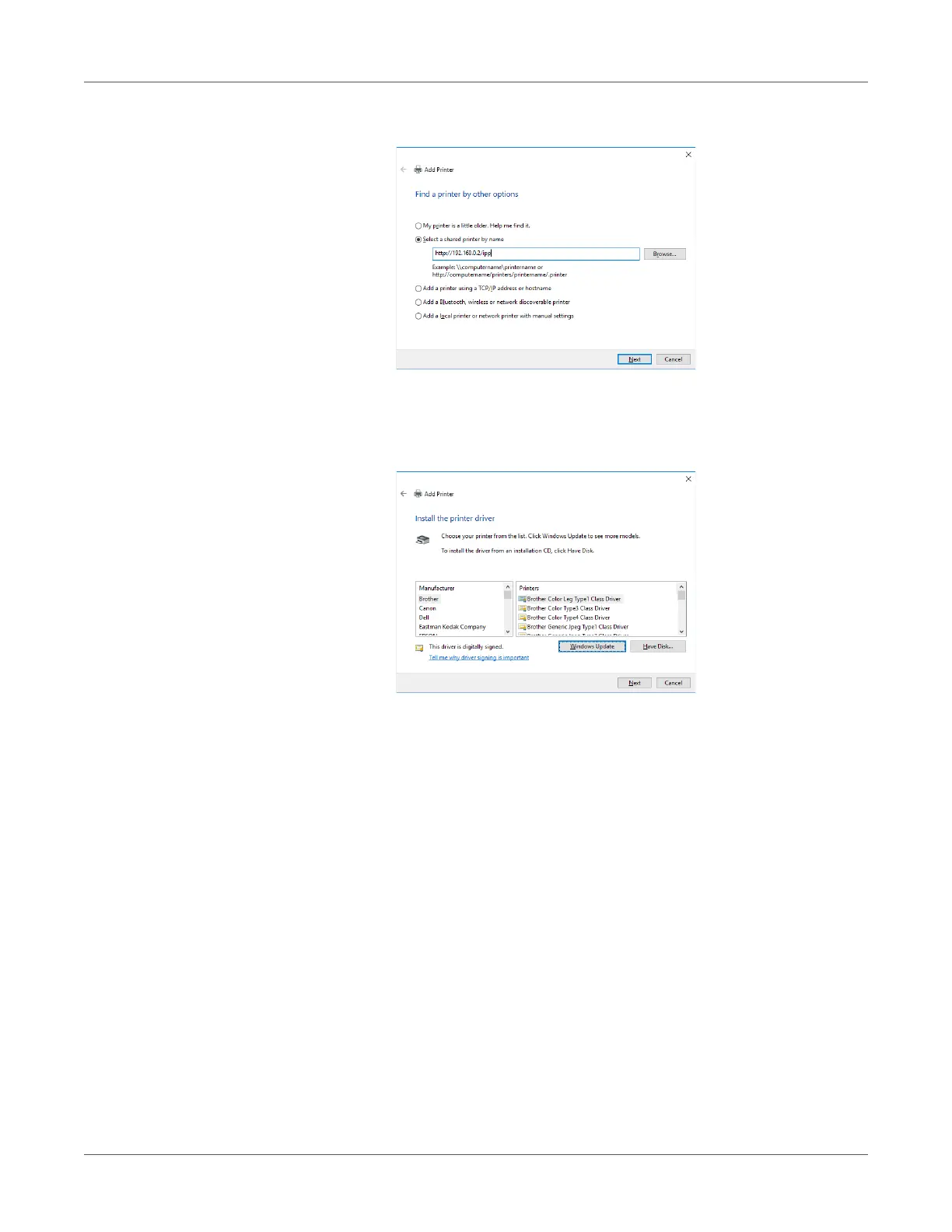Web Utility
QL-300 User Guide 419
5 Select Select a shared printer by name.
6 Enter “http://<printer IP address>/ipp” or “http://<printer IP address>/ipp/lp”, and then click
Next.
7 Click Have Disk.
8 Download the driver installation software. You can obtain the software from
www.QuickLabel.com/downloads.
9 For Copy manufacturer's files from, browse to the appropriate folder, and then click
Find.
PCL driver: \Drivers\PCLXL
10 Select the INF file, and then click Open.
11 Click OK.
12 Select the printer name, and then click Next.
13 Click Next.
14 Click Finish.
15 A test page is printed after installation is complete.
