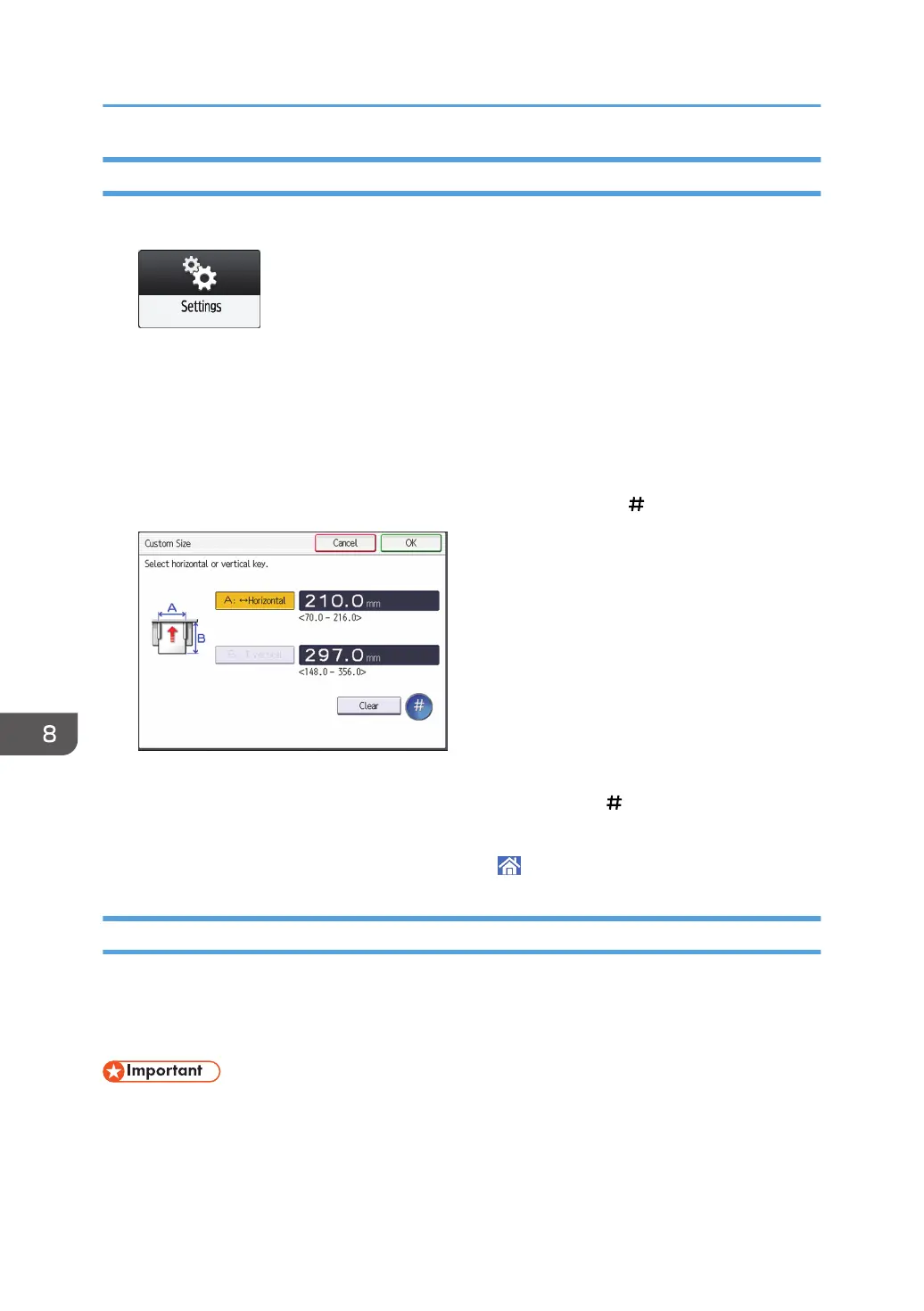Specifying a Custom Size Paper Using the Control Panel
1. Press [Settings] on the [Home] screen.
2. Press [Tray Paper Settings].
3. Press [Printer Bypass Paper Size].
4. Press [Custom Size].
If a custom size is already specified, press [Change Size].
5. Press [Horizontal].
6. Enter the horizontal size using the number keys, and then press [ ].
7. Press [Vertical].
8. Enter the vertical size using the number keys, and then press [ ].
9. Press [OK] twice.
10. After completing the procedure, press [Home] ( ).
Specifying Paper Type and Thickness Settings
If the print settings and the loaded paper that are used for a print job do not match, a mismatch error
occurs.
Check and specify the paper settings before you start printing.
• Before you change the settings, confirm the priority of the paper settings for printing (priority to the
printer driver or to the control panel).
8. Adding Paper and Toner
188
