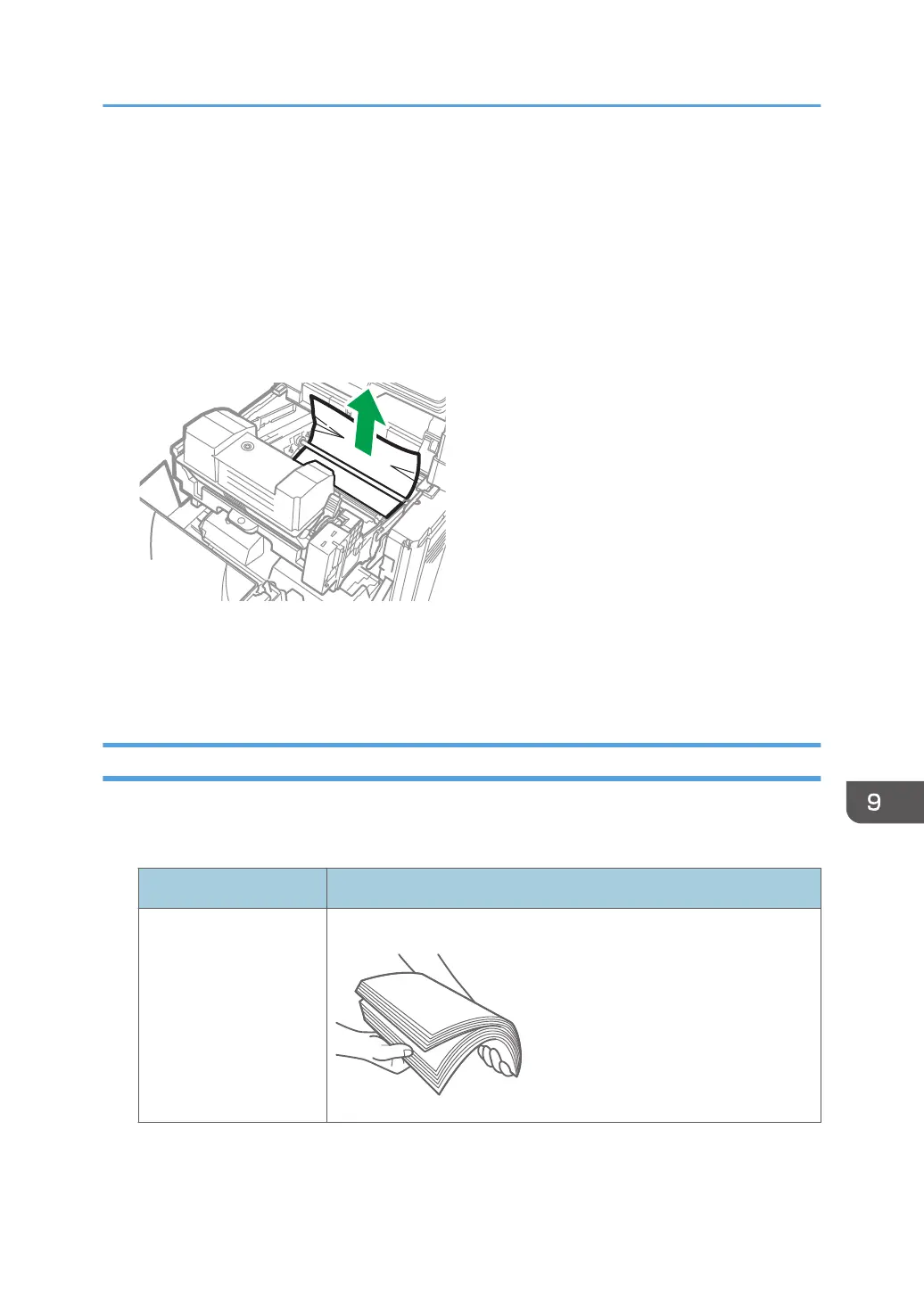• If the message remains displayed even after you remove the jammed paper, open the front cover
completely and then close it. Check whether any paper is jammed in another location on the screen
shown in Step 1 if the message persists.
• Multiple paper misfeed locations may be indicated at the same time. When this happens, check all
the areas indicated.
• If there is no misfed paper in the area you check first, see the other areas that are indicated.
• If paper misfeed message (B) appears, carefully remove jammed paper from behind the
registration roller.
• If a paper misfeed occurs, remove paper left in the machine or caught among parts of the machine.
• If you notice a paper jam about to occur in the ADF, press [Stop] to pause scanning, and place the
original in the ADF again.
If Paper Jams Occur Frequently
Check that the paper is loaded properly and the settings in [Tray Paper Settings] are specified correctly.
Paper condition
Items to check Solution if applicable
Are the sheets of paper
in close contact with
each other?
Fan the sheets thoroughly before loading them in the tray.
When Paper or an Original Is Jammed
291
