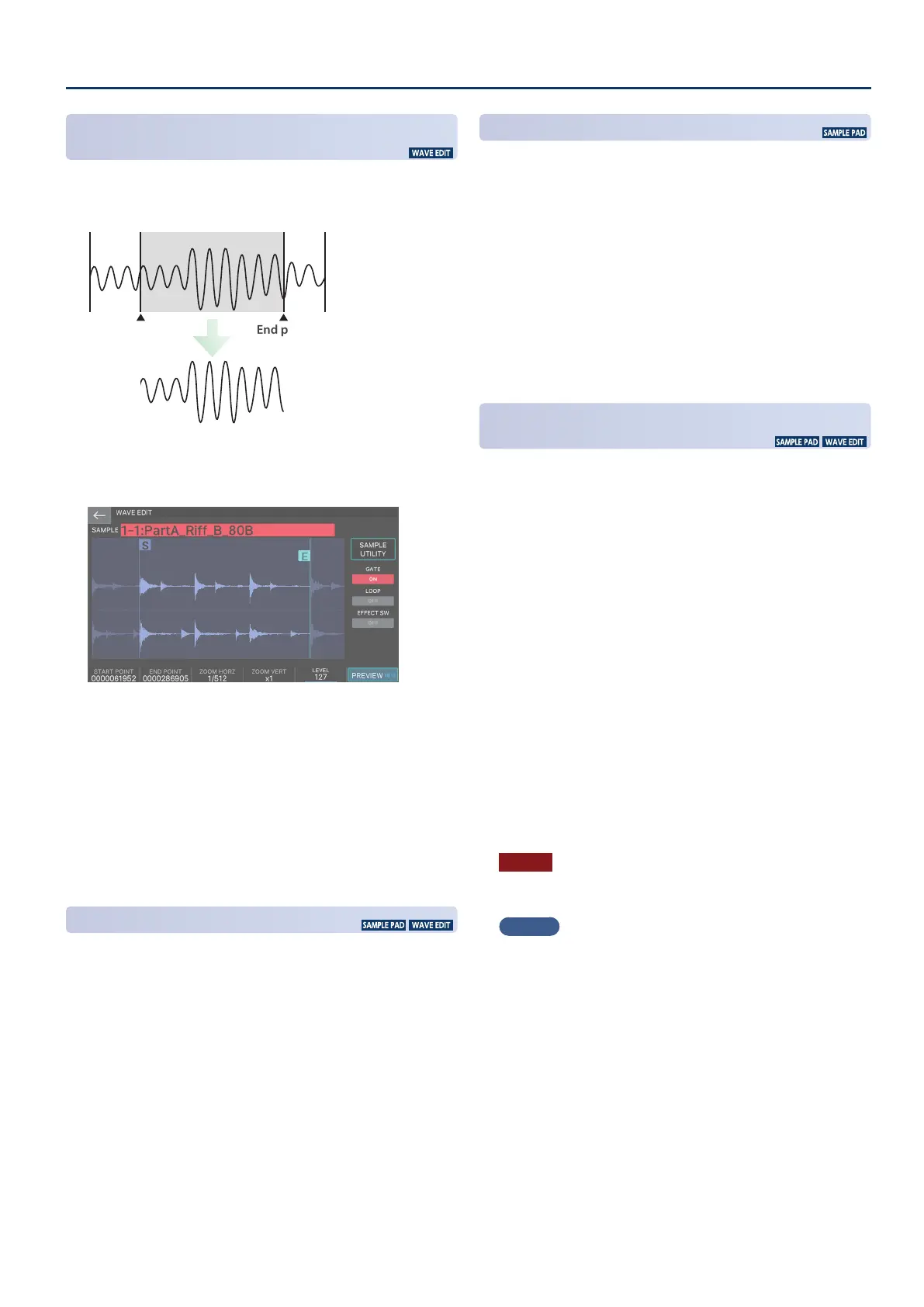Editing a Pad Sample
101101
Cutting Unwanted Regions from the Pad Sample
(TRUNCATE)
Here’s how you can cut unwanted regions from the beginning and
end of the pad sample by specifying the desired portion (start point
and end point).
Region that will play
Start point End point
1. In the WAVE EDIT screen, specify the start point
and end point.
2. Touch <SAMPLE UTILITY>.
The SAMPLE UTILITY window appears.
3. Select <TRUNCATE>.
A conrmation message appears.
If you decide to cancel, choose [E6] CANCEL.
4. Select [E5] OK.
The Truncate operation is executed.
Deleting a Pad Sample
(DELETE)
Here’s how to delete a pad sample.
1. In the SAMPLE PAD screen, touch <SAMPLE
UTILITY>. Alternatively, in the WAVE EDIT screen,
touch <SAMPLE UTILITY>.
The SAMPLE UTILITY window appears.
2. Touch <DELETE>.
A conrmation message appears.
If you decide to cancel, select [E6] CANCEL.
3. Select [E5] OK.
The pad sample is deleted.
Deleting All Pad Samples
(DELETE ALL)
This deletes all pad samples of BANK 1–4.
1. On the SAMPLE PAD screen, touch <SAMPLE
UTILITY>.
The SAMPLE UTILITY window appears.
2. Touch <DELETE ALL>.
A conrmation message appears.
If you decide to cancel, select [E6] CANCEL.
3. Select [E5] OK.
All pad samples are deleted.
Exporting the Pad Sample in WAV Format
(EXPORT WAV)
Here’s how to export the pad sample in WAV format.
1. In the SAMPLE PAD screen, touch <SAMPLE
UTILITY>. Alternatively, in the WAVE EDIT screen,
touch <SAMPLE UTILITY>.
The SAMPLE UTILITY window appears.
2. Select <EXPORT (WAV)>.
A conrmation message appears.
If you decide to cancel, select [E6] CANCEL.
3. Select [E5] OK.
The sample is exported.
4. Select [E6] CLOSE to close the screen.
The exported WAV le is saved in the “EXPORT SAMPLE”
folder of the USB ash drive.
* If the export-destination contains a le of the same name, the
message “Duplicate File Name! Overwrite it?” appears. Select [E5]
OK to overwrite, or select [E6] CANCEL to cancel.
NOTE
Never turn o the power while data is being exported.
MEMO
¹
By exporting after executing Truncate in the WAVE EDIT
screen, you can export the portion of the waveform that is
between the start point and the end point.
¹
The exported WAV le is 48 kHz 16-bit format.
