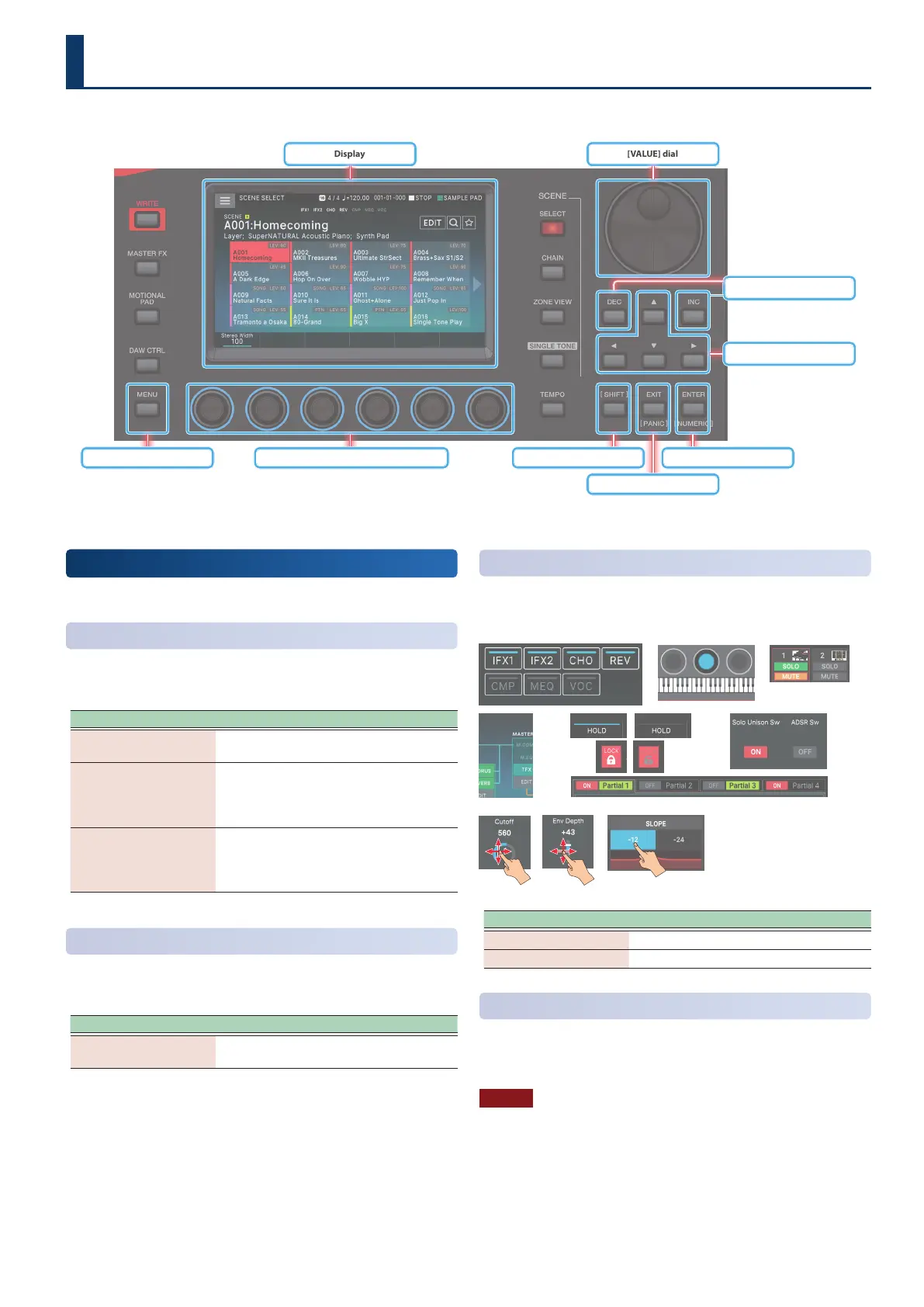1313
Editing a Value
Use the following methods to modify a setting’s value.
[INC] [DEC] Button
Press the [INC] button to increase the value; press the [DEC] button
to decrease the value.
Purpose Operation
Modifying a value
continuously
Hold down the [DEC] button or [INC]
button.
Modifying a value
rapidly
Hold down the [INC] button and press the
[DEC] button.
Hold down the [DEC] button and press the
[INC] button.
Modifying a value more
greatly
Hold down the [SHIFT] button and press
the [DEC] button.
Hold down the [SHIFT] button and press
the [INC] button.
[VALUE] Dial
Turn the dial clockwise to increase the value, or counter-clockwise
to decrease the value.
Purpose Operation
Modifying a value more
greatly
Hold down the [SHIFT] button and turn the
[VALUE] dial.
Display
(Touch Panel)
You can directly touch or drag an on/o icon, knob icon, or slider
icon in the screen to switch a setting on/o or to edit a value.
Knob Slider Selection buttons
Examples of on/o icons
Operation Explanation
Drag up or right Value increases
Drag down or left Value decreases.
NUMERIC Window
If you hold down the [SHIFT] button and press the [ENTER] button,
the numeric window appears. This is a convenient way to directly
enter a numeric parameter value from the touch panel.
NOTE
Some parameters don’t support numeric input.
Basic Operation
Here we explain basic operation of the buttons and knobs used to operate the FANTOM.
Display [VALUE] dial
[INC] [DEC] buttons
[SHIFT] button
[EXIT] button
[ENTER] buttonFUNCTION knobs [E1]–[E6][MENU] button
cursor buttons
