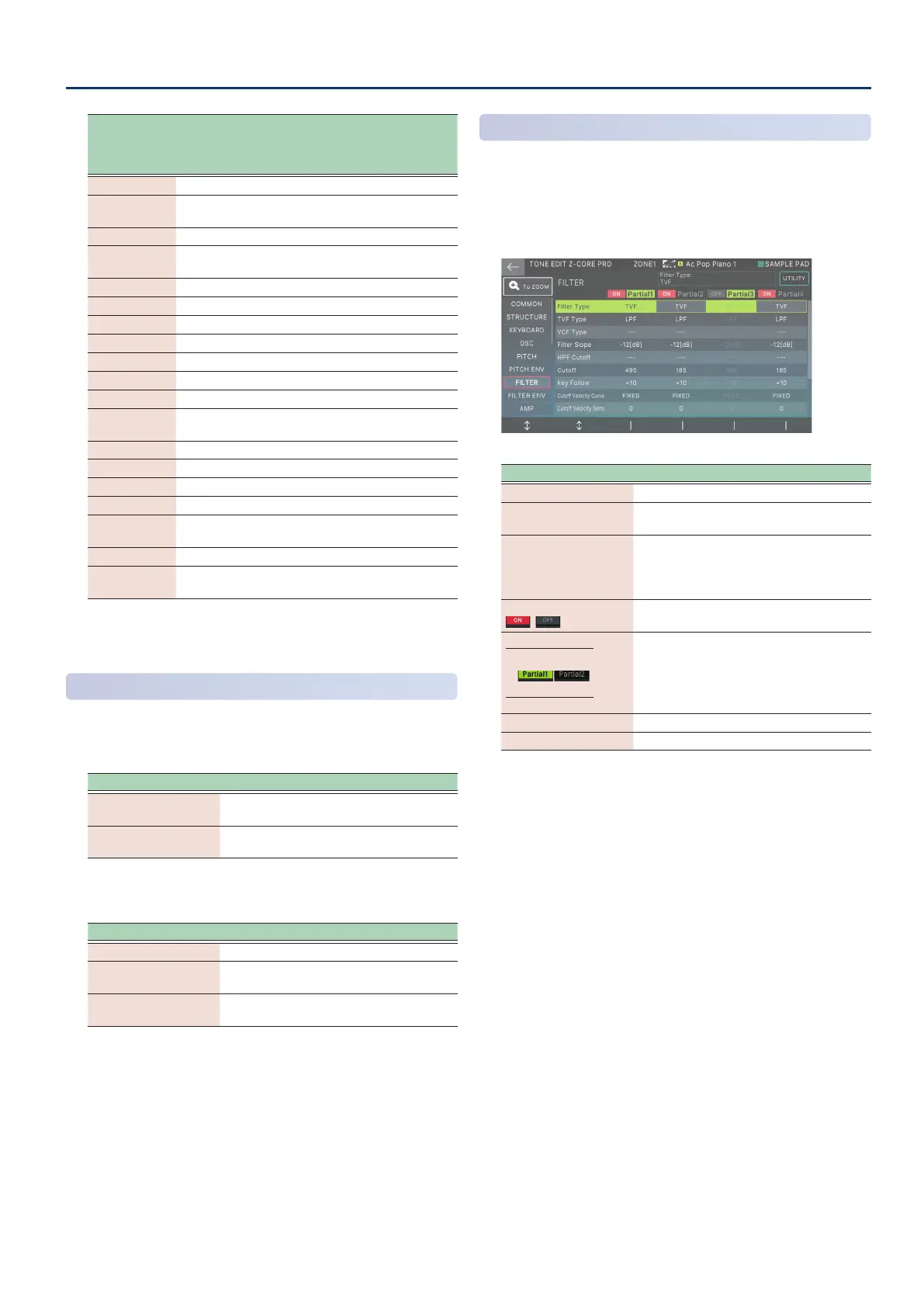Editing a Tone
5959
Tab
Explanation
Black: common
Blue: PRO screen onlyBlue: PRO screen only
Green: ZOOM screen onlyGreen: ZOOM screen only
COMMON Settings for the entire tone.
STRUCTURE
Settings that specify how the partials are
combined.
KEYBOARDKEYBOARD Settings for key range and velocity range.Settings for key range and velocity range.
OSC
Settings for the waveform that is the basis of the
tone.
Pitch Settings related to pitch.
PITCH ENV Settings for the pitch envelope.
FILTER Settings related to the lter.
FILTER ENV Settings for the lter envelope.
AMP Settings related to volume.
AMP ENV Settings for the amp envelope.
LFO DestLFO Dest Settings for the LFO that modulates the sound.Settings for the LFO that modulates the sound.
LFO1–2
Settings for the LFO waveform and modulation
speed.
STEP LFO1–2 Settings for modulating the sound in 1–16 steps.
PARTIAL EQ Settings for the equalizer of the partial.
OUTPUTOUTPUT Settings related to output.Settings related to output.
CONTROLCONTROL Settings for the controllers.Settings for the controllers.
MATRIX
CTRL1–4
Settings for matrix control 1–4.
MFXMFX Settings related to multi-eects.Settings related to multi-eects.
MFX MFX
CONTROLCONTROL
Settings for controlling MFX via MIDI.Settings for controlling MFX via MIDI.
* For details on the tone parameters, refer to “Parameter Guide”
(PDF).
Selecting Partials
Select the partial.
TONE EDIT screen
Operation Explanation
Touch the Partial 1–4
tab
Selects the partial you press.
Touch the [SHIFT] +
Partial 1–4 tab
Selects multiple partials that you press.
When PAD MODE is set to “Partial Sw/Sel”
Operation Explanation
Press the pad [5]–[8] Selects the partial you press.
Press pads [5]–[8]
together
Selects the partials you press together.
Press the [SHIFT] +
pad [5]–[8]
Selects multiple partials that you press.
Editing in the TONE EDIT PRO Screen
The TONE EDIT PRO screen shows all parameters, allowing you to
edit in greater detail.
1. On the TONE EDIT ZOOM screen, touch <To PRO>.
The TONE EDIT PRO screen appears.
Menu Explanation
[E1] Scrolls up or down through the tabs.
[E2]
Scrolls the cursor up/down to select a
parameter.
[E3]–[E6]
Edit the partial selected by the cursor
separately for each partial.
[E3]–[E6] correspond to Partial 1–4
respectively.
Partial Sw
Turn a partial on/o. Partials that are o do
not produce sound.
Partial Select
Selected Deselected
Select a partial to edit. If multiple partials
are selected, you can edit their parameter
values simultaneously.
* You can’t deselect Partial Select for all
partials.
<To ZOOM> Accesses the TONE EDIT ZOOM screen.
<UTILITY> Accesses the UTILITY window.
2. Move the cursor to the desired parameter, and
edit the value.
You can use the [INC] [DEC] buttons and the [VALUE] dial
to edit the value while maintaining the value dierence
between partials.
