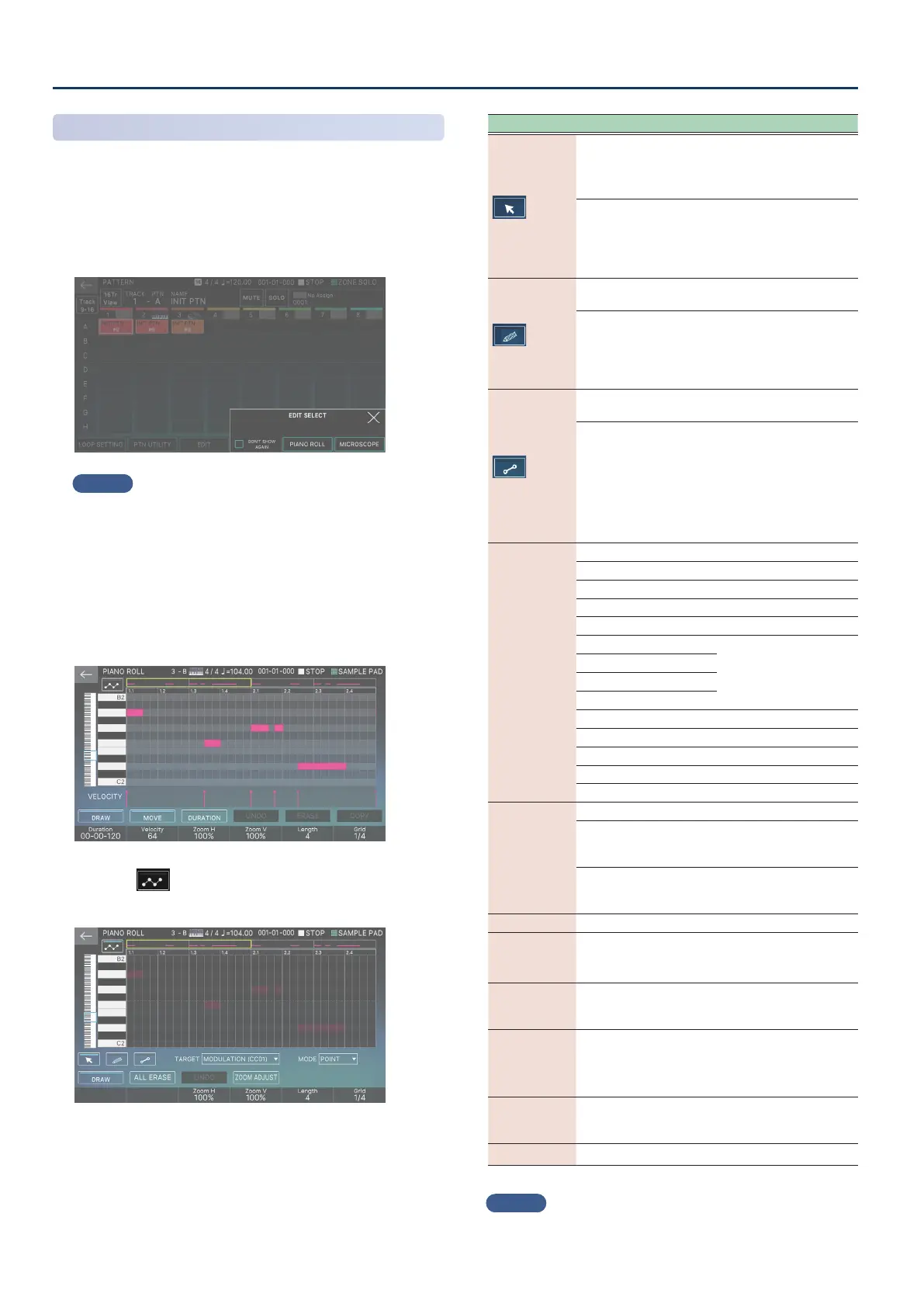Recording a Pattern
124124
Automation Added to Piano Roll
You can now input performance data such as control changes or
pitch bends by tracing your nger on the screen.
1. Select the pattern to edit on the PATTERN screen
and press [E3] EDIT.
The EDIT SELECT screen appears.
MEMO
If you select the “DON’T SHOW AGAIN” check box and then select
the edit method, this is reected as a setting in Sequencer Edit
Mode (p. 169).
Sequencer Edit Mode is a system parameter. To save the settings,
you must save the system settings.
2. Touch <PIANO ROLL> to select.
The PIANO ROLL screen appears.
3. Touch < > (Automation).
The automation view is displayed.
Menu Explanation
(Cursor)
Tap
Use this to input a single point of
performance data.
Tap the performance data point to
show its position and value.
Drag
Drag a point up or down to
change its performance data
value.
Drag a point left or right to move
the performance data.
(Pencil)
Tap
Use this to input a single point of
performance data.
Drag
This lets you input performance
data by tracing with your nger.
Tracing on an area that already
contains performance data
overwrites that performance data.
(Ruler)
Tap
Use this to input a single point of
performance data.
Drag
Trace with your nger to input the
beginning (start point) and end
(end point) of the performance
data.
Tracing on an area that already
contains performance data erases
the performance data within the
start and end points.
<TARGET>
Selects the performance data to input.
MODULATION (CC01) Modulation
VOLUME (CC07) Volume
PAN (CC10) Pan
EXPRESSION (CC11) Expression
GENERAL-1 (CC16)
General 1–4
GENERAL-2 (CC17)
GENERAL-3 (CC18)
GENERAL-4 (CC19)
HOLD (CC64) Hold
RESONANCE (CC71) Resonance
CUTOFF (CC74) Cuto
CHANNEL AFTERTOUCH Channel aftertouch
PITCH BEND Pitch bend
<MODE>
Selects the mode for the automation function.
POINT
The performance data you input
changes in steps when the pattern
is played back.
LINE
The performance data you input
changes smoothly when the
pattern is played back.
<DRAW> Turns performance data input on/o.
<ERASE>
Erases the performance data.
While the [SHIFT] button is pressed, ERASE changes
to ALL ERASE, which erases all events.
<UNDO>/
<REDO>
Undoes the edit you just made and returns to the
previous state (UNDO). This is also used to redo an
undo operation (REDO).
<ZOOM
ADJUST>
Adjusts the pattern display by stretching it across
the screen.
* The entire pattern might not t depending on
the Length and Grid settings.
[INC] [DEC]
[UP] [DOWN]
[VALUE]
Changes the value of the event you selected.
[ã] [â]
Changes the position of the event you selected.
MEMO
If you hold down the [SHIFT] button while changing the event
position, you can move the event to a position outside of the grid.
