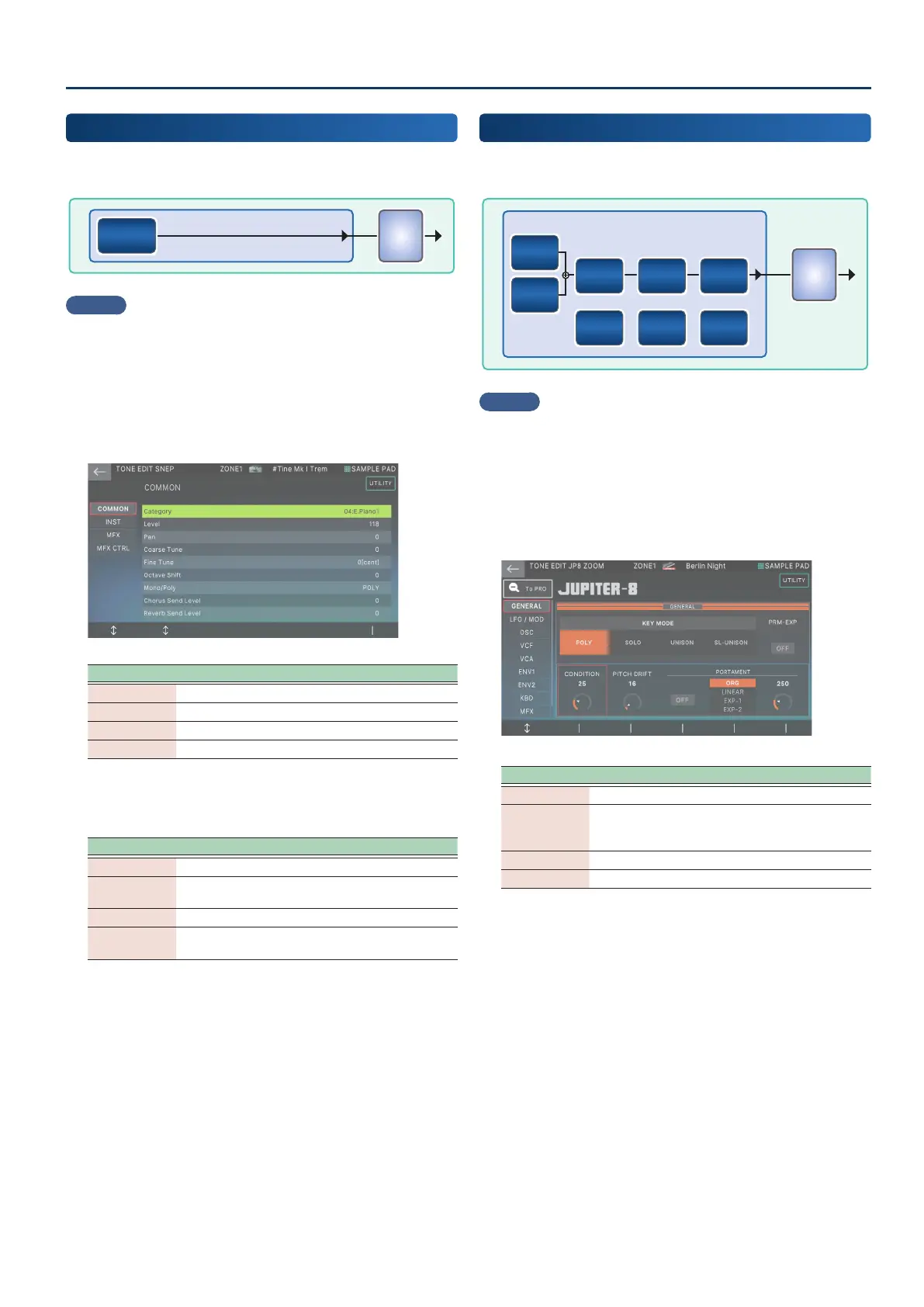Editing a Tone
6363
SuperNATURAL Electric Piano Tone
(TONE TYPE: SN-EP)
For SuperNATURAL E.Piano tones, you can select one instrument
and edit parameters that are specic to that instrument.
MFXMFX
InstInst
MEMO
To use the SN-EP tones, an SN-EP tone expansion must be installed
(p. 171).
The SN-EP expansion is pre-installed by factory default.
1. Select a tone whose TONE TYPE is “SN-EP”, and
then touch [MENU] button Ó <TONE EDIT>.
The TONE EDIT SN-EP screen appears.
Menu Explanation
[E1] Scrolls up or down through the tabs.
[E2] Scrolls the cursor up/down to select a parameter.
[E6] Edits the parameter selected by the cursor.
<UTILITY> Accesses the UTILITY window.
2. Move the cursor to the desired parameter and edit
the value.
Tab Explanation
COMMON Settings for the entire tone.
INST
Settings for the instrument and its corresponding
parameters.
MFX Settings related to multi-eects.
MFX
CONTROL
Settings for controlling MFX via MIDI.
MODEL Tone
(TONE TYPE: MODEL)
With the Model tones, you edit the parameters that are unique to
their respective model bank.
MFXMFX
VCO-1VCO-1
HPFHPF
LFOLFO
VCFVCF
ENV-1ENV-1
VCAVCA
ENV-2ENV-2
VCO-2VCO-2
Model Bank: JP8
MEMO
To use the Model tones, a Model tone expansion must be installed.
For details on how to install, refer to “Adding More Tones
(EXPANSION)” (p. 171).
1. Select a tone for which the tone type is “MODEL”,
and touch the [MENU] button Ó <TONE EDIT>.
The TONE EDIT screen appears.
Menu Explanation
[E1] Scrolls the tab up/down.
[E2]–[E6]
Edits the corresponding parameters. (The
corresponding parameter changes depending on
the cursor position.)
<To PRO> Displays the TONE EDIT PRO screen.
<UTILITY> Displays the UTILITY window.
2. Move the cursor to the desired parameter, and
edit the value.
The tabs and parameters dier depending on the model bank
selected.
For details on the parameters, see the Owner’s Manual for each
expansion.
