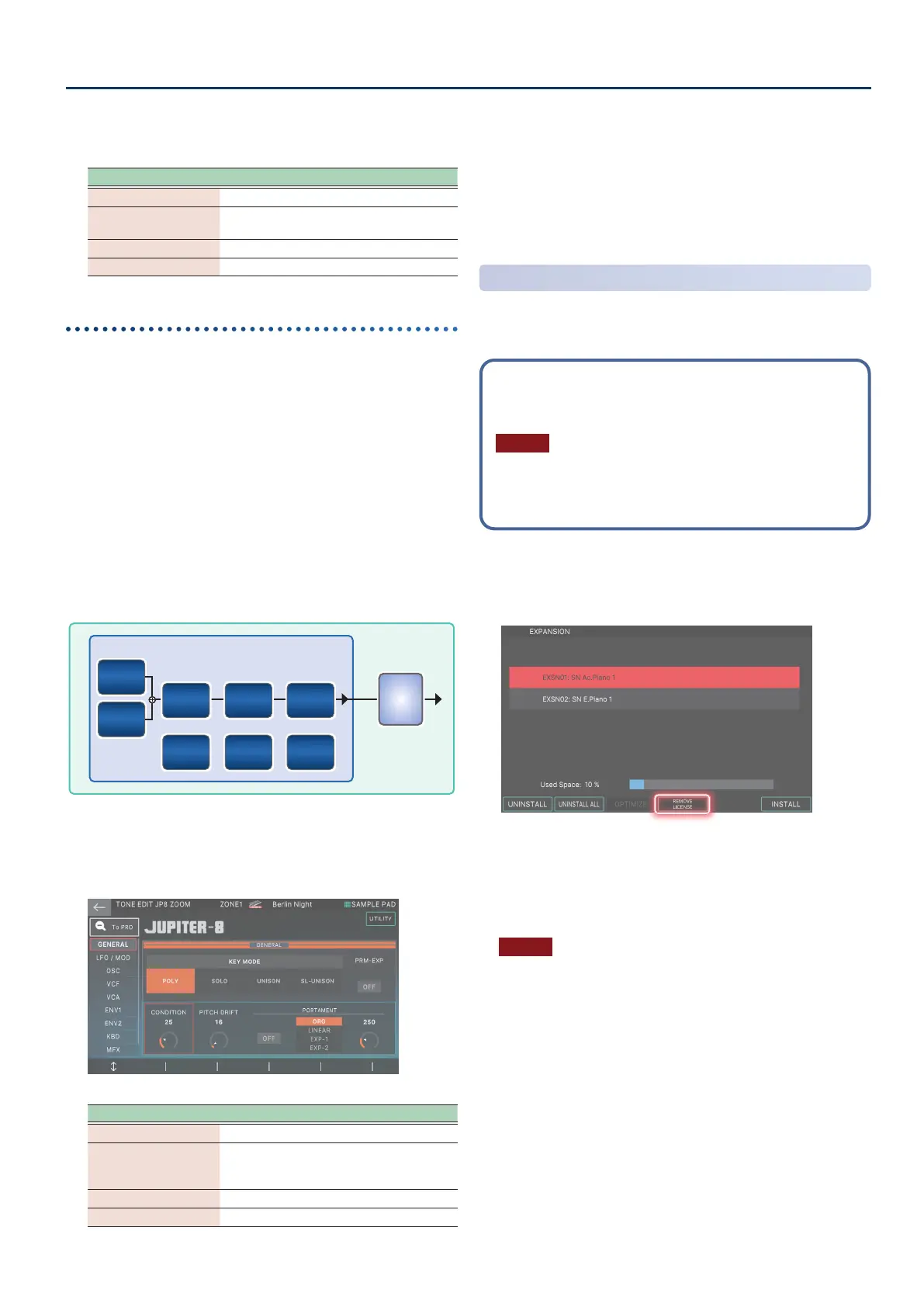Settings for the Entire FANTOM
173173
2. Move the cursor to the desired parameter and edit
the value.
Tab Explanation
COMMON Settings for the entire tone.
INST
Settings for the instrument and its
corresponding parameters.
MFX Settings related to multi-eects.
MFX CONTROL Settings for controlling MFX via MIDI.
Selecting a Model tone
1. Switch to the ZONE VIEW screen.
2. Move the cursor to TYPE, and select “MODEL”.
3. Move the cursor to BANK, and select a model
bank.
4. Move the cursor to the tone name (number), and
use the [VALUE] dial or the [INC] [DEC] buttons to
select a tone.
Editing a Model tone
With the Model tones, you edit the parameters that are unique to
their respective model bank.
MFXMFX
VCO-1VCO-1
HPFHPF
LFOLFO
VCFVCF
ENV-1ENV-1
VCAVCA
ENV-2ENV-2
VCO-2VCO-2
Model Bank: JP8
1. Select a tone for which the tone type is “MODEL”,
and touch the [MENU] button Ó <TONE EDIT>.
The TONE EDIT screen appears.
Menu Explanation
[E1] Scrolls the tab up/down.
[E2]–[E6]
Edits the corresponding parameters.
(The corresponding parameter changes
depending on the cursor position.)
<To PRO> Displays the TONE EDIT PRO screen.
<UTILITY> Displays the UTILITY window.
2. Move the cursor to the desired parameter, and
edit the value.
The tabs and parameters dier depending on the model bank
selected.
For details on the parameters, see the Owner’s Manual for each
expansion.
Deleting the License Information
This deletes Roland Cloud license information from the FANTOM
unit and also deletes the previously-installed content data that is
authorized by that license information.
If you are installing content that is distributed from Roland Cloud,
and the message “Incorrect License! Please Remove License”
appears, use the Remove License function to delete the previously-
installed license information.
NOTE
When you use the Remove License function to delete the
previously-installed license information, the content data that is
authorized by the deleted license information is also deleted, and
will no longer be usable.
1. On the EXPANSION screen, select [E4] REMOVE
LICENSE.
A conrmation message appears.
If you decide to choose, select [E6] CANCEL.
2. Select [E5] OK.
The license information is deleted.
NOTE
Never turn o the power or remove the USB ash drives while the
screen indicates “working”.
3. Turn the power o, and then on again.
