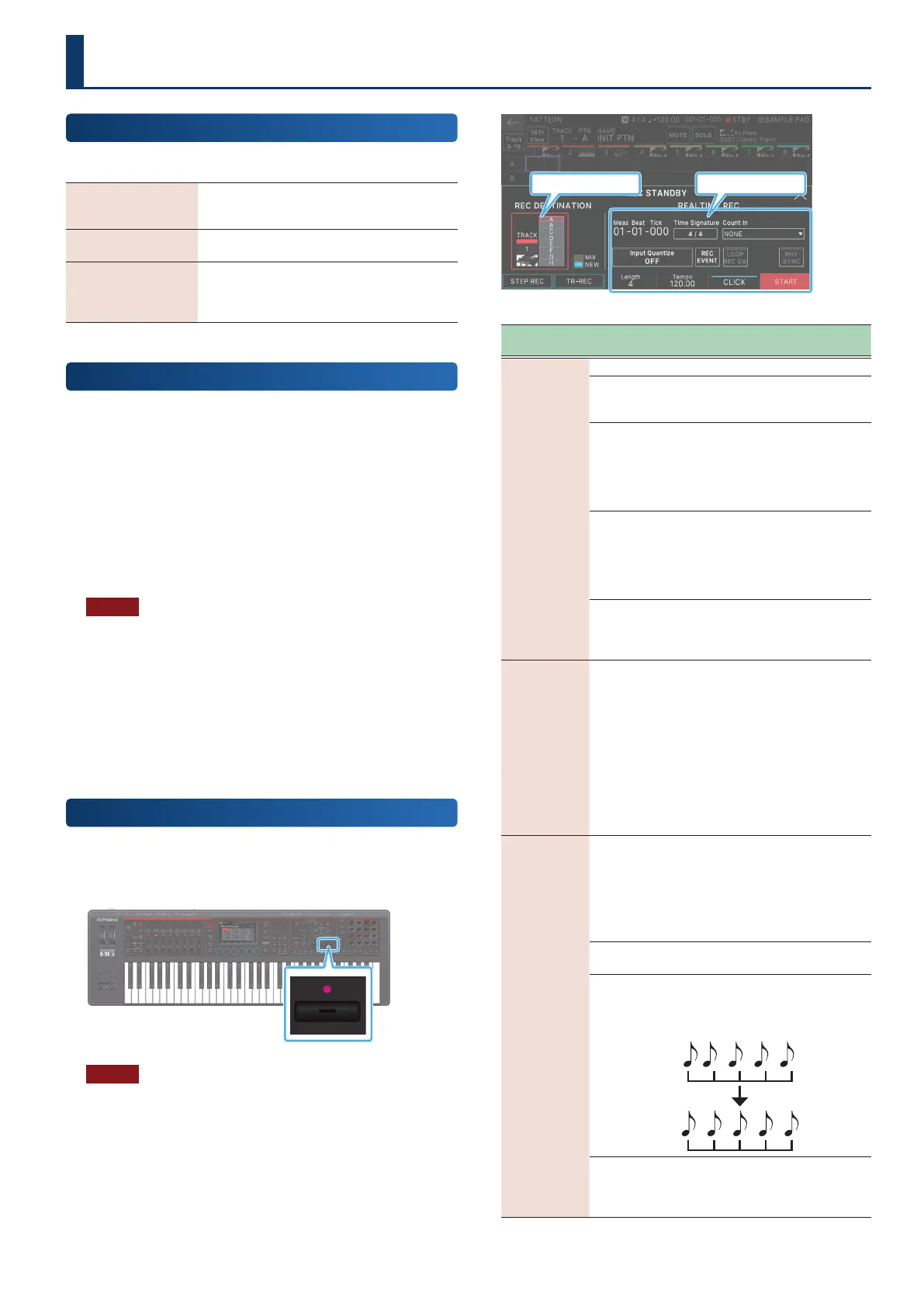117117
Recording a Pattern
Ways to Record a Pattern
There are three ways to record a pattern.
Realtime recording
(Realtime Rec)
Create a pattern by recording your keyboard
performance and controller operations just as
you perform them.
Step recording
(Step Rec)
Create a pattern by successively recording your
keyboard performance one step at a time.
TR-REC
This method lets you place notes of each
instrument on the steps at which you want
them to be heard. This method is suitable for
creating drum patterns.
Preparing for Recording
Here’s how to prepare for recording a pattern.
1. Select a scene (p. 28).
Patterns, groups, and songs are stored for each scene.
Some of the scenes provided with the factory settings
contain patterns and songs. If you want to start with a blank
state and make a new recording from scratch, delete the
existing patterns (DELETE ALL) as described in “Deleting
patterns (DELETE)” (p. 127), or select one of the empty
scenes (INITIAL SCENE) of number C017 and follows.
NOTE
A deleted pattern cannot be recovered.
If you create a pattern and then switch to another scene or turn o
the power without saving the scene, the data you created is lost.
2. Select a sound (tone) for the zone (p. 54).
In advance, it’s a good idea to decide generally which
instruments will be assigned to which zones. If you want to
record layered tones, you should also make layer settings in
advance. You can also change the selected tone afterward.
Realtime Recording
(Real Time REC)
1. Press the [óREC] button.
The REC STANDBY screen appears.
NOTE
Although recording operations can be done even while a pattern
is playing, you can’t perform recording operations from the GROUP
screen or the SONG screen.
2. Make settings for recording.
Directly touch parameters in the screen to select them, or
use the [VALUE] dial to edit the value.
TRACK/PATTERN Recording parameter
Recording
parameter
Value Explanation
<Count In>
Selects the way in which recording is started.
NONE
Recording begins immediately
when you press the [øPLAY]
button.
1 MEAS
When you press the [øPLAY]
button, a count begins from one
measure before the recording
start location; recording begins
when the recording start location
is reached.
2 MEAS
When you press the [øPLAY]
button, a count begins from two
measures before the recording
start location; recording begins
when the recording start location
is reached.
WAIT NOTE
Recording begins when you press
the [øPLAY] button, or when you
press a key, press a pad, or press
the hold pedal.
<Time
Signature>
4/4, 3/4
Species the time signature.
This can be specied if all patterns
are empty.
Beats [E4] knob: 1–32
Sets how many beats are in a
measure.
Note Value [E5] knob: 2, 4, 8, 16
Sets the length of one beat.
[E6] SET
Applies the beat settings.
<Input
Quantize>
Quantize is a function that automatically corrects
inaccuracies in the timing at which you play the
keyboard or the pads, tightening-up the rhythmic
accuracy.
You can apply the quantize function during
realtime recording. This setting species whether
quantize will be applied during recording.
OFF
Quantize is not applied during
recording.
GRID
Grid quantize is applied during
recording.
Use this when you need accurate
timing, such as for drums or bass.
SHUFFLE
Shue quantize is applied during
recording. Use this when you want
a bouncy rhythm such as shue
or swing.
