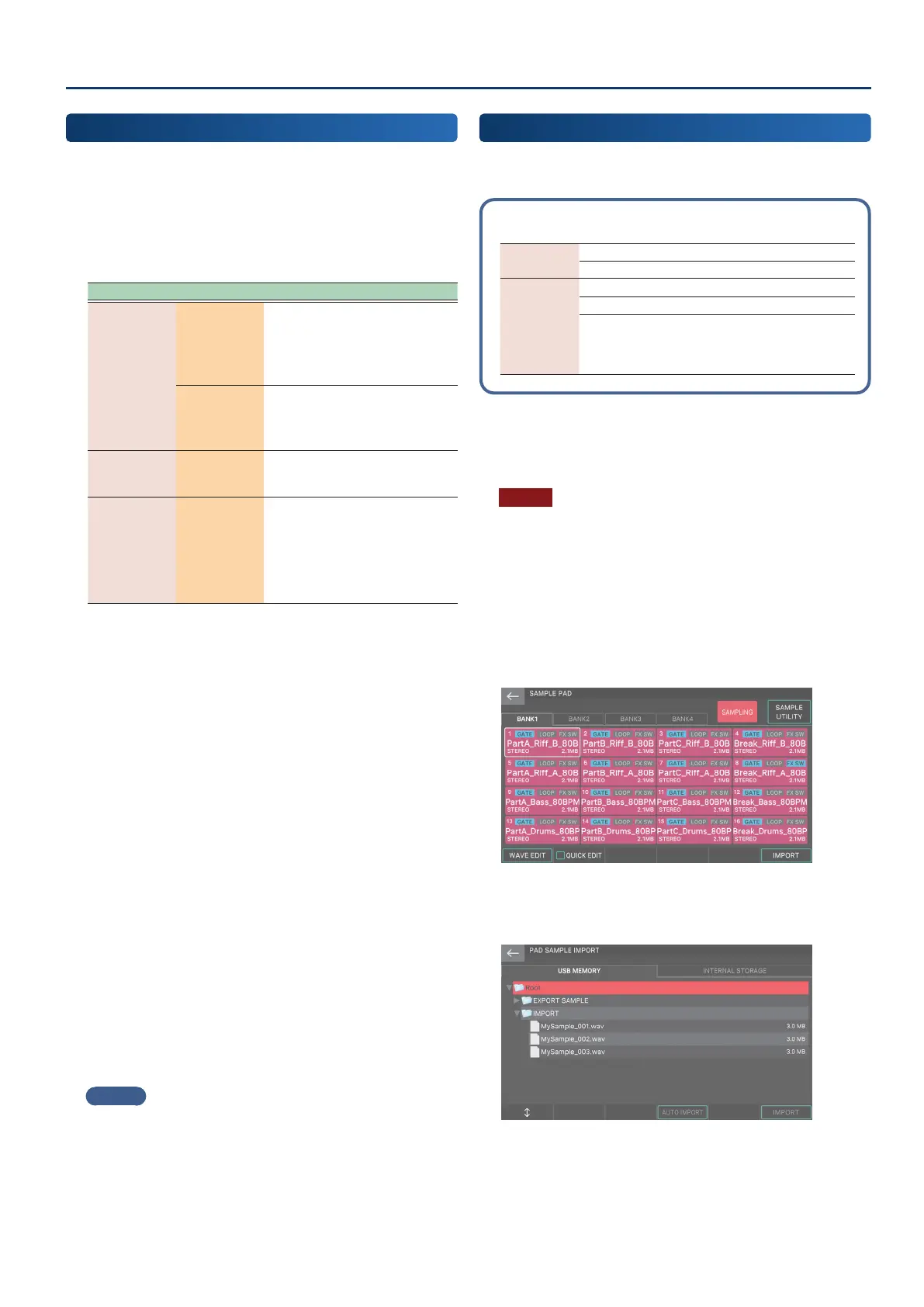Sampling (To Pad)
9797
Sampling
When you are nished adjusting the input volume, make sampling
settings in the SAMPLING STANDBY screen.
1. Make settings for sampling.
In the screen, touch parameters to turn them on/o or then
use the [VALUE] dial to edit the setting.
Parameter Value Explanation
Format
MONO
Sample as one waveform.
Choose this if you’re using one mic
and are sampling in mono.
If the input is stereo, the L and R
sound is mixed and sampled.
STEREO
Sample as two waveforms, L and
R.
Choose this if you’re sampling in
stereo from an audio device, etc.
AUTO
TRIGGER
LEVEL
0–15
If Auto Trig is “ON”, sampling
starts when the input signal level
exceeds the value specied here.
AUTO
TRIGGER
OFF, ON
If this is “ON”, sampling starts when
the input signal level exceeds the
value of the AUTO TRIGGER LEVEL
setting.
If this is “OFF”, sampling starts
immediately when you touch
<START>.
If you want to hear a click while you sample, touch <Click>
to turn on the click tone. If you want to change the tempo of
the click, use the [E4] knob to adjust the Tempo setting.
2. Produce sound on the device that’s connected to
the FANTOM, and then touch <START> when you
want to start sampling.
The indication “NOW SAMPLING” appears during sampling,
and a time counter advances.
If you specied AUTO TRIGGER “OFF” in step 1
Sampling starts the moment that you touch <START>.
Produce sound on the device that’s connected to the
FANTOM.
If you specied AUTO TRIGGER “ON” in step 1
Produce sound on the device that’s connected to the
FANTOM.
Sampling starts when the input signal exceeds the level
specied by AUTO TRIGGER LEVEL.
3. Touch <STOP> at the moment that you want to
stop sampling.
Sampling stops, and the sample is saved to the sampling-
destination pad.
MEMO
¹
Samples are saved in sample memory inside the FANTOM.
¹
Samples are saved automatically. You don’t need to execute a
specic operation to save them.
Importing an Audio File
(To Pad)
In addition to sampling on the FANTOM itself, audio les from your
computer can be imported as pad samples via a USB ash drive.
Audio les that can be imported
WAV/AIFF
Sampling frequency 44.1/48/96 kHz
Bit rate 8/16/24 bit
MP3
Format MPEG-1 audio layer 3
Sampling frequency 44.1/48 kHz
Bit rate
64/80/96/112/128/160/
192/224/256/320 kbps,
VBR (Variable Bit Rate)
1. In advance, put the audio les to be imported in
the desired folder on your USB ash drive.
NOTE
¹
Use a USB ash drive that has been formatted by the FANTOM
itself.
¹
The process might take some time depending on the size of
the les being imported.
2. Hold down the [SHIFT] button and press the
[SAMPLING] button.
The SAMPLE PAD screen appears.
3. Select IMPORT [E6].
The PAD SAMPLE IMPORT screen appears.
