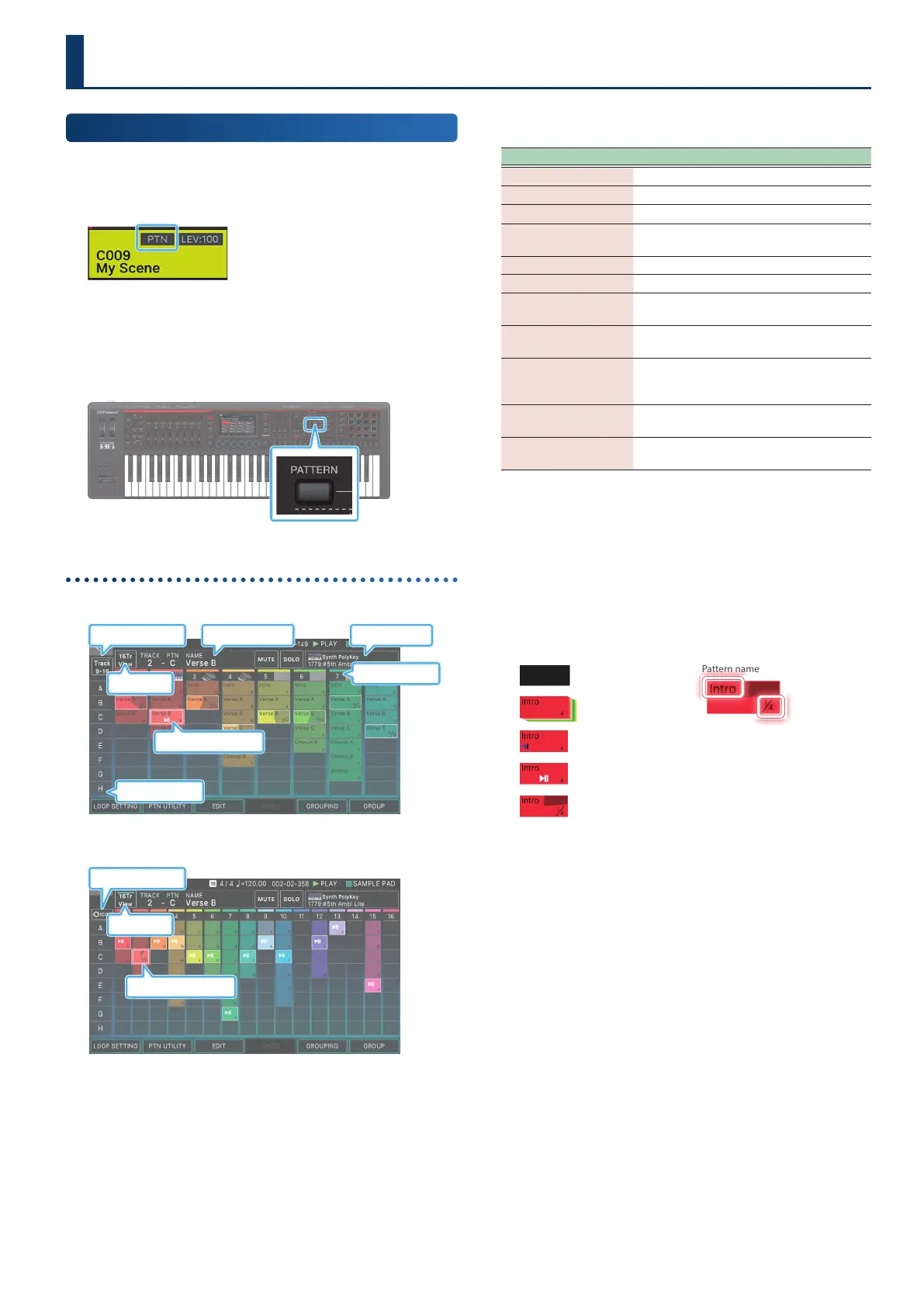111111
Playing the Sequencer
Playing Pattern
1. Select a scene.
Select a scene in which patterns have been created.
Scenes in which patterns have been created have a “PTN”
indication as shown in the illustration.
2. Press the [PATTERN] button.
The PATTERN screen appears.
About the PATTERN screen
8Tr View
Tone information
Pattern information
Pattern number
Track number
Target pattern
Tr 1-8/9-16 View
16Tr View
16Tr View
Target pattern
Track Num/Icon
16Tr View
A box (pattern box) in which a phrase is recorded is shown in
color.
In the PATTERN screen you can use the following functions.
Menu Explanation
[E1] LOOP SETTING Accesses the LOOP SETTING screen.
[E2] PTN UTILITY Accesses the PTN UTILITY screen.
[E3] EDIT Edits a pattern.
[E4] UNDO/REDO
Undoes the edit you just made and returns
to the previous state.
[E5] GROUPING Accesses the GROUPING screen.
[E6] GROUP Accesses the GROUP screen.
<Tr 1-8/9-16
View>
Switches the tracks that are shown (tracks
1-8/9-16).
<16Tr View>
If this is on, all 16 tracks are shown in a
single screen.
<TRACK
NUM/ICON>
Switches the information that is displayed
(track number or instrument icon) when
the 16Tr View is shown.
<MUTE>
Lets you mute the playback of patterns for
individual tracks.
<SOLO>
Performs solo playback of the selected
track.
Play-standby
If you long-touch an already-recorded pattern box in a track,
the pattern box changes to be highlighted. This indicates
play-standby, meaning that it will play when you press the
[
ø
PLAY] button. Only one pattern box in each track can be
set to play-standby.
The pattern that is in this play-standby mode is called the
current pattern.
Exist Data
Play standby
Exist Data
Playing
Exist Data
Loop Sw O
Exist Data
(Color Selectable)
Empty
Pattern name
Of the total of four measures the
rst measure is now playing
3. Press the [øPLAY] button.
Each track’s pattern that’s in play-standby mode will play.
¹
If you touch a pattern box that’s not playing, the pattern you
touch is played.
¹
By directly touching a colored pattern box in the screen, you
can switch patterns for each track.
4. If you press the [ðSTOP] button, pattern playback
stops for all tracks.
¹
If you touch a pattern box that’s playing, only the pattern that
you touched stops.
¹
If you change patterns or stop/start a pattern while a
dierent pattern is playing back, the pattern automatically
stops/starts according to the timing in the Change Timing
parameter settings.
