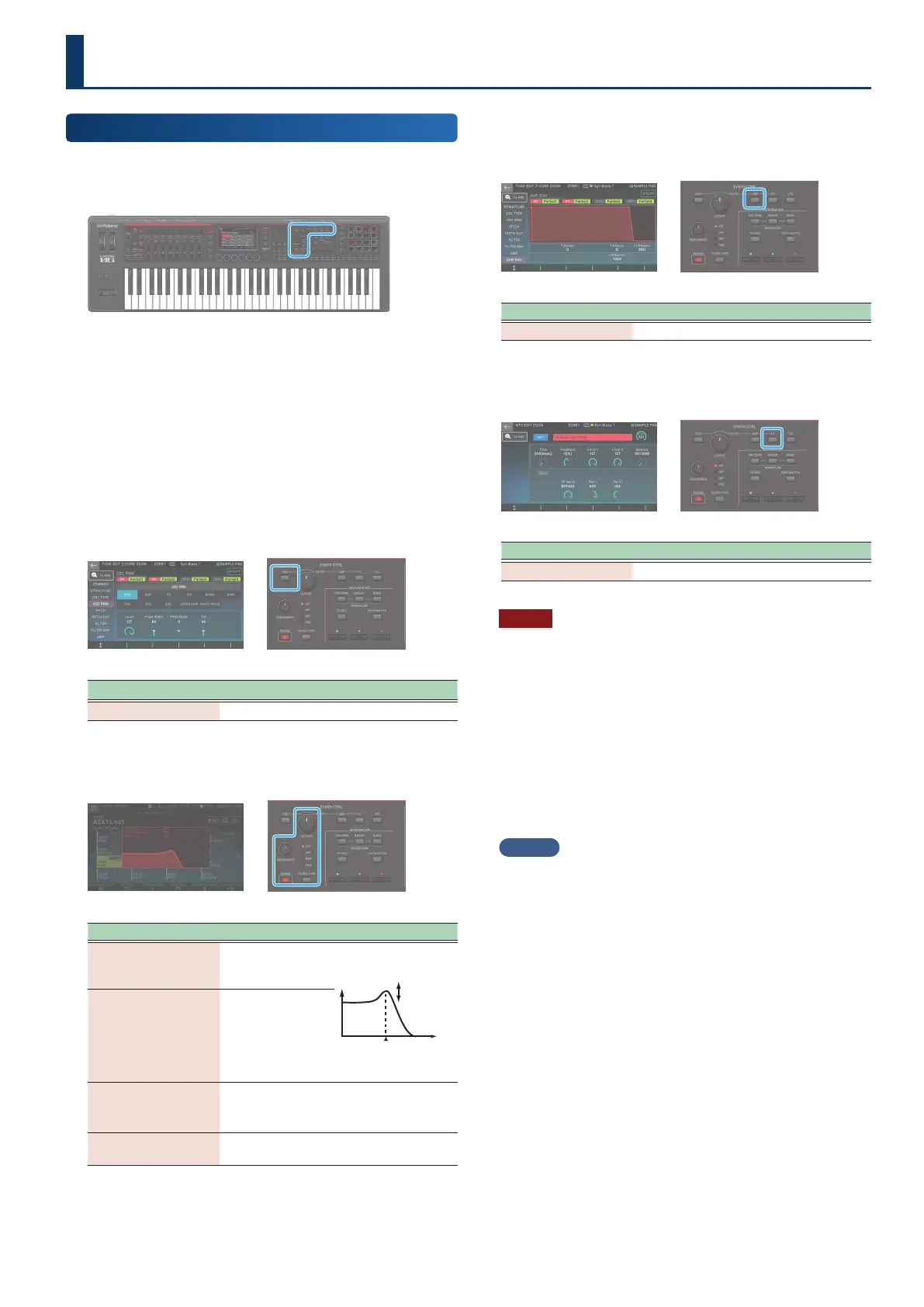4949
Using the SYNTH CTRL
Using the SYNTH CTRL
Use the FILTER section knobs and buttons to change the sound
in real time. You can use the buttons in the OSC, AMP, FX and LFO
sections to jump to the settings screen for each section.
1. Select the scene that you want to play.
2. Operate the edit knobs and buttons to edit the
sound.
The edited parameter and its value appear in a popup
window.
OSC (Oscillator) section
This selects the waveform that determines the character of
the sound.
Controller Explanation
[OSC] button Displays OSC PRM in the TONE EDIT screen.
FILTER section
This species the brightness and thickness of the sound.
Controller Explanation
[CUTOFF] knob
Adjusts the cuto
frequency of the
lter.
CUTOFF
RESONANCE
[RESONANCE] knob
Species the
resonance of lter.
This adds a
distinctive
character to the
sound.
[FILTER TYPE] button
Species the type of lter.
The lter response changes according to
the type you select.
[PARAM] button
Accesses the FILTER setting screen of the
TONE EDIT ZOOM screen.
AMP section
This species time-varying changes in pitch, tonal character,
and volume.
Controller Explanation
[AMP] button Displays AMP ENV in the TONE EDIT screen.
FX section
This applies various eects to the sound.
Controller Explanation
[FX] button Access the MFX EDIT screen.
NOTE
Unlike when using the general-purpose controllers, the changes
that you make using the edit knobs always apply only to the tone
of the current zone.
If you’re using the keyboard to play multiple layered tones, select
the zone that you want to edit as the current zone before you
operate the knobs.
Depending on the tone type, the tone might consist of multiple
partials, but the changes you make using the knobs apply to the
partial that is selected.
For details on how to select a partial and use the various TONE EDIT
screens, refer to “Editing a Tone” (p. 58).
MEMO
¹
If you want to keep an edited tone, save the tone (p. 64).
¹
For details on each parameter, refer to “Parameter Guide”
(PDF).
