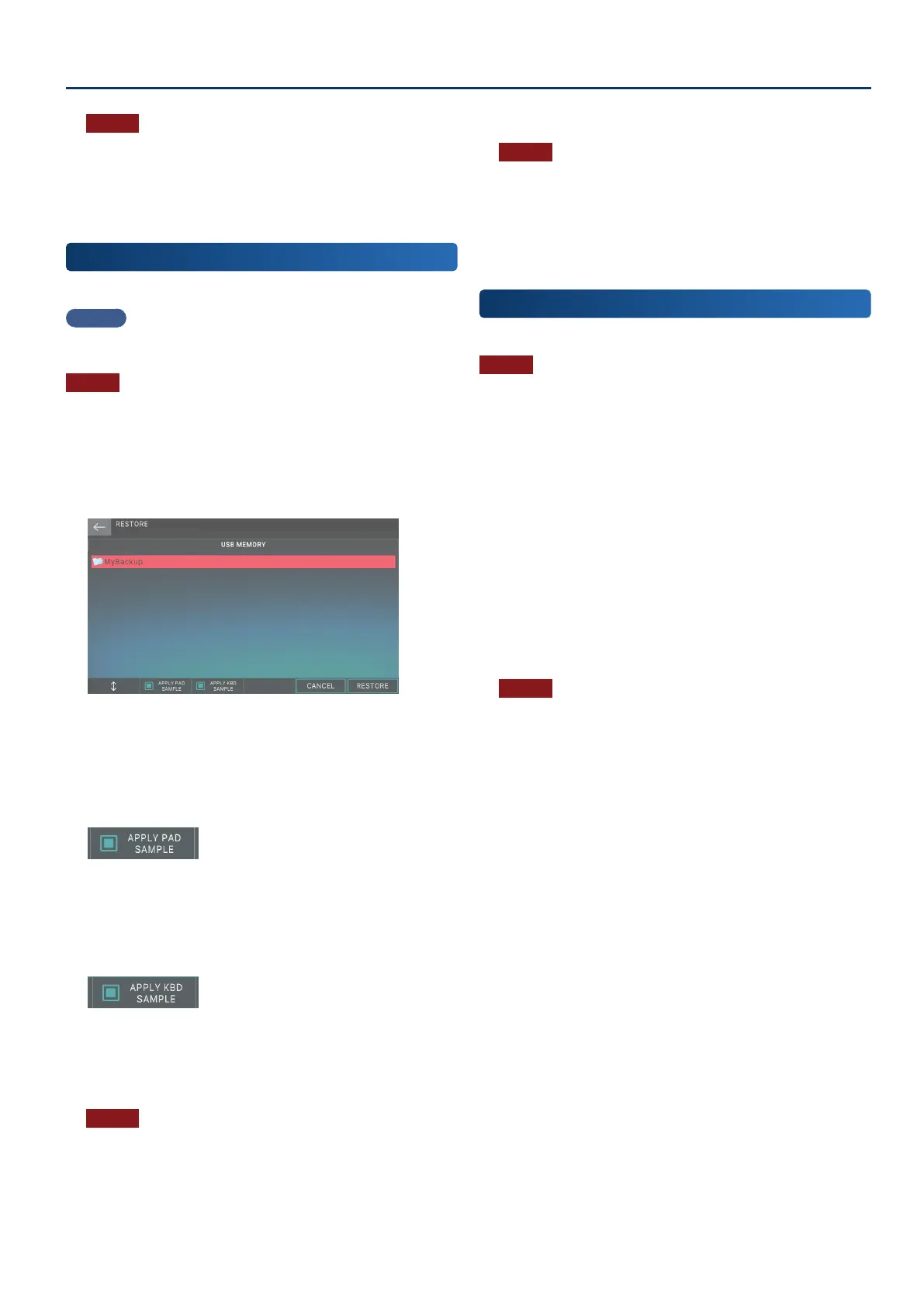Convenient Functions (Utility)
159159
NOTE
Never turn o the power or remove the USB ash drives while the
screen indicates “working”.
7. Select [E6] CLOSE to return to the SCENE SELECT
screen.
Restoring Backup Data into the FANTOM
(RESTORE)
Here’s how to restore backup data into the FANTOM.
MEMO
Select the APPLY KBD SAMPLE check box when restoring to restore
all sample data assigned to the keyboard to their default state.
NOTE
When you execute the restore operation, all settings currently
saved in the FANTOM will disappear. If you want to keep the current
settings, back them up using a dierent name.
1. On the UTILITY screen, touch <RESTORE>.
The RESTORE screen appears.
2. Touch the le that you want to restore.
3. If you also want to restore the samples that are
assigned to the pads, select the [E2] APPLY PAD
SAMPLE check box.
If this check box is not selected, the samples that are
assigned to the pads are not restored.
4. To restore data including the Kbd Samples, select
the [E3] APPLY KBD SAMPLE check box.
5. Select [E6] RESTORE.
A conrmation message appears.
If you decide to cancel, choose [E6] CANCEL.
NOTE
If the “APPLY PAD SAMPLE”, “APPLY KBD SAMPLE” check box
is selected, an estimate of the required time is shown in the
conrmation screen. This estimated time is approximate, and will
not necessarily be precise. The actual time will vary depending
on the USB ash drive that you use and on the state of internal
memory.
6. To execute, select [E5] OK.
NOTE
Never turn o the power or remove the USB ash drives while the
screen indicates “working”.
7. When the message “Completed. Please Power
O!” appears, turn the power o and then on
again (p. 25).
Formatting a USB Flash Drive
(USB MEMORY FORMAT)
Here’s how to format (initialize) a USB ash drive.
NOTE
¹
Before using a USB ash drive with the FANTOM, you must
use this function to format it.
¹
Use a commercially available USB ash drive. However, we
cannot guarantee that all commercially available USB ash
drives will work.
1. On the UTILITY screen, touch <USB MEMORY
FORMAT>.
The USB MEMORY FORMAT screen appears.
2. Select [E6] OK.
A conrmation message appears.
If you decide to cancel, choose [E6] CANCEL.
3. To execute, select [E5] OK.
NOTE
Never turn o the power or remove the USB ash drives while the
screen indicates “working”.
