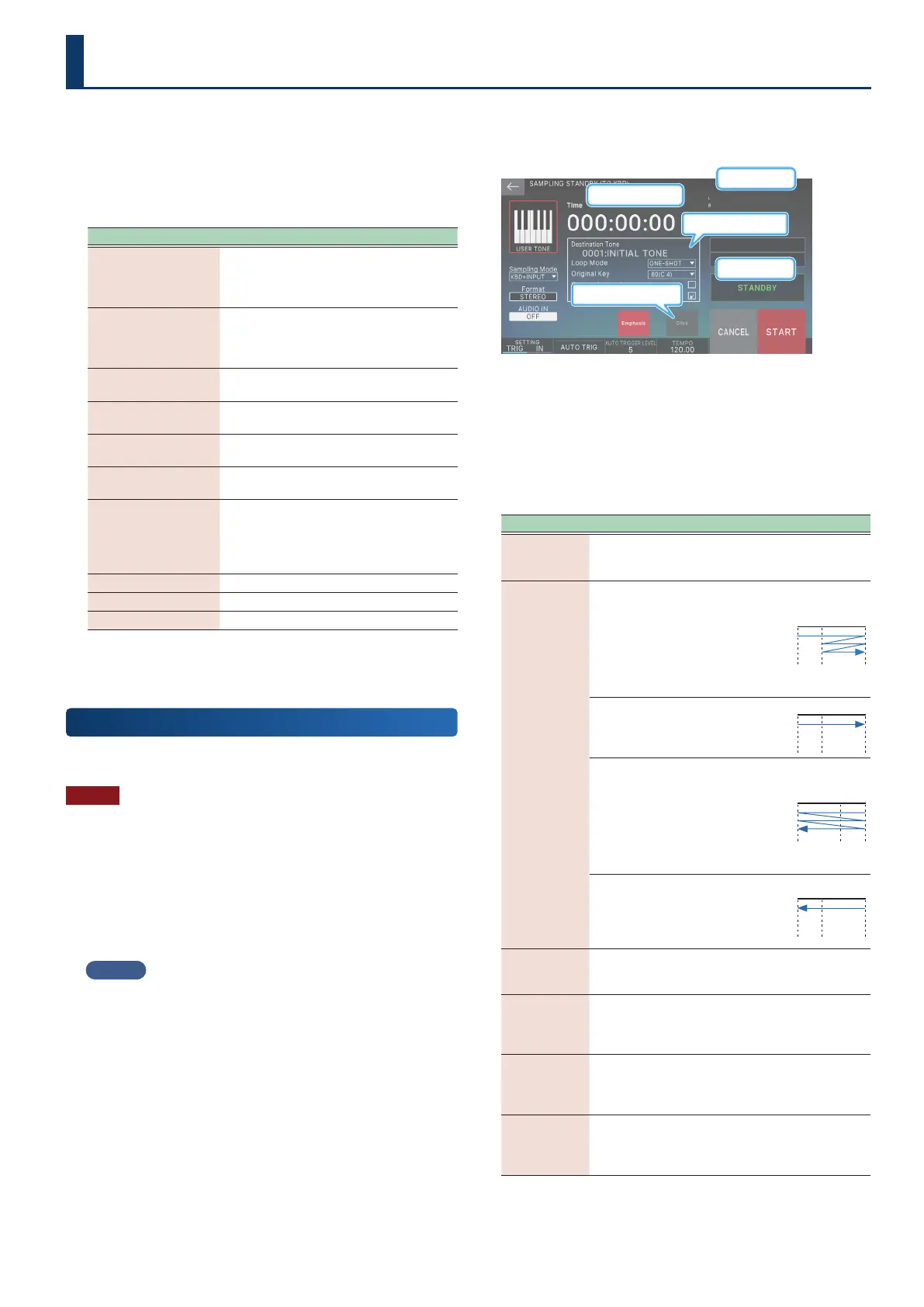8181
1. Press the [SAMPLING] button.
The SAMPLING MENU screen appears.
Use the icons on the screen and the FUNCTION knobs
according to your objective when you perform tasks on this
unit.
Menu Explanation
SAMPLING
<To Pad>
This lets you sample and play back sounds
using the pads, including the sounds you
make when playing this unit or sounds
from external devices.
SAMPLING
<To Keyboard>
This lets you sample and play back sounds
using the keyboard, including the sounds
you make when playing this unit or sounds
from external devices.
SAMPLING
<To Storage>
This only saves samples without assigning
them to the pads or keyboard.
IMPORT
<To Pad>
Imports an audio le for you to play using
the pads.
IMPORT
<To Keyboard>
Imports an audio le for you to play using
the keyboard.
IMPORT
<To Multisample>
Creates a multisample using multiple
audio les.
[E1] WAVE/EXP
MEMORY INFO
Use this to check the status of data used
by the Kbd samples or Expansio
n (such
as the EXZ series). You can also use this to
optimize Kbd sample data that needs to be
consolidated.
[E4] PAD SAMPLE Edits the Pad samples.
[E5] KBD SAMPLE Edits the Kbd samples.
[E6] MULTISAMPLE Edits the multisamples.
Refer to “05 Sampler: Sampling” for details on the parameters
and so forth along with the explanations that follow.
Sampling
(To Keyboard)
Read the “Sampling (To Pad)” (p. 95) section for explanations and
other information on the detailed parameters.
NOTE
Before sampling, make sure that there is enough memory
remaining. You can still record samples all the way up the maximum
length even if there is not enough memory, but the samples may
not save, depending on how much memory is left.
1. Connect the device (audio device or mic) you
want to sample as necessary to the MIC/LINE
INPUT jack.
MEMO
To sample an audio device in stereo, connect the left channel to L/
MONO jack, and the right channel to R jack.
2. Press the [SAMPLING] button.
The SAMPLING MENU screen appears.
3. Touch SAMPLING <To Keyboard>.
The SAMPLING STANDBY (TO KBD) screen appears.
Time counter
Recording status
Click on/o
Parameter display area
Level meter
4. Touch <Sampling Mode> to select the sampling
mode.
5. Set the input volume as necessary.
6. Congure the sampling settings.
Parameter Value Explanation
Destination
Tone
0001–
Select the number of the user
tone that uses the wave you
sampled.
Loop Mode
FWD
After the sample
plays back
from its start to
end points, it
repeatedly plays
back from its loop
start point to its
end point.
Start Loop End
ONE-SHOT
The sample plays
back only once
from its start to
end point.
Start Loop End
REV
The sample plays
back repeatedly
from its end to
start point (in
reverse). The loop
point is disabled
in this case even if
you have set it.
Start Loop End
REV-ONE
The sample plays
back only once
from its end to
start point (in
reverse).
Start Loop End
Original Key
0 (C -1) –127
(G 9)
Sets the note number that plays
back the sample at the same pitch
at which it was recorded.
Save To
Internal
Storage
OFF, ON
The sampled wave is saved in WAV
format on internal storage (in the
INT:KBD_SMPL folder).
Assign To
Keyboard
OFF, ON
When this is “OFF”, the sound is
imported as a Kbd sample, but is
not assigned to the tone of the
current zone.
Emphasis OFF, ON
When this is “ON”, pre-emphasis
(which emphasizes the high end
of the sample) is applied to the
imported sound.
About the SAMPLING MENU
