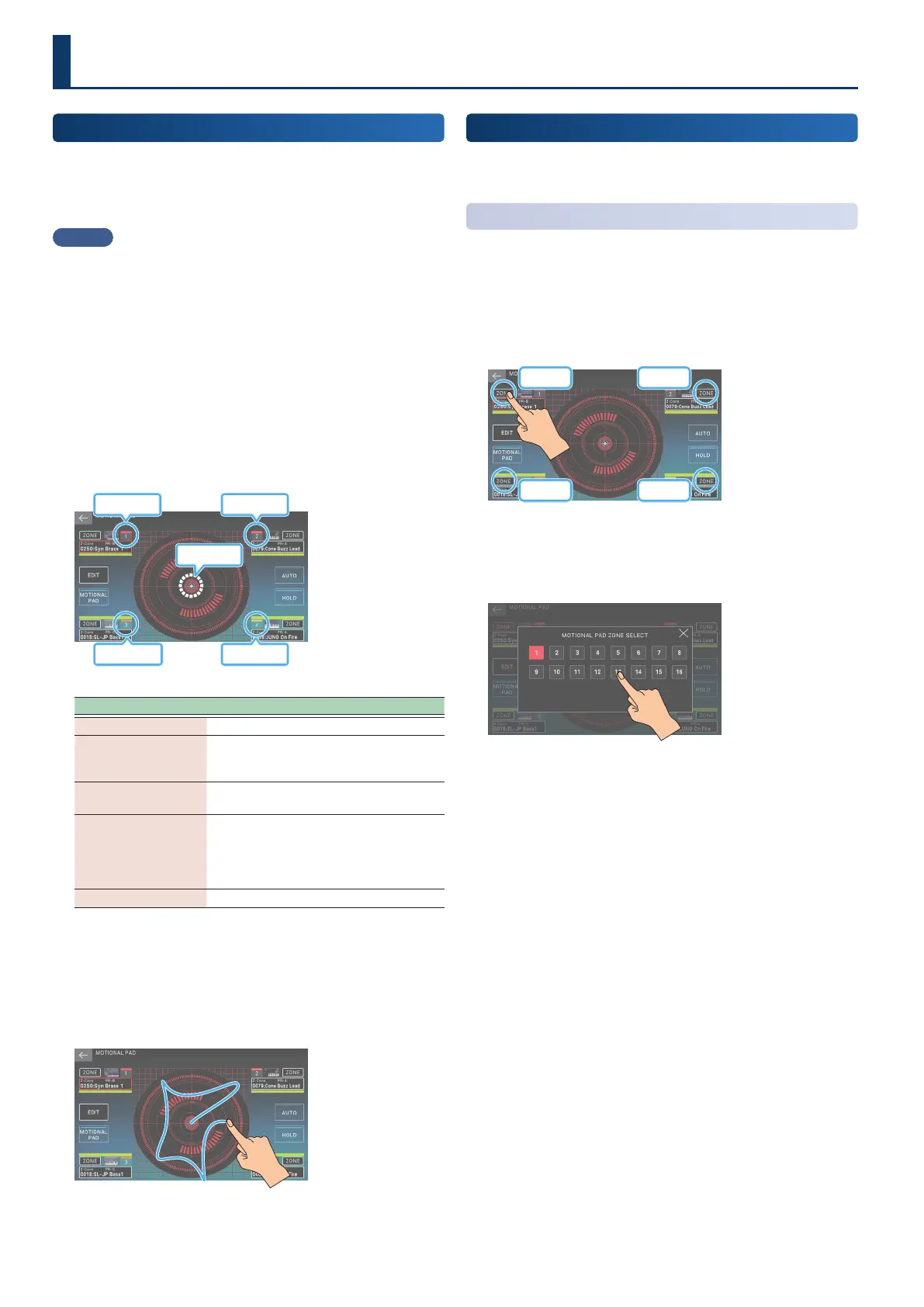5050
Using the Motional Pad
The motional pad function lets you simultaneously modify the
volume of four zones by dragging in the screen. By using the
motional pad function, you can produce diverse tonal changes with
a single nger.
MEMO
¹
Motional pad settings are saved in the scene.
¹
By holding down the [SHIFT] button and pressing the
[MOTIONAL PAD] button, you can access the MOTIONAL PAD
screen without aecting the motional pad on/o status.
1. Press the [MOTIONAL PAD] button.
The [MOTIONAL PAD] button is lit, and the MOTIONAL PAD
screen appears.
The numbers of the zones being used with the motional pad
function are shown in the zone number areas at the four
corners of the screen. If an applicable zone is o, press the
ZONE INT/EXT button [1]–[8] to turn the zone on.
Pointer
Zone Number Zone Number
Zone Number Zone Number
Menu Explanation
<EDIT> Moves to the edit screen.
<MOTIONAL PAD>
Switches the motional pad function on/o
in the same way as the [MOTIONAL PAD]
button.
<AUTO>
If this is on, the pointer moves
automatically.
<HOLD>
If this is on, the most recent pointer
position is held when you take your nger
o the screen. If this is o, the pointer
position is reset when you take your nger
o the screen.
[EXIT] Returns you to the previous screen.
2. While holding down a key, drag the circle (pointer)
in the center of the screen to move it.
The volume balance of the four zones changes according to
the position of the pointer, and the sound changes in real
time.
Editing the Motional Pad Settings
In the MOTIONAL PAD screen, you can change the assigned zones
and switch tones.
Changing the Assigned Zones
1. Press the [MOTIONAL PAD] button.
The MOTIONAL PAD screen appears.
2. Touch one of the <ZONE> areas located in the four
corners of the screen.
Area1
Area3
Area2
Area4
The MOTIONAL PAD ZONE SELECT screen appears.
3. Touch the number of the zone that you want to
assign.
The zone assignment is changed, and you return to the
MOTIONAL PAD screen.
Simultaneously Modifying the Volume of Multiple Zones
(Motional Pad)
