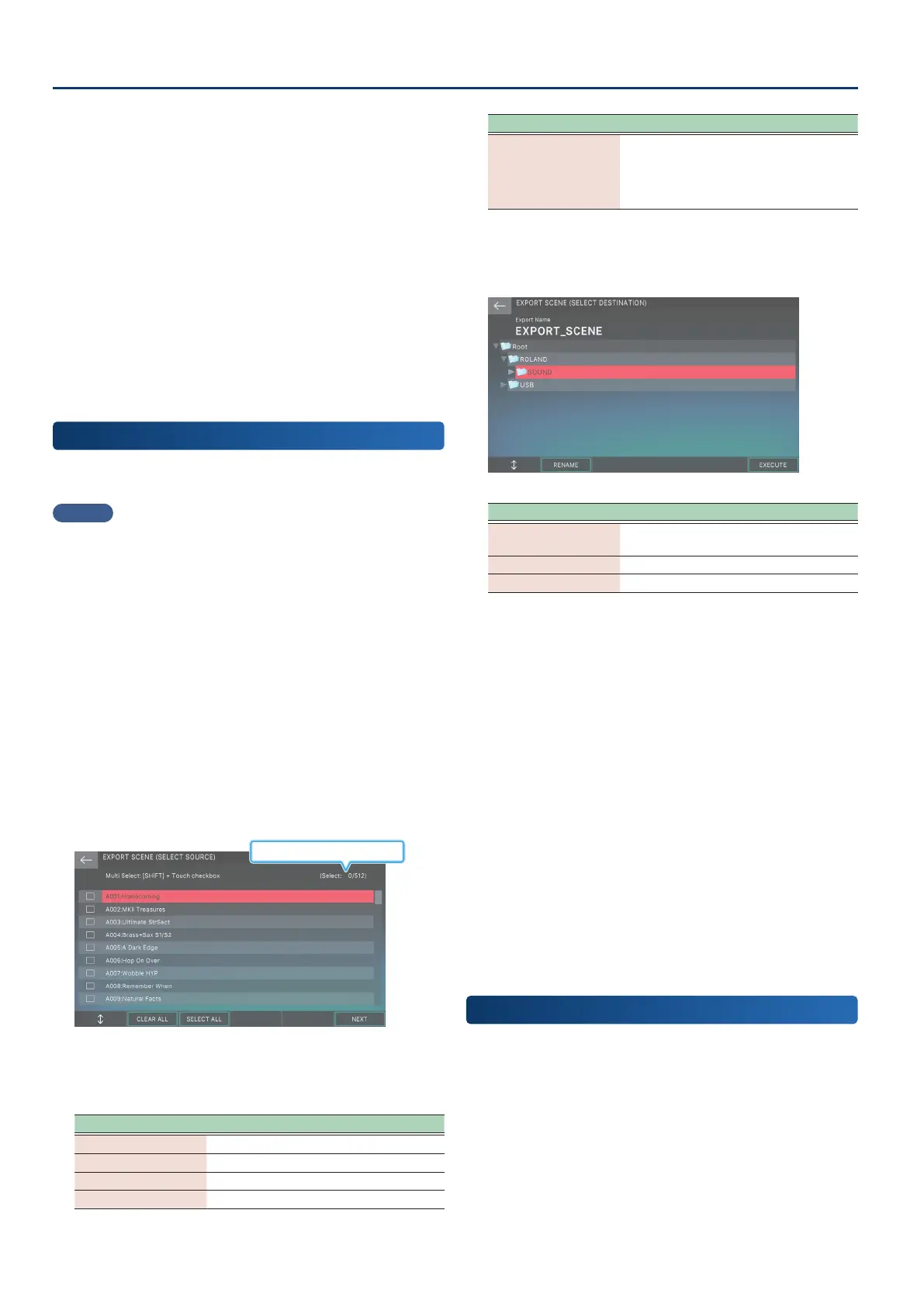Convenient Functions (Utility)
156156
9. If you want to edit the name of the le that is
saved, select [E1] RENAME and edit the name.
Enter a name as described in the explanation of the RENAME
screen. When you have nished editing the name, select [E6]
OK to close the window.
10.
Select [E6] EXECUTE.
A conrmation message appears.
If you decide to cancel, select [E6] CANCEL.
11.
Select [E5] OK.
The export is executed, and you return to the EXPORT MENU
screen.
The exported data is saved in the specied location as an
.svz le.
Exporting Scene Data
(EXPORT SCENE)
Here’s how to export this unit sound data (scenes) to a USB ash
drive.
MEMO
Data for the tones and drums used in the exported scenes is also
exported together.
1. Insert the USB ash drive into the FANTOM’s USB
MEMORY port.
2. Press the [MENU] button.
The MENU screen appears.
3. Touch <UTILITY>.
The UTILITY screen appears.
4. Touch <EXPORT>.
5. Touch <EXPORT SCENE>.
The EXPORT SCENE (SELECT SOURCE) screen appears.
Number marked / Number of items
6. Touch the box at the left of the scene(s) that you
want to export, adding a check mark.
Menu Explanation
[E1] Scrolls the cursor up or down.
[E2] CLEAR ALL Clears all check marks.
[E3] SELECT ALL Adds a check mark to all scenes.
[E6] NEXT Proceeds to the next step.
Menu Explanation
Hold down the
[SHIFT] button and
touch a check box
Adds a check mark to multiple scenes in
a single action, starting from the tone at
the cursor location to the tone that you
touched while holding down the [SHIFT]
button.
7. Select [E6] NEXT.
The EXPORT SCENE (SELECT DESTINATION) screen appears.
Menu Explanation
[E1]
Scrolls the screen up/down to select the
save-destination.
[E2] RENAME Edits the name of the le that is exported.
[E6] EXECUTE Executes the export.
8. Use the [E1] knob to select the save-destination
folder.
9. If you want to edit the name of the le that is
saved, select [E2] RENAME and edit the name.
Enter a name as described in the explanation of the RENAME
screen.
When you have nished editing the name, select [E6] OK to
close the window.
10.
Select [E6] EXECUTE.
A conrmation message appears.
If you decide to cancel, choose [E6] CANCEL.
11.
Select [E5] OK.
The export is executed, and you return to the EXPORT MENU
screen.
The le is saved in the location that you specied in step 8.
Exporting Sample Data
(EXPORT SAMPLE)
This lets you export the FANTOM sample data to a USB ash drive.
1. Insert the USB ash drive into the USB MEMORY
port of the FANTOM.
2. Press the [MENU] button.
The MENU screen appears.
3. Touch <UTILITY>.
The UTILITY screen appears.
