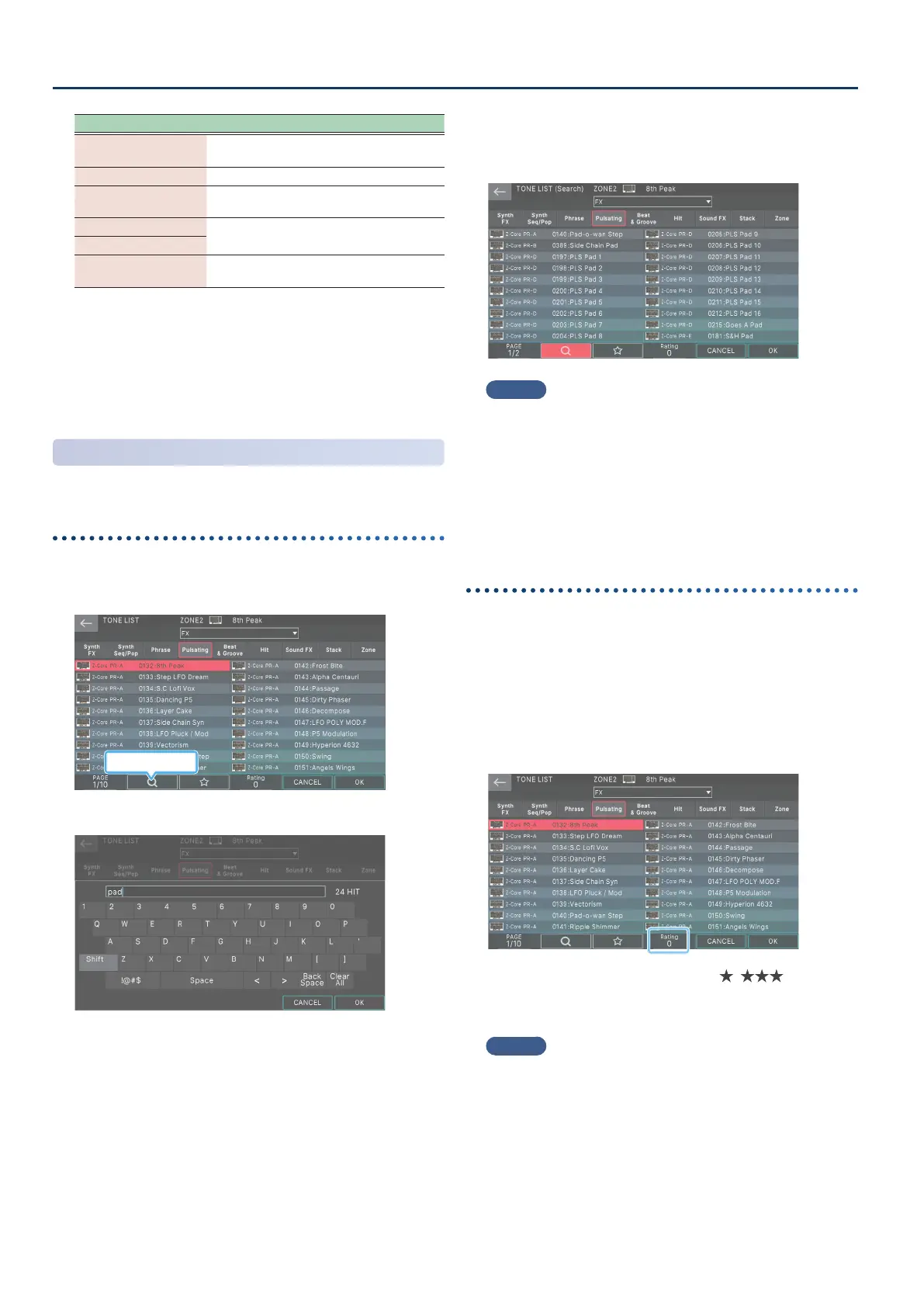Selecting a Sound (SCENE/TONE)
3232
Operation Explanation
Touch a category tab
Selects another category in the same
category group
Pulldown Menu Selects a category from a list.
PAGE [E1] knob
Switches the page of the selected
category.
[E6] OK
Conrms the operation and returns to the
ZONE VIEW screen.
[ENTER] button
[E5] CANCEL
Cancels the operation and returns to the
ZONE VIEW screen.
3. Select a tone.
4. Select [E6] OK.
If you decide to cancel, choose [E5] CANCEL.
You return to the ZONE VIEW screen.
Tone Search Function
You can search for a tone by text string or by rating.
Searching by text string
You can enter a text string to search for tones.
1. In the TONE LIST screen, touch the search symbol.
Search symbol
The keyboard screen appears.
2. Enter text and select [E6] OK.
From the currently selected category of tones, only those
tones that include the entered text string are shown.
MEMO
¹
Touch the search symbol to clear the search results.
¹
If you touch a category tab to select a dierent category,
another search is done on the tones in the selected category.
¹
If you use the pulldown menu to select a dierent category
group, a search is again done on the tones in the selected
category.
¹
If you want to search from all categories, select “All Category”.
Searching by rating
By assigning a rating to your favorite tones, you can quickly nd a
desired tone.
Adding a rating
1. In the TONE LIST screen, select the tone to which
you want to assign a rating.
2. Turn the [E4] Rating knob to assign a rating.
You can assign a rating in three levels ( – ).
The rating value is automatically saved when you exit the
TONE LIST screen.
MEMO
Even if a rating is assigned, tones that can be selected only
for specic zones, such as VTW tones, will not appear in
search results unless the current zone uses the appropriate
tone.
