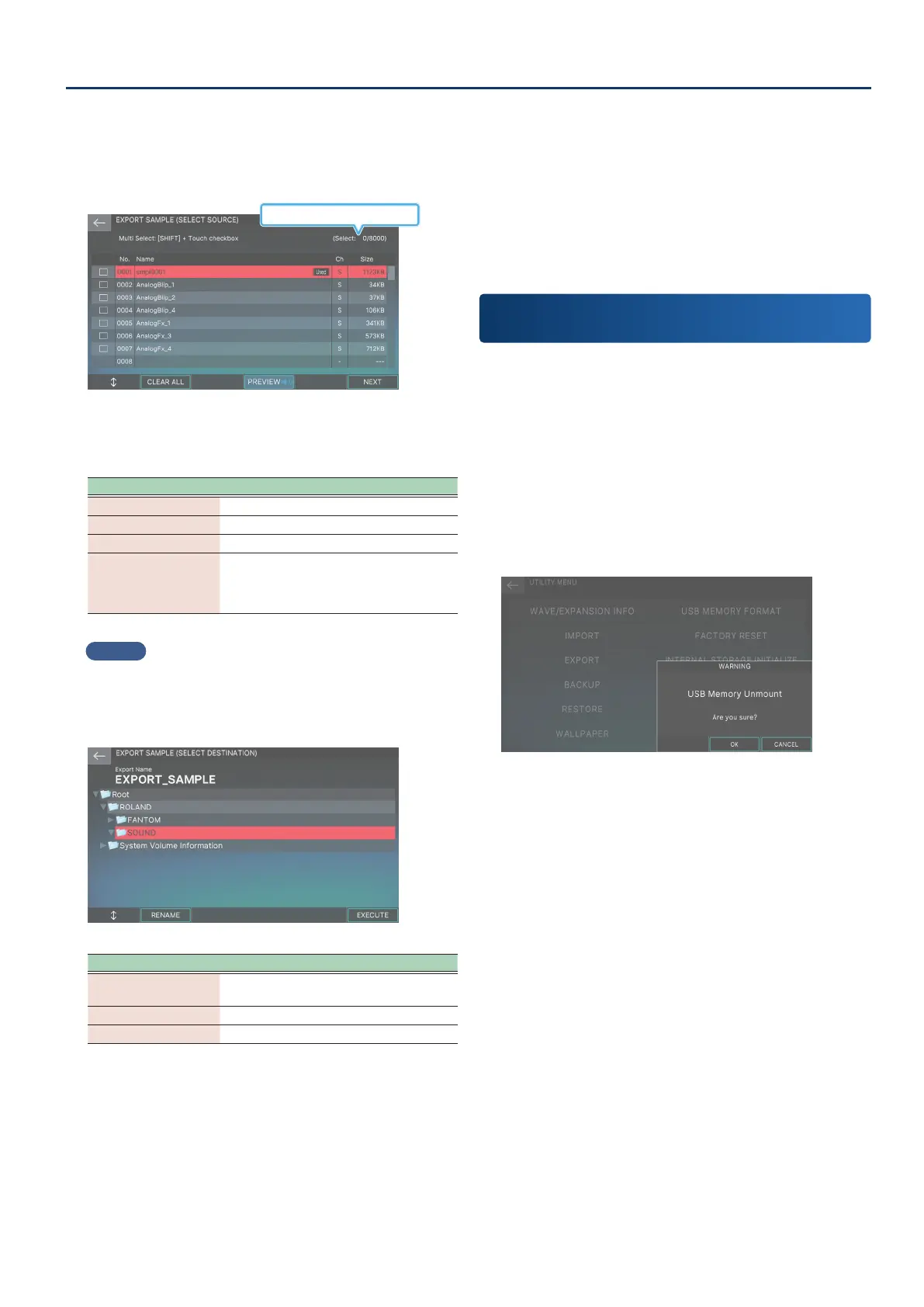Convenient Functions (Utility)
157157
4. Touch <EXPORT>.
5. Touch <EXPORT SAMPLE>.
The EXPORT SAMPLE (SELECT SOURCE) screen appears.
Number marked / Number of items
6. Touching the check box to the left of a sample
selects it for export.
Menu Explanation
[E1] Scrolls the screen up/down.
[E2] CLEAR ALL Clears all of the check boxes.
[E6] NEXT Moves to the next operation.
Touch a check box
while holding the
[SHIFT] button
Selects the check boxes for multiple
samples all at once, from the sample at the
cursor position to the sample you touch
while holding down the [SHIFT] button.
MEMO
You can export up to 1000 samples at a time.
7. Select [E6] NEXT.
The EXPORT SAMPLE (SELECT DESTINATION) screen appears.
Menu Explanation
[E1]
Scroll up and down on the screen to select
the save destination.
[E2] RENAME Edits the name of the le to export.
[E6] EXECUTE Exports the data.
8. Use the [E1] knob to select the save destination
folder.
9. To edit the name of the le to save, select [E2]
RENAME and then edit the lename.
Input the name in the same way as with the RENAME screen
that’s used elsewhere.
After editing the name, select [E6] OK to close the window.
10.
Select [E6] EXECUTE.
A conrmation message appears.
To cancel, touch [E6] CANCEL.
11.
Select [E5] OK.
The sample data is exported, and the unit returns to the
EXPORT MENU screen.
The le is saved at the location you specied in step 8.
Safely Removing a USB Flash Drive
(USB MEMORY UNMOUNT)
When disconnecting a USB ash drive, you can remove it safely by
executing USB MEMORY UNMOUNT.
1. Press the [MENU] button.
The MENU screen appears.
2. Touch <UTILITY>.
The UTILITY screen appears.
3. Touch <USB MEMORY UNMOUNT>.
A conrmation message appears.
If you decide to cancel, select [E6] CANCEL.
4. Select [E5] OK.
USB MEMORY UNMOUNT is executed, and you return to the
UTILITY MENU screen.
5. Disconnect the USB ash drive from the FANTOM
and connect it to your computer.
