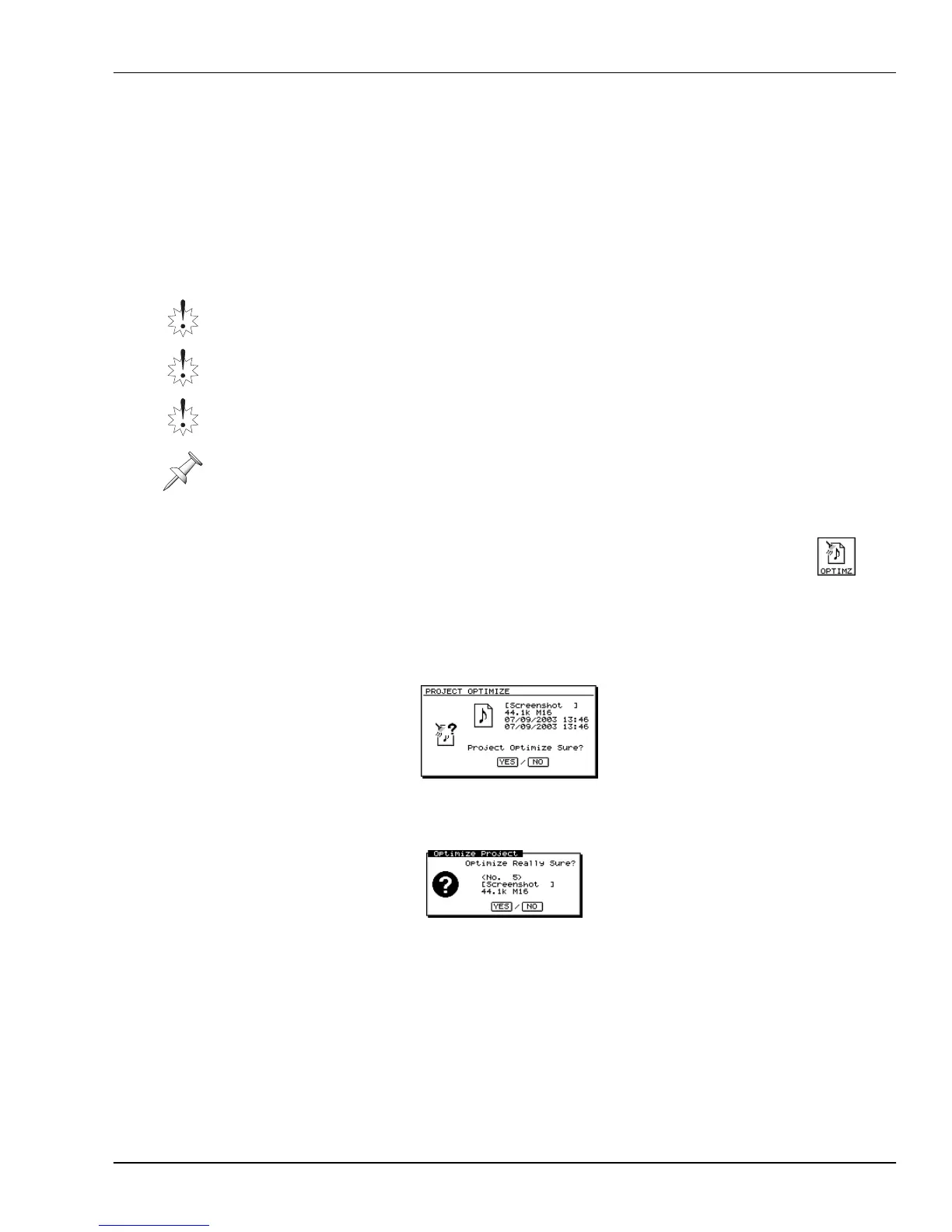7—Project and Drive Operations
Roland VS-2000 Owner’s Manual www.RolandUS.com 105
OPTIMIZE
As described in “UNDO and REDO” on Page 72, the VS-2000 retains all of your
recorded data so that you can undo up to 999 of your most recent actions. A project can
grow quite large with audio you don’t plan to use.
You can “optimize” a project, deleting from your hard drive all data not currently on a
project V-Track. In some cases, this can lead to the recovery of large amounts of drive
space. A lean project is also faster to back up, and requires less CD-R/RW disk space.
Optimizing a Project
1. Load the project you want to optimize.
2. Hold down SHIFT and press F1 (PROJECT).
3. If “OPTIMZ” isn’t visible above F5, press PAGE until it is.
4. Select the desired project.
5. Press F6 (MARK) to place a checkmark to the left of the project’s
name, targeting it for optimization.
6. Press F5 (OPTIMZ). The VS-2000 asks:
7. If you’re sure you want to proceed, press ENTER/YES, or press EXIT/NO to cancel
optimization of the displayed project.
Since you’re about to permanently delete audio data, the VS-2000 asks again:
8. Press ENTER/YES to optimize the current project, or EXIT/NO to cancel.
Destination Drive Selection
When you’re moving project data from one place to another—when you’re copying,
backing up or exporting project data—you can select the desired destination drive
before beginning the operation, as noted in the procedures described later in this
chapter. In addition, you’ll see F4 (SelDrv) at the bottom of the operation’s main screen
in case you change your mind later and want to select a new destination drive.
After you’ve optimized a project, you can no longer undo actions performed prior to
the optimization procedure. Your Undo levels start over again back at Level 1 with the
first action taken after the optimization.
You can’t use Undo to reverse an optimization procedure.
Optimization on the VS-2000 is not the same as optimization on a computer. On the
VS-2000, optimization doesn’t defrag your drive (Page 116)—it deletes unwanted files.
Optimize deletes only unused audio in the selected project. It doesn’t affect any audio
on any of your V-Tracks, whether the V-Tracks are currently selected or not.
VS2000OMUS.book 105 ページ 2004年10月20日 水曜日 午後3時3分
