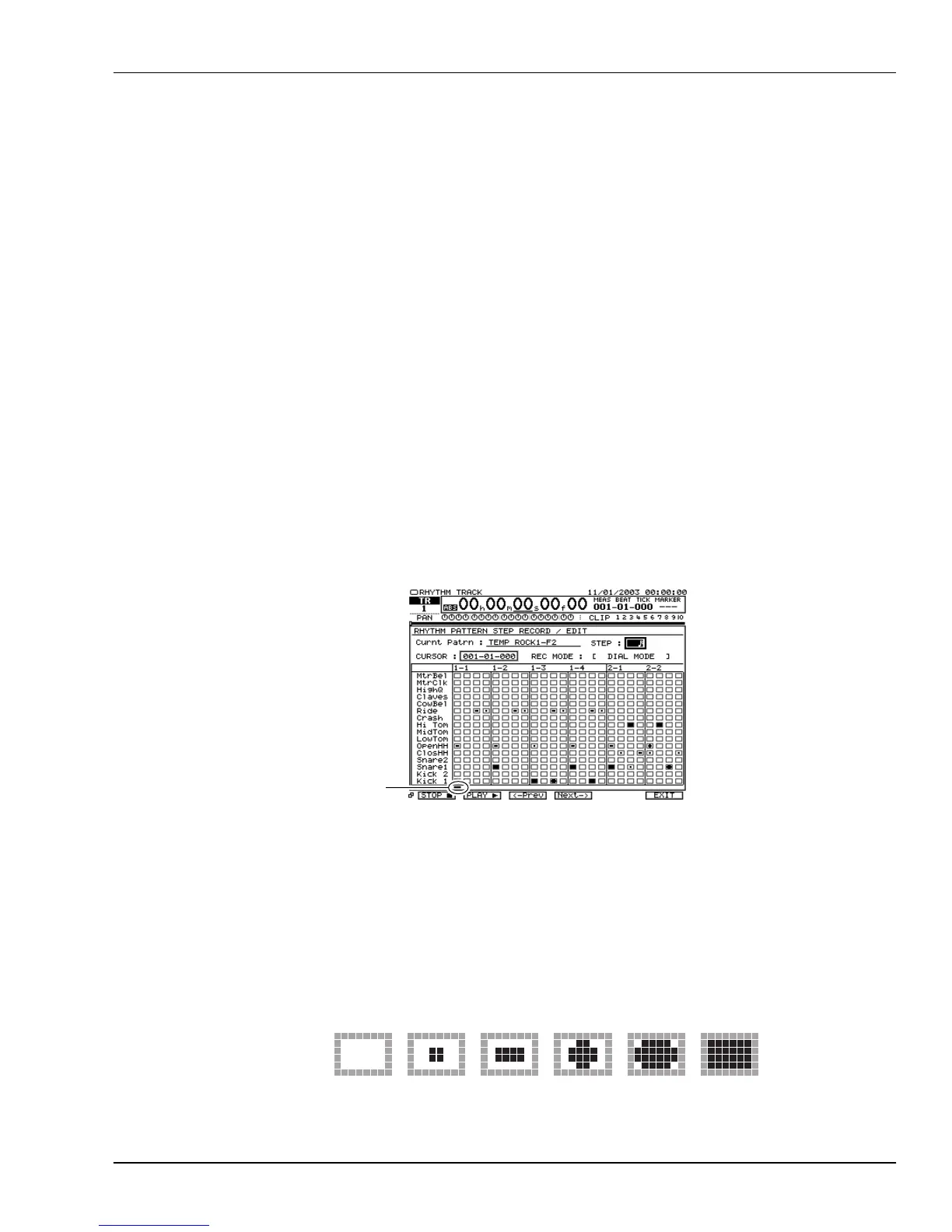24—Using the Rhythm Track
Roland VS-2000 Owner’s Manual www.RolandUS.com 317
MIDI Output
When a pattern is playing sounds in an external MIDI sound module, KICK1 and
KICK2, and SNARE1 and SNARE2, each produce their own different MIDI notes.
TRACK/STATUS Hi-Q Button
The TRACK/STATUS Hi-Q button’s sound is available only with the HOUSE and 808
drum kits.
To Remove a Recorded Note in Realtime
1. Press F4 (ERASE) during playback or recording so F1 (ERASE) darkens.
2. Press and hold down the unwanted note’s TRACK/STATUS button at the location
at which the note was recorded to erase it.
3. To leave ERASE mode, press F4 (ERASE) again.
Creating a Pattern in Step Time
When you create a pattern using the step method, you enter the desired notes in a grid
that presents you all of the notes in the pattern visually. This form of rhythm creation
allows you to easily visualize what you’re doing, and is a somewhat more methodical
approach than realtime recording.
To create a new pattern in step time:
1. Navigate to the RHYTHM PATTERN SETUP screen.
2. Press F4 (Stp/Ed)—the RHYTHM PATTERN STEP RECORD/EDIT screen appears.
The notes in the pattern you selected to work with on the RHYTHM PATTERN
SETUP screen (Page 313) appear in a grid of boxes that read from left to right.
Here’s what it all means:
•The first measure’s beats appear in the column at the left, followed by the next
measure’s, and so on. The number of measure columns you see depends on the
length of the pattern and the number of beats there are in each measure.
•Every Rhythm Track drum sound has its own horizontal row showing all of the
beats on which it can play. Each beat is represented by a gray, square box—
when a note plays on a beat, a symbol appears in its box. The symbols in the
beat boxes represent different note velocities. A note’s velocity determines how
loudly it sounds.
Velocity
25
No
Note
Velocity
50
Velocity
75
Velocity
100
Velocity
127
VS2000OMUS.book 317 ページ 2004年10月20日 水曜日 午後3時3分
