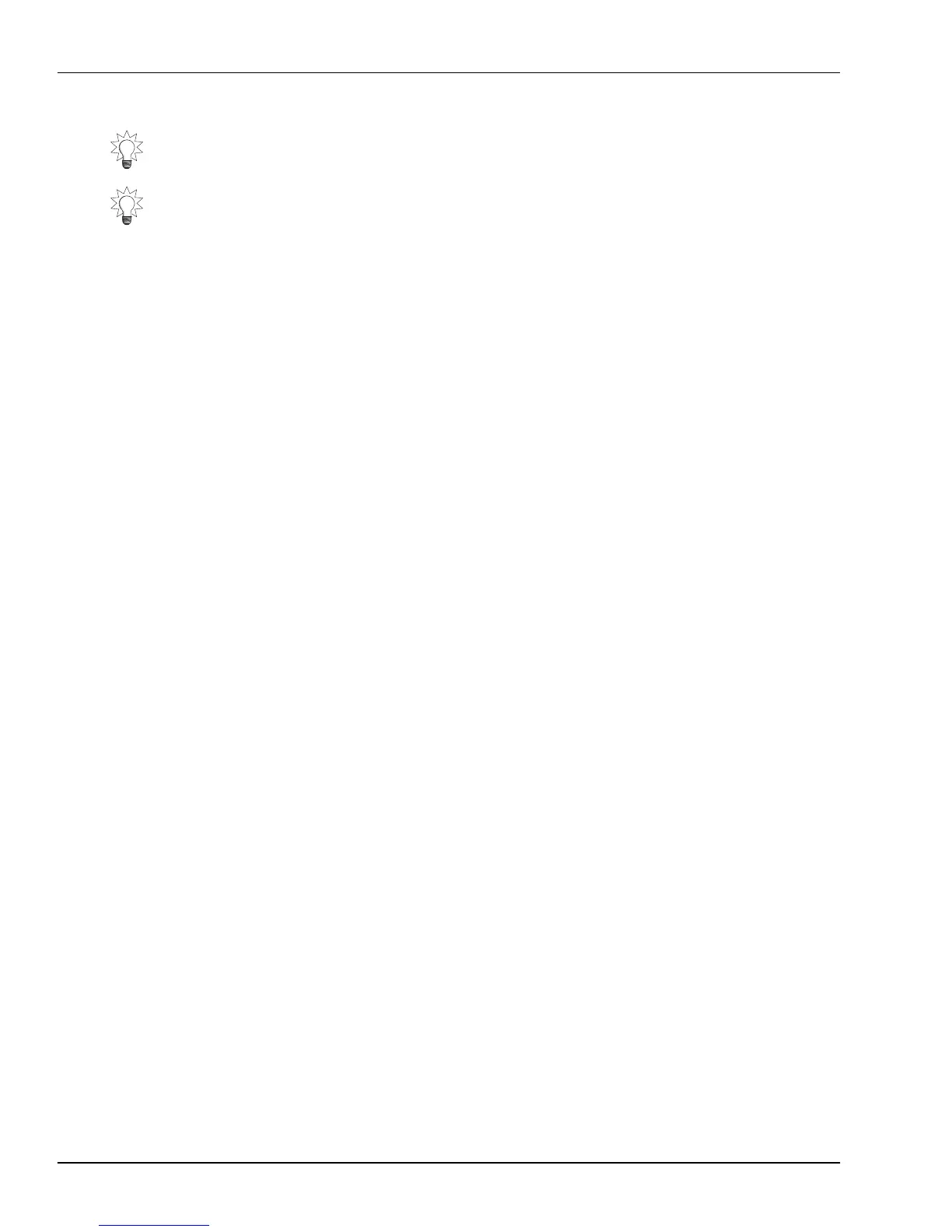27—Mastering and CD-R/RW Operations
376 www.Roland.com Roland VS-2000 Owner’s Manual
9. The CD TRACK CAPTURE LENGTH parameter sets the amount of audio to be
captured from the CD track after the selected CD TRACK CAPTURE OFFSET time.
To capture the remainder of the CD track’s audio, set the parameter to Whole 1
Track. Otherwise, set it as desired.
10. Press F5 (OK).
11. Read the displayed message regarding copyright, and then press ENTER/YES to
proceed.
If you selected empty matching V-Tracks on mastering tracks in Steps 7 and 8, the
VS-2000 can capture the CD audio as CDR-mode mastering tracks that you can
burn directly to a new audio CD. If you selected another pair of destination tracks,
skip to Step 13.
12. When the VS-2000 displays “Capture to Mastering Tr. In CDR Mode?” press
ENTER/YES if you want to capture the audio in CDR mode, or EXIT/NO to capture
it using the project’s normal recording mode.
13. Read the displayed message about licensing, and press ENTER/YES to proceed.
The capture process begins and the display shows “CD Capture...”
14. To exit CD CAPTURE, press F6 (EXIT).
To Pause or Cancel an Ongoing CD Capture Operation
You can pause or cancel a CD Capture operation while it’s taking place:
1. Press EXIT/NO—”Abort?” is displayed.
2. Press ENTER/YES to cancel the operation, or EXIT/NO to resume it.
Installing VS8F-3 Plug-Ins
Please see the documentation in the VS8F-3 Plug-In Effects Expansion Board box.
Removing VS8F-3 Plug-Ins
Please see the documentation in the VS8F-3 Plug-In Effects Expansion Board box.
Backing Up VS8F-3 Plug-Ins
Please see the documentation in the VS8F-3 Plug-In Effects Expansion Board box.
You can use the VS-2000 CD Player’s time display to identify the time location of any
audio you want to grab. See Page 369.
You can set the CD TRACK CAPTURE OFFSET on the fly as you listen to the selected
CD track. Press PLAY to begin playback, and press F1 (NOW) when you reach the
moment at which you want to start the capture.
VS2000OMUS.book 376 ページ 2004年10月20日 水曜日 午後3時3分
