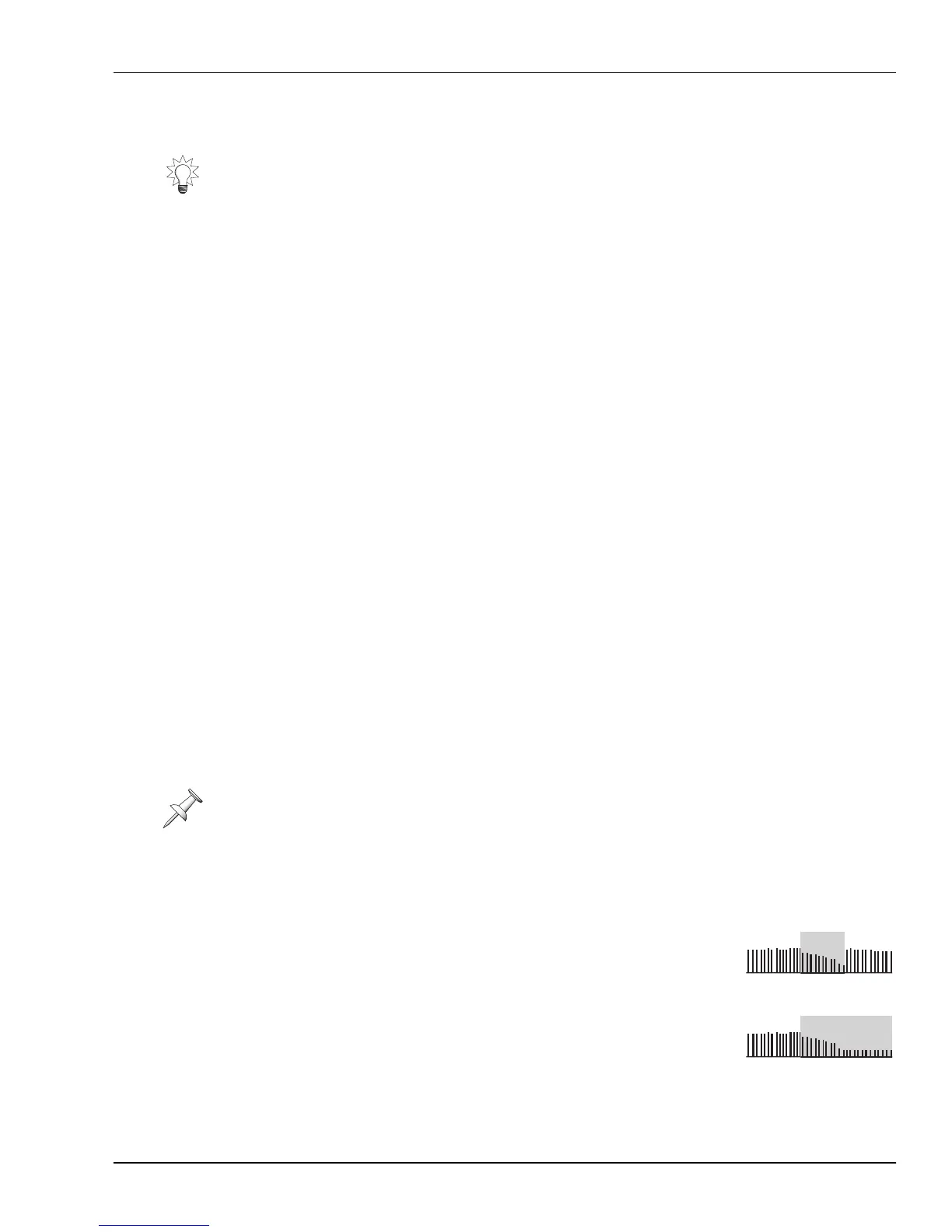26—Automix
Roland VS-2000 Owner’s Manual www.RolandUS.com 345
Realtime Automix Recording
1. Press AUTOMIX to turn Automix mode on if AUTOMIX isn’t already solidly lit.
2. Hold down SHIFT and press AUTOMIX to view the AUTOMIX screen.
3. Set each Automix track you want to record to Write.
4. Press ZERO to rewind to the top of the project or move the now line to the location
at which you want to begin recording Automix data.
5. While holding down AUTOMIX, press AUTOMIX REC—the AUTOMIX button
flashes to show that Automix data can now be recorded.
6. Press PLAY and perform your mix. To automate:
•
track channel level changes
—move the faders as desired.
•
input channel level changes
—press each desired input channel’s INPUT button to
display its CH EDIT VIEW screen and adjust its FADER parameter as desired.
•
FX return channel level changes
—hold down each desired FX return channel’s FX
button to display its CH EDIT VIEW screen and adjust its FADER parameter as
desired.
The changes you make are recorded onto the Write-enabled Automix tracks.
7. Press STOP when you’re done—Automix recording is automatically turned off.
8. When you’re done, hold down SHIFT, press AUTOMIX, and then set each
automated track to Read mode.
9. Press ZERO or move the now line to the location at which you started mixing.
10. Press PLAY to hear your automation.
11. To re-do your automation—or to record new Automix data—repeat Steps 2-9.
Realtime Punching of Automix Data
You can re-record sections of your automated mix by punching in new Automix data on
any Automix tracks that are set to Write mode.
Merging New and Old Automix Data
When you insert new Automix data by punching in on an
Automix track, the AFTER PUNCH OUT parameter on the
AUTOMIX screen lets you determine what happens to
parameter values after you punch out. When you set it to:
•
Return
—parameters return to their previously recorded
values after the punch-out.
•
Keep
—parameter values at the end of the punch-out
remain in effect for the rest of the project, or until you
perform another punch-in later in the project.
If you’re working on a project that you’ll turn into an audio CD, you’ll eventually cut
unwanted extra space off the front of the project. You can do this by trimming your
mastering tracks. However, if you plan to trim the project before recording your
mastering tracks, consider doing it before recording your Automix data so you don’t
have to move the corresponding Automix data after cleaning up the front of the audio.
If you want to redo a section of automation at the very beginning of the project, use the
recording procedure described on Page 345 and press STOP where you want the newly
recorded automation to end.
Punch
Punch
Punch with Return
Punch with Keep
VS2000OMUS.book 345 ページ 2004年10月20日 水曜日 午後3時3分