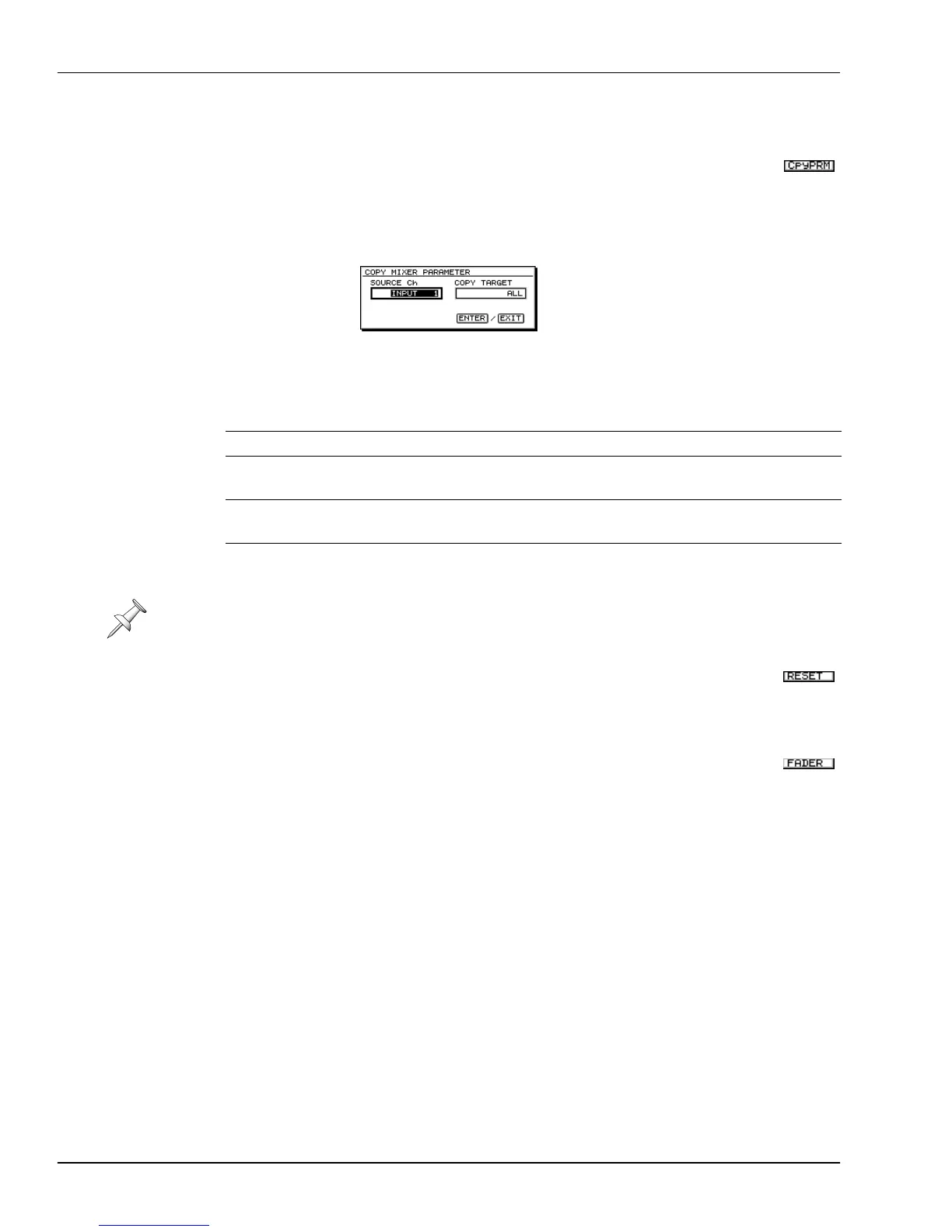11—Input and Track Channel Tools
166 www.Roland.com Roland VS-2000 Owner’s Manual
Assorted CH EDIT Tools
The CH EDIT VIEW CpyPRM Button
You can copy another input or track channel’s parameter values to the current channel
from the current channel’s CH EDIT VEW screen. To do this:
1. Press F5 (CpyPRM)—the COPY MIXER PARAMETER dialog opens.
2. Set the SOURCE Ch parameter to the channel whose parameters you’d like to copy.
You can select any input or track channel.
3. The COPY TARGET select the parameters you want to copy to the current channel.
The DYN and EQ Screen RESET Buttons
To start with a clean slate as you set up a channel’s dynamics processing or EQ,
reset all of the CH EDIT DYN and EQ parameters by pressing F5 (RESET).
The FADER Button
To quickly change on channel’s level while on a CH EDIT screen, press PAGE to
display the second tabbed layer and then press F2 (FADER)—the cursor jumps to the
channel’s FADER parameter.
Select: To copy:
ALL all of the source channel’s parameter settings to the current channel.
DYNAMICS all of the source channel’s DYN screen parameter settings to the
current channel.
EQ all of the source channel’s EQ screen parameter settings to the current
channel.
LEVEL the source channel’s FADER and Aux send levels to the current
channel.
The CpyPRM feature doesn’t copy the following track-channel-only parameters—
STATUS, V.Trk, PlyMod.
VS2000OMUS.book 166 ページ 2004年10月20日 水曜日 午後3時3分
