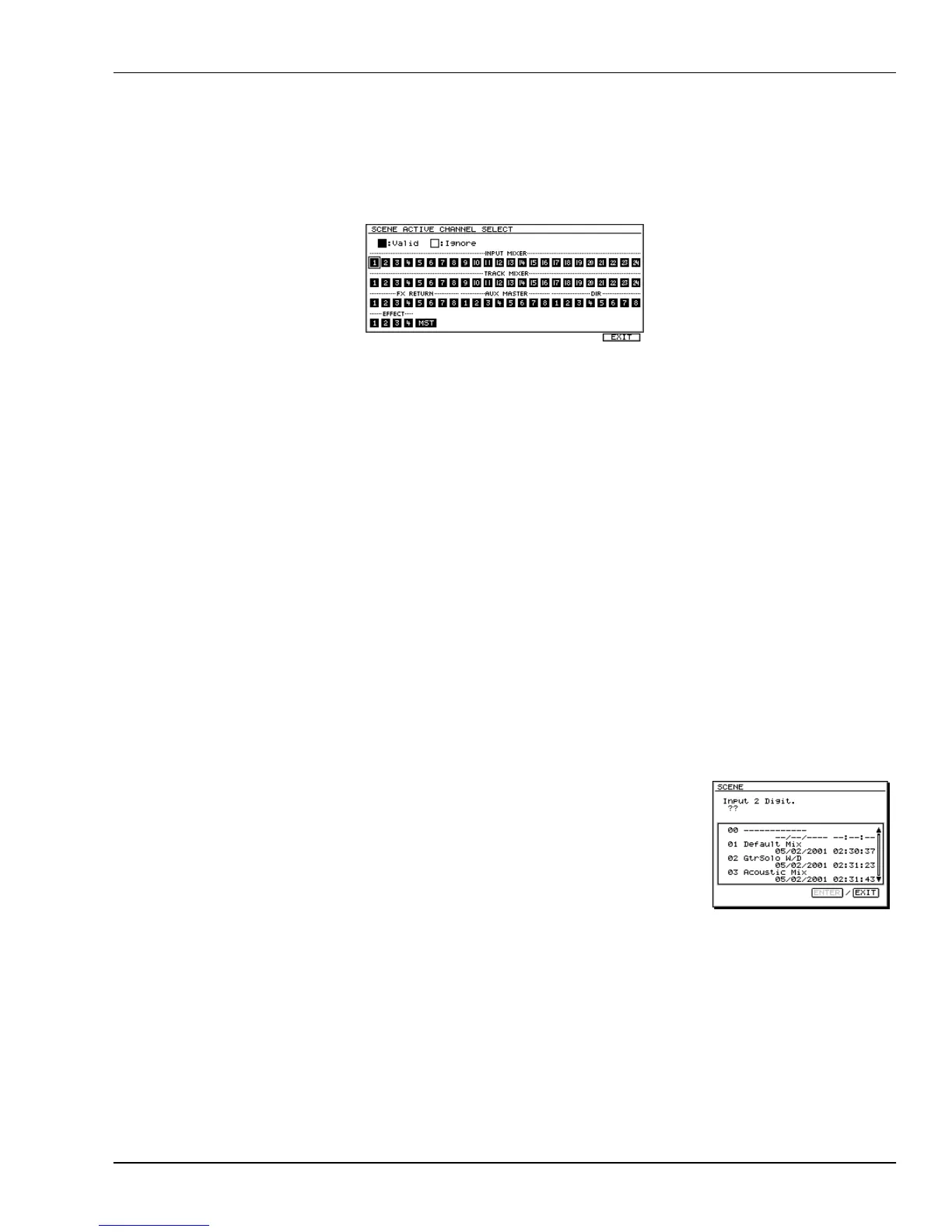10—Using the Digital Mixer
Roland VS-2000 Owner’s Manual www.RolandUS.com 145
Protecting a Channel’s Settings When a Scene is Recalled
1. Hold down SHIFT and press F4.
2. Press PAGE repeatedly until “SCENE” appears over F4.
3. Press F4 (SCENE).
4. Press F5 (CH Sel). The channel-selection box appears.
Each channel is represented by a box. When the box is black, its settings will be
changed when a scene is recalled. When it’s white, they won’t.
5. Press
,
,
and/or
to select a channel you want to protect. (In the above
illustration, Input Channel 1 is selected, as shown by the outline around its box.)
6. Turn the Time/Value dial so the channel’s box turns white to show it’s protected.
7. Repeat Steps 5 and 6 for any channels you want to protect/ignore.
8. Press F6 (EXIT) when you’re done.
Scenes in Safe Mode
Scenes are so fast and easy to recall that it’s possible to grab the wrong one, especially
when recalling a scene by its number, not its name. Safe mode provides a SCENE
window that shows each scene’s number
and
name. You can also store and clear scenes
in Safe mode. Though a slower way to work, it helps ensure you’ve got the right scene.
Turning on Scene Safe Mode
1. Hold down SHIFT and press F4.
2. If “SYSTEM” doesn’t appear above F1, press PAGE until it does.
3. Press F1 (SYSTEM).
4. The LOCATOR/SCENE TYPE parameter turns Safe mode on or off—see Page 379.
Its default value is Quick. To turn on Safe mode, select Safe.
Recalling a Scene in Safe Mode
1. Hold down SHIFT and press LOCATOR•SCENE—the
SCENE window opens.
2. Turn the Time/Value dial to scroll through the list until
the desired scene is visible.
3. Enter the scene’s two-digit number on the keypad—
an arrow appears to the left of the scene in the list,
and “Load Scene?” appears in the window.
4. Press ENTER/YES to recall the selected scene and close the window, or just press
EXIT/NO twice to leave the window without recalling a scene.
VS2000OMUS.book 145 ページ 2004年10月20日 水曜日 午後3時3分
