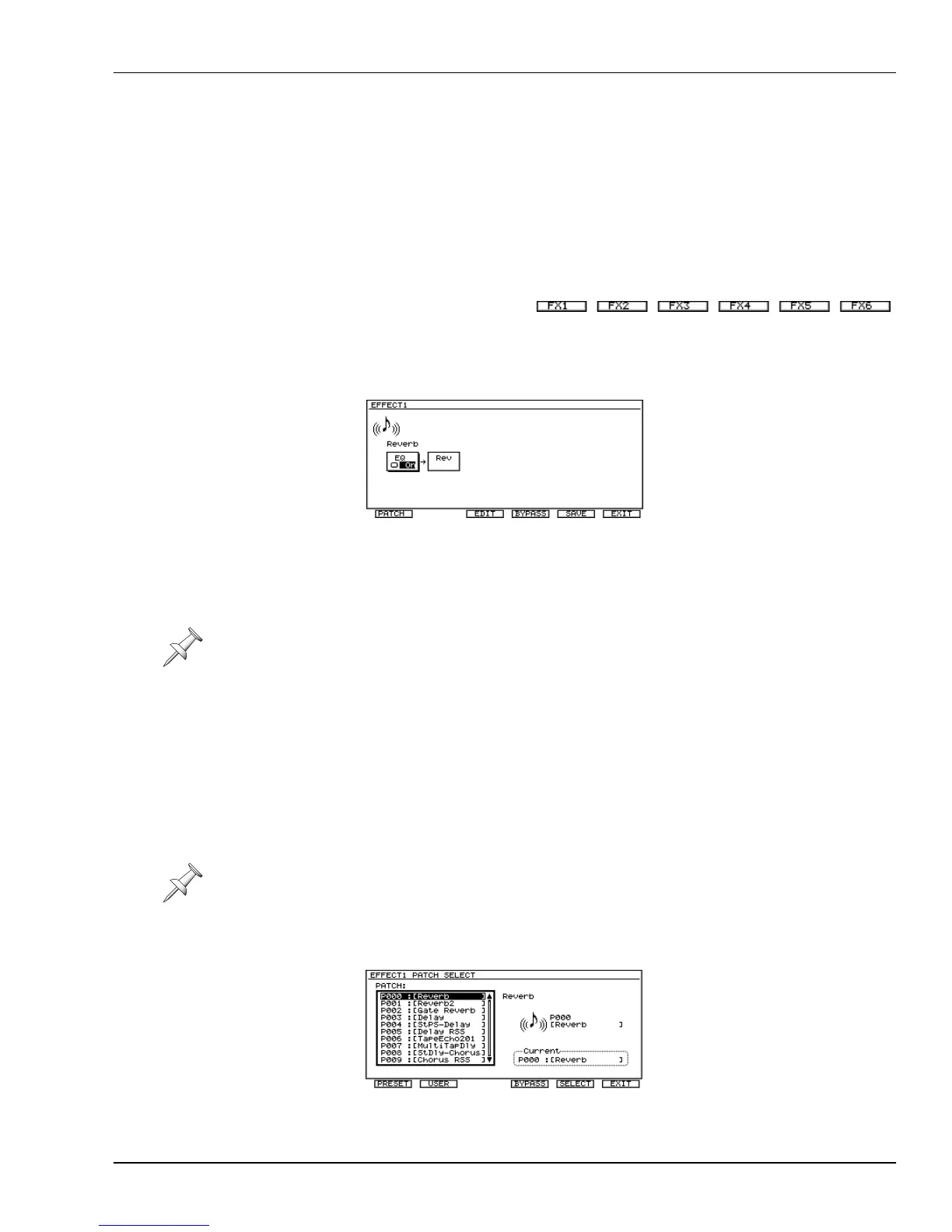16—Using Effects
Roland VS-2000 Owner’s Manual www.RolandUS.com 219
When a processor’s Bypass feature is turned on, any signals sent to the processor go
around it instead of through it, so the signals are not processed. In essence, the effect is
turned off. Therefore, if BYPASS is:
•
Off
—the effect processor is on. •
On
—the effect processor is off.
When a processor is bypassed, it remains that way until you reset its BYPASS switch.
Setting Up an Effect Processor
At the bottom of the EFFECT VIEW
screen is an F button for each of the
eight effect processors.
The Algorithm View Screen
The Algorithm View screen is each internal and VS8F-2-based effect processor’s home
page. It shows you a diagram of the algorithm on which the effect’s currently selected
patch is based. It also acts as the gateway to the screens on which you select, edit and
save effect patches.
On the Algorithm View screen, press:
•
F1 (PATCH)
—to select an effect patch for the processor
•
F2 (EDIT)
—to edit the selected patch’s parameters.
•
F4 (SAVE)
—to save the patch’s current settings as a new effect patch.
•
F5 (BYPASS)
—to bypass the processor (see Page 218).
•
F6 (EXIT)
—to return to the EFFECT VIEW screen.
Selecting Effect Patches
When you press F1 (PATCH) on the Algorithm View screen for an internal or VS8F-2-
based effect processor, its PATCH SELECT screen appears.
For information on using VS8F-3 effects, consult the VS8F-3’s documentation as well as
the documentation accompanying your third-party plug-ins.
To learn about using VS8F-3 effects, consult the VS8F-3’s documentation as well as the
documentation accompanying your third-party plug-ins.
VS2000OMUS.book 219 ページ 2004年10月20日 水曜日 午後3時3分
