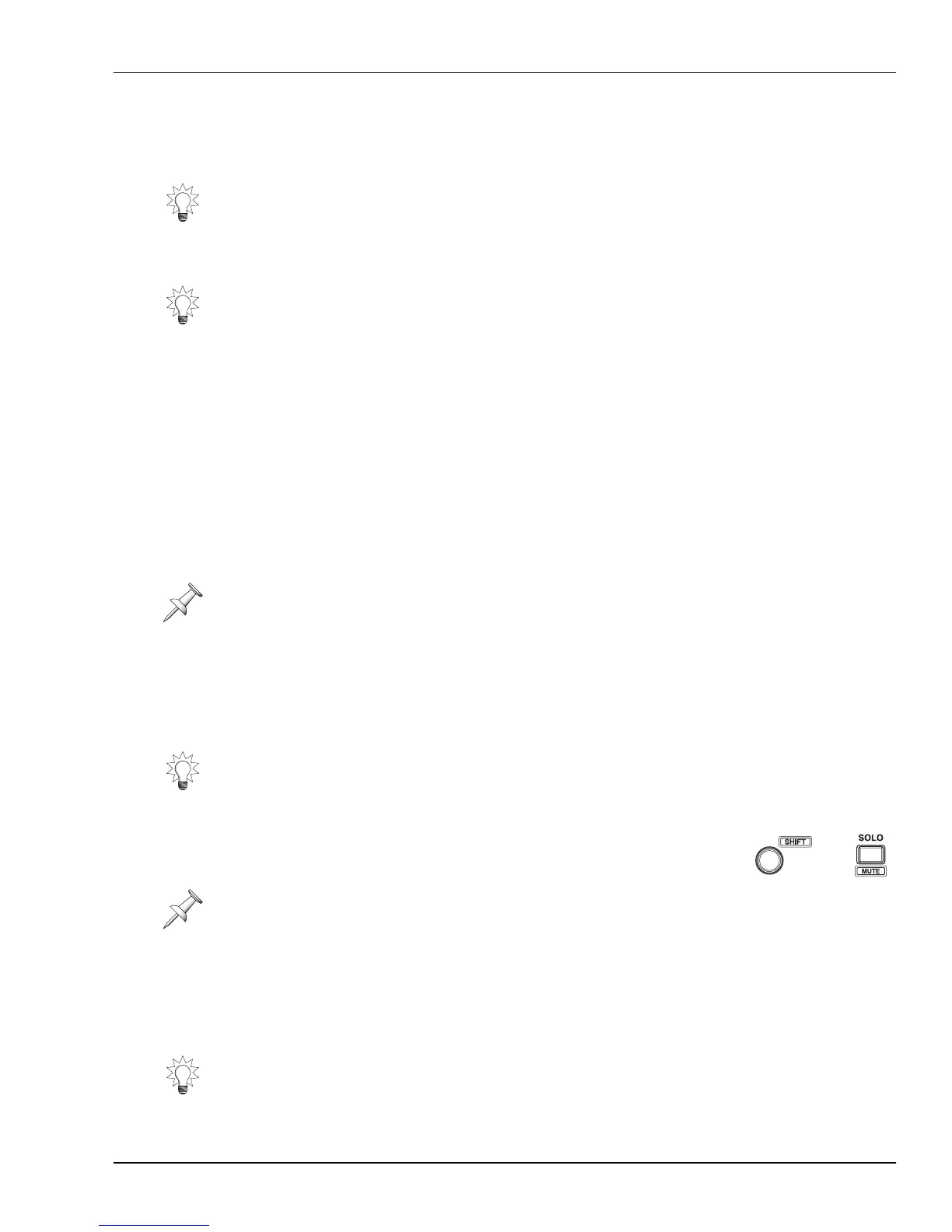10—Using the Digital Mixer
Roland VS-2000 Owner’s Manual www.RolandUS.com 141
While Mixing
Since the MASTER fader controls the level of the MASTER mix, its setting controls the
overall level of your final mix. You can fade out a mix using the MASTER fader.
The VS-2000’s level meters tell you how loud or soft your overall mix level is. To learn
about metering in the VS-2000, see “Meters Display” on Page 124.
Muting and Soloing Channel Signals
There may be times when you’d like to temporarily silence, or “mute,” individual
channels in order to hear your other signals more clearly. Likewise, you may want to
isolate, or “solo,” individual channels so that you can listen to them without hearing
other channels’ signals. While you can always turn track channels on or off by pressing
their TRACK/STATUS buttons, the VS-2000 provides two ways for you to more easily
mute and un-mute or solo and un-solo input, track and FX return channels:
•You can turn on a channel’s CH EDIT MUTE or SOLO switch (Chapters 11 and 17).
•To quickly control the muting or soloing of multiple input, track or FX return
channels, you can use Mute mode and Solo mode, respectively.
Mute Mode
Mute mode lets you mute or un-mute multiple input, track and FX return channels
quickly and easily. After muting the desired channels, you can leave Mute mode and
leave the channels muted. You can return to Mute mode at any time to un-mute the
silenced channels, or you can turn off their CH EDIT MUTE switches.
Muting Channels in Mute Mode
1. Hold down SHIFT and press SOLO•MUTE so it lights red.
The INPUT, FX and TRACK/STATUS buttons flash. When a
channel’s button flashes in Mute mode, its signal isn’t muted.
2. Press the desired channel’s INPUT, FX or TRACK/STATUS button—it lights solidly
to show the channel is muted, and its signal silenced. You can mute as many
channels as you wish.
3. To un-mute a channel, press its button again—the button flashes to show that the
channel’s no longer muted.
4. To exit Mute mode, press MUTE again.
Automix can memorize a fadeout you perform using the MASTER fader.
Start your mix by setting the MASTER fader to 0db, and adjust your channels’ levels to
achieve the proper overall level. Once you’re close to finishing your mix, you can move
the MASTER fader to fine-tune the overall level.
If a channel is both muted and soloed at the same time, the channel’s signal is muted.
Automix can record and play back the muting and un-muting of channels.
In Mute mode, the TRACK/STATUS buttons flash red.
You can quickly un-mute all currently muted channels. While holding down SHIFT and
CLEAR, press SOLO•MUTE.
+
VS2000OMUS.book 141 ページ 2004年10月20日 水曜日 午後3時3分