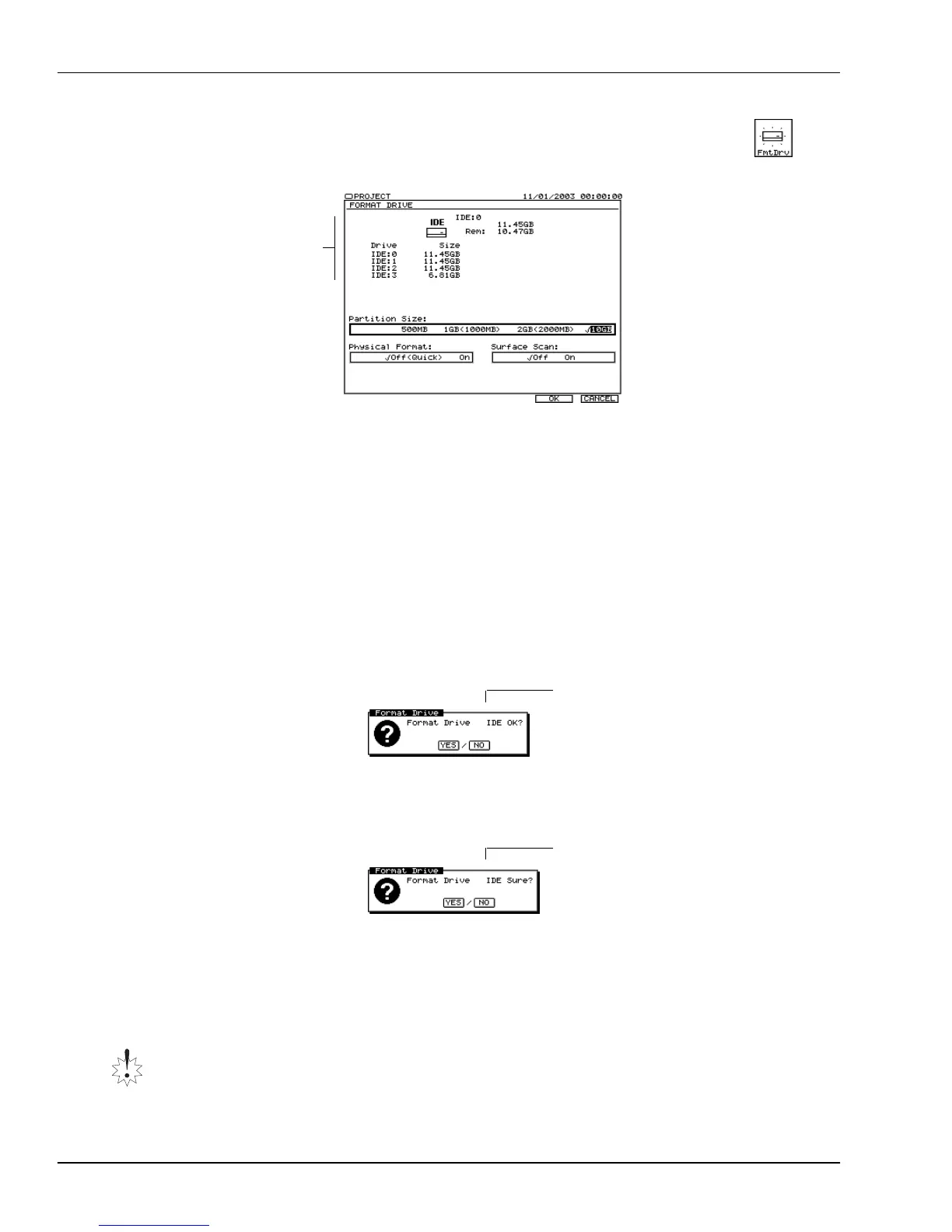7—Project and Drive Operations
118 www.Roland.com Roland VS-2000 Owner’s Manual
1. Hold down SHIFT and press F1 (PROJECT).
2. Select a drive belonging to the hard drive you want to format.
3. If “FmtDrv” isn’t visible above F2, press PAGE until it is.
4. Press F2 (FmtDrv)—the FORMAT DRIVE screen appears.
5. Select the desired partition size. We recommend 10GB.
6. Set Physical Format to:
•
Off (Quick)
—for faster formatting if you’re re-formatting a VS-2000 hard drive
just to clear it quickly.
•
On
—if the hard drive is being formatted for the VS-2000 for the first time or
during your monthly maintenance. If you have time—Physical Format extends
the formatting process considerably (40 minutes or more)—use Physical
Format to absolutely eliminate any lingering data corruption.
7. Set Surface Scan to:
•
Off
—to skip a check of the hard drive platters’ surfaces during formatting.
•
On
—so that it checks the surfaces of the hard drive’s platters by performing an
automatic read/write test after formatting. This can take a while (30 minutes or
more), but it’s a good thing to do periodically.
8. Press F5 (OK). The VS-2000 asks if you’re sure you want to format the hard drive:
9. Press ENTER/YES to proceed with the formatting, or EXIT/NO to cancel.
If you pressed ENTER/YES, the VS-2000 double-checks to make sure you want to
proceed, since you’re about to erase everything that’s on the selected hard drive.
10. Press ENTER/YES to proceed with formatting, or EXIT/NO to cancel the operation.
If you pressed ENTER/YES, the VS-2000 asks if you want to save any recent changes
to the currently loaded project.
11. Press ENTER/YES to save the project, or EXIT/NO to proceed without doing so.
Depending on your Physical Format and Surface Scan settings, formatting can take
anywhere from a few moments to several hours.
Do not
interrupt the formatting operation before it’s finished.
PROJECT menu
F2 (FmtDrv)
Information
about the
drive you’ve
selected.
Selected drive
Selected drive
VS2000OMUS.book 118 ページ 2004年10月20日 水曜日 午後3時3分
