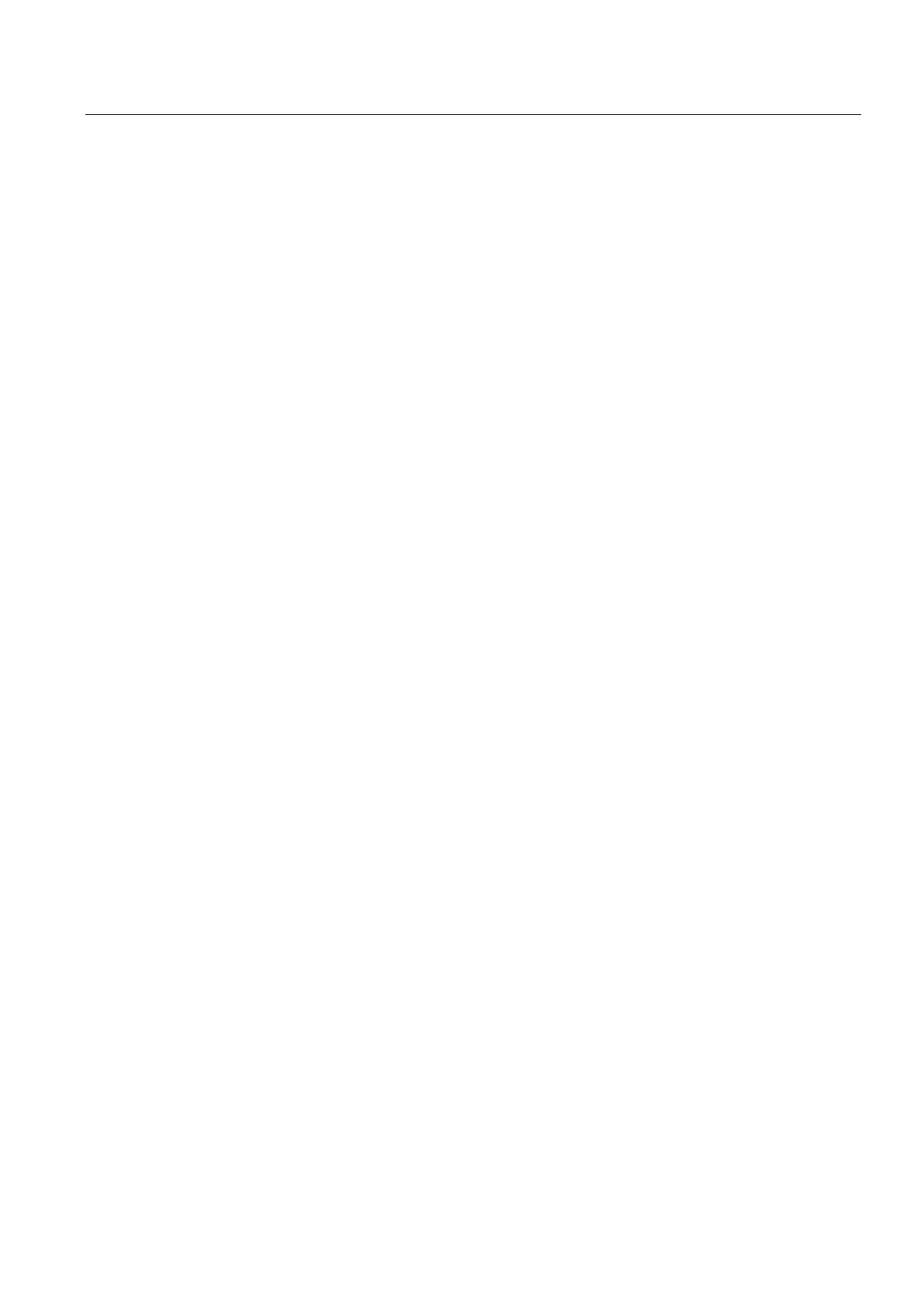Parameter assignment / addressing
5.2 Creating a project and configuring the communication
SIMOTION D4x5-2
Commissioning and Hardware Installation Manual, 02/2012
115
5. If required, make further settings:
– SINAMICS: Select either a "SINAMICS S120 Integrated" or a
"SINAMICS SM150 Integrated" (only for D445/D445-1/D455-2)
– SINAMICS version: Select the SINAMICS Integrated version if several drive versions
are available for a SIMOTION version
– Insert a CBE30-2: Selection of a CBE30-2 (only for D4x5-2 DP/PN)
6. The "Open HW Config" option can be used to select whether HW Config should be
opened in the next step (e.g. in order to insert a CX32-2 controller extension).
7. Confirm the "Insert SIMOTION Device" dialog with "OK".
SINAMICS Integrated type
The following selection options are available for SIMOTION D445/D445-1/D455-2:
● SINAMICS S120 Integrated
● SINAMICS SM150 Integrated for applications with medium-voltage converters
A separate SIMOTION D firmware is available for each of the two versions.
Version of the SINAMICS Integrated
Depending on the selected SIMOTION version, several versions are available for the
SINAMICS Integrated. Please note that a separate SIMOTION D firmware is available for
each version of the SINAMICS Integrated.
Configuring the PROFINET interface
After you have acknowledged the "Insert SIMOTION Device" dialog with "OK", the
"Properties - Ethernet Interface" dialog box opens in the case of a D4x5-2 DP/PN.
If you are using the PROFINET interface, set the interface properties in the "Properties -
Ethernet Interface" dialog box.
To this end, proceed as follows:
1. Click the "New" button.
The "New Subnet Industrial Ethernet" dialog box opens. Rename the new subnet, or
accept the default name by clicking "OK".
2. Select the new Ethernet subnet which is now displayed in the "Properties - Ethernet
Interface" dialog box.
3. Enter the required addresses in the "IP address" and "Subnet mask" fields of the
"Properties - Ethernet Interface" dialog box. Change to the "Network node" field and
define whether you are going to use a router and, if yes, enter the router address.
Confirm with "OK".
Result
If you have not yet configured a PG/PC in your project, you can select the interface for the
PG/PC connection now.
