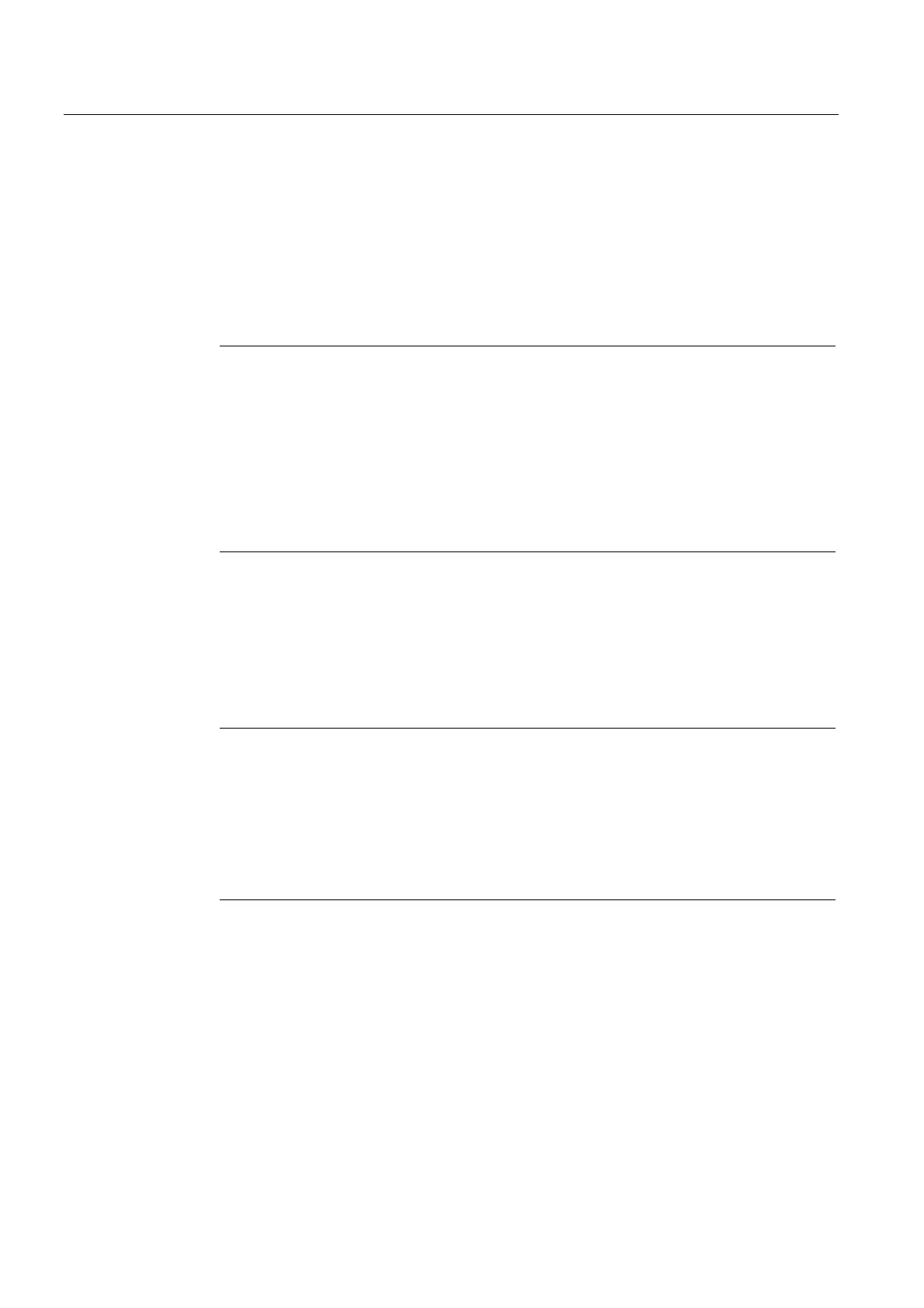Service and maintenance
7.3 Adapting a project (Upgrading the project / Replacing the SIMOTION controller)
SIMOTION D4x5-2
326 Commissioning and Hardware Installation Manual, 02/2012
7.3.6 Device replacement in HW Config
Procedure
1. Double-click the SIMOTION device to be replaced in the project navigator in
SIMOTION SCOUT. HW Config opens.
2. Open the "SIMOTION Drive-based" folder in the hardware catalog.
Note
SIMOTION D is modeled as a compact device in HW Config. When modules are being
replaced, this means the new module must be moved to the header of the module rack
shown and not to slot 2. Please make sure that you do not delete the D4x5-2 rack!
When you move the new module to the rack header using drag-and-drop, the old module
will be replaced. Alternatively, you can:
• Select the rack header and double-click the new module in the module catalog to
replace the previous module, or:
• Right-click the rack header and select "Replace Object"
3. Move the new module to the top field of the module rack using drag-and-drop.
4. Confirm the dialog box that appears with "Yes" if you want to replace the
SIMOTION device. The module is replaced.
5. Accept the changes made to the hardware configuration with "Station" > "Save and
compile".
6. Close HW Config.
Note
During the module replacement, the following actions are performed automatically by the
engineering system (if required):
• Update of the technology packages (TPs)
• Automatic upgrade of the SINAMICS Integrated
• Automatic upgrade of all connected CX32-2
The updated data is transferred to the project and the entire project saved.
If the module hardware changes (e.g. a D445-2 DP/PN is replaced with a D455-2 DP/PN),
proceed as described in Section Removal and replacement of the SIMOTION D4x5-2
(Page 314).
