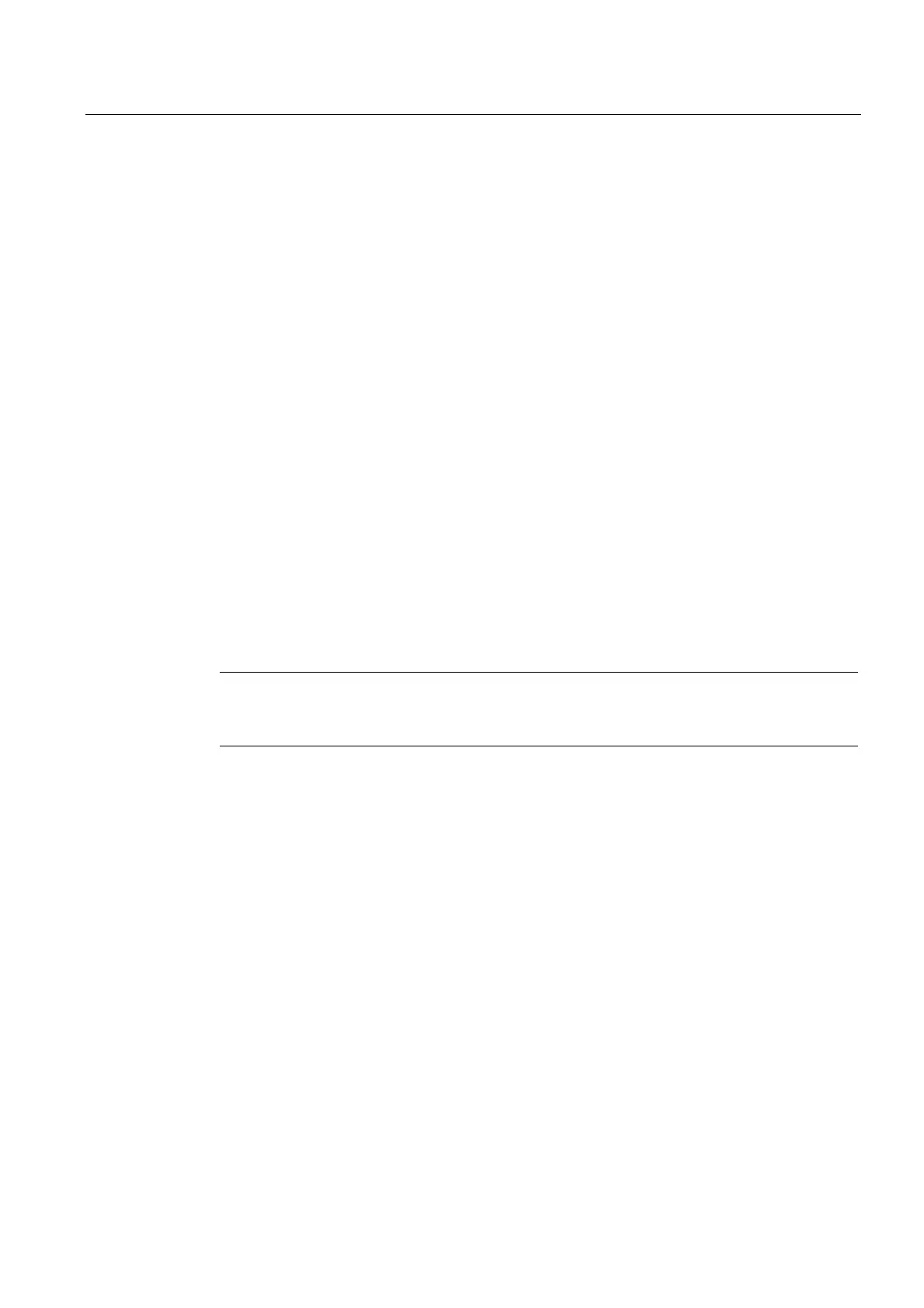Commissioning (software)
6.18 Deleting data
SIMOTION D4x5-2
Commissioning and Hardware Installation Manual, 02/2012
289
Deleting user data
1. Open the project you want to edit in SIMOTION SCOUT.
2. Go online with the SIMOTION D4x5-2.
3. Select the SIMOTION D4x5-2 in the project navigator and select the "Delete user data on
card" option in the "Target system" menu.
4. Confirm the "Delete user data on card" prompt with "OK".
The user data is deleted and the SINAMICS Integrated goes offline.
6.18.4 Restoring the default settings of SINAMICS Integrated
Requirement
You must be online to SINAMICS Integrated in order to restore its factory settings.
Restoring the factory settings
1. Right-click "SINAMICS_Integrated" in the project navigator.
2. Select the "Target device > Restore factory settings" command from the context menu.
This restores the delivery state of SINAMICS Integrated.
Note
Use the same procedure for the CX32-2 controller extension and the SINAMIC S120 drive
units.
6.18.5 Setting SIMOTION D4x5-2 to the factory settings
Overview
SIMOTION D4x5-2 is supplied with preset parameters, such as the transmission rate or
PROFIBUS addresses. You can restore the factory settings with the mode selector switch.
The following data is deleted:
● Non-volatile SIMOTION data in the SIMOTION device
● The backup copy of non-volatile SIMOTION data on the CompactFlash card
(PMEMORY.XML/PMEMORY.BAK)
● User data in the "volatile SIMOTION data" area and on the CompactFlash card
● The communication configuration (IP and DP parameters) on the CF card is set to the
factory settings.
The licenses on the CompactFlash card are retained.
