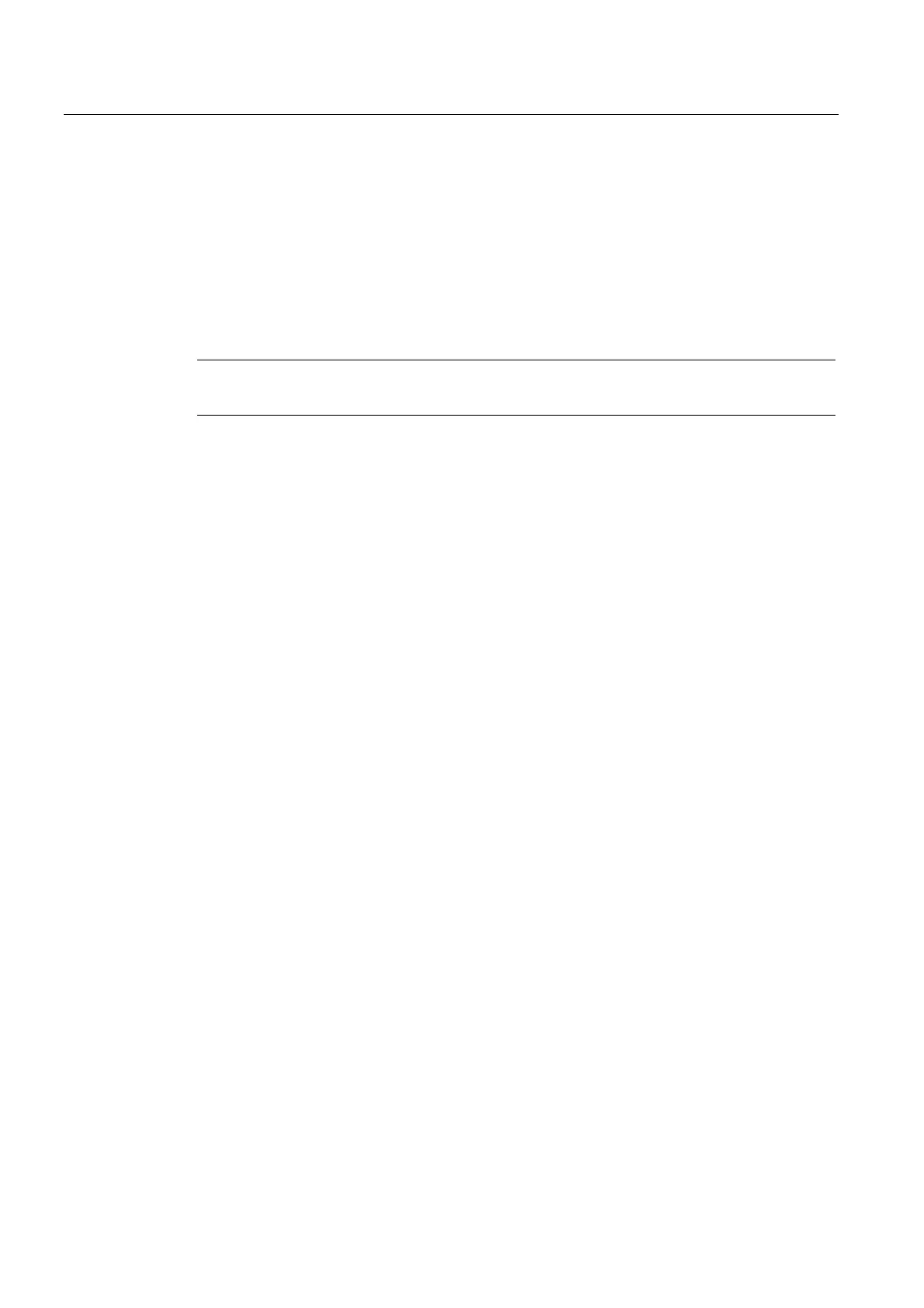Commissioning (software)
6.4 Configuring a CX32-2
SIMOTION D4x5-2
202 Commissioning and Hardware Installation Manual, 02/2012
4. Once the project has been subsequently transferred to the CF card, insert the card into
the disconnected SIMOTION D4x5-2. Switch on the power supply of the D4x5-2 and the
connected components.
5. After a successful power-up, the RDY LED of the D4x5-2 and the CX32-2 will be green,
as will the DP LED of the CX32-2.
The components' firmware is automatically updated, depending on the FW version on the
SINAMICS components and on the CF card. Note the information in Section Upgrading the
D4
x5-2/CX32-2 (Page 207).
Note
Topology errors can result in a download or system power-up not being possible.
6.4.6 Performing an online configuration for the CX32-2
Requirement
You need a project which has already been created and which contains the SIMOTION
D4x5-2 with SINAMICS Integrated, as well as the CX32-2 controller extension(s).
Additional drive components (line module, motor modules, terminal modules, etc.) are
configured using "Automatic commissioning" and must not, therefore, be created offline.
Procedure
1. Deselect all target devices, with the exception of the SIMOTION D4x5-2, using the
"Target system" > "Select target devices" menu command in SCOUT.
2. Go online with the D4x5-2 by clicking "Connect to selected target devices".
3. Select the D4x5-2 in the project tree. Load the configuration to the SIMOTION D4x5-2
with "Download CPU / drive unit to target device".
4. Copy the configuration from RAM to ROM with "Copy RAM to ROM".
5. Select "Connect target device" in the SINAMICS Integrated context menu. You will then
be connected to the SINAMICS Integrated online.
6. Perform "Automatic Configuration" on the SINAMICS Integrated. This may take several
minutes, depending on the number of components connected.
The SINAMICS Integrated is now ready for operation (RDY LED flashes green at 0.5 Hz).
The CX32-2 can be accessed online, although it has not been configured yet (RDY LED
flashes green at 0.5 Hz, DP LED is off).
7. Select "Connect target device" in the CX32-2 context menu. You will then be connected
to the CX32-2 online.
8. Perform the automatic configuration on the CX32-2. The CX32-2 is now also ready for
operation (RDY LED is green, DP LED is green (in RUN state) or flashes green at 0.5 Hz
(in STOP state)).
