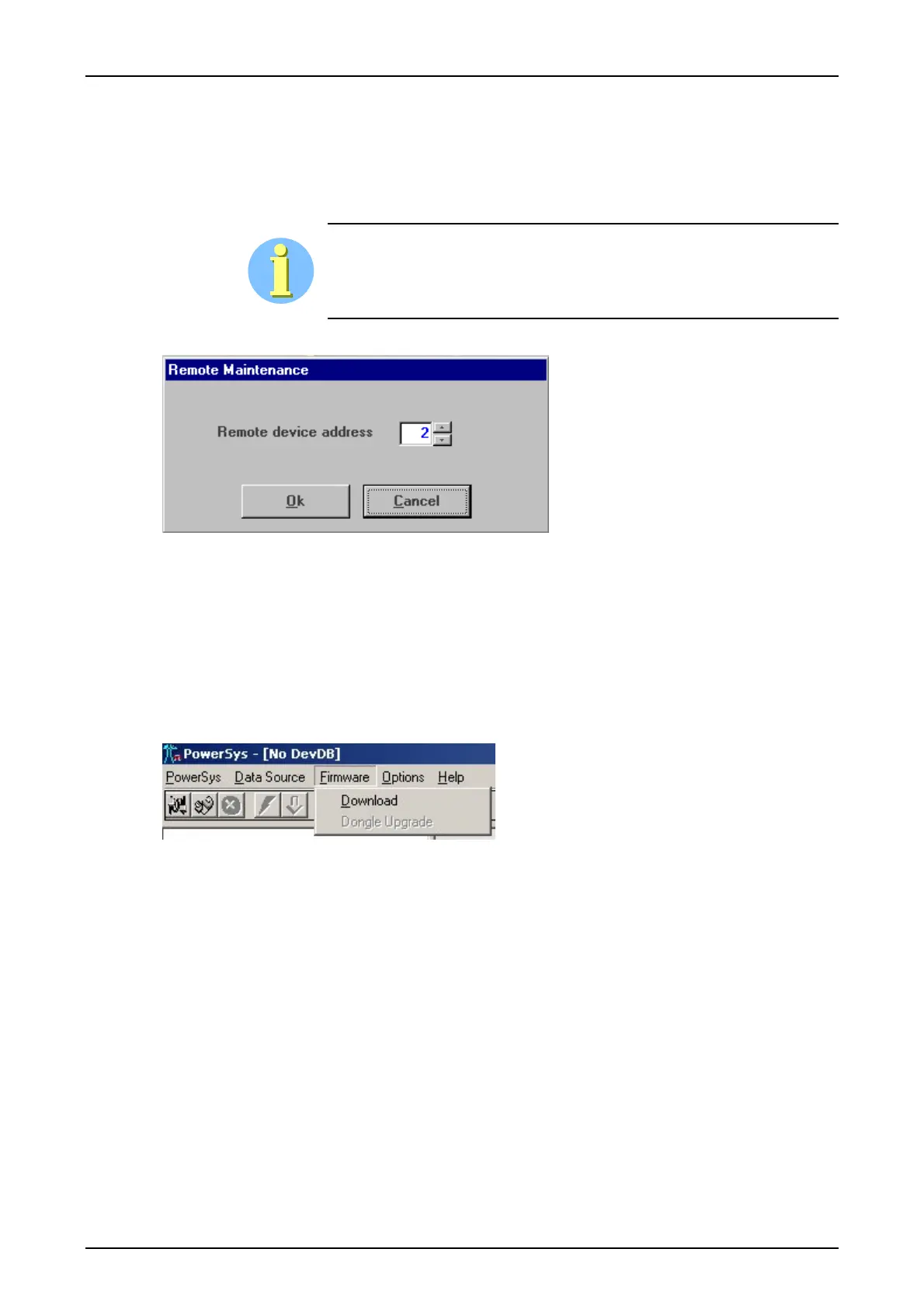Chapter 3: Service program PowerSys SWT 3000 Equipment Manual
Page - 12 Edition p3_3_2x 08/09 © SIEMENS AG 2008
Data source <Remote device>
Remote device denotes the "Remote Monitoring" function of the unit. By means of this function
device data can be transmitted between the terminals of one or more carrier frequency (CF) routes
or between two PowerLink or SWT 3000 units. The corresponding sub-menu is displayed after se-
lection of < Remote device > in the "Data source" menu.
This function requires the activating of the RM and a corresponding con-
figuration and address setting in the devices.
With selection of “Remote device” the following window appears:
Figure 16: Window for establishing a remote connection
The target device address is entered here, i.e. of the unit with which a RM link is to be estab-
lished. The RM address of the connected unit is set by means of the "Configuration" menu.
The address is set and confirmed by entry of [OK] or aborted by entry of [Esc or Cancel]. After the
connection is assembled, all data of the remote device are downloaded. This procedure needs ap-
prox. 15 minutes due to the equipment configuration. Then the selection level for data processing
appears. However there are no adjustments possible !
The <Firmware> menu
Figure 17: Menu for Firmware Release download and Dongle Upgrade
Firmware <Download>
The Firmware Download function is used only for the PowerSys release upgrade which is neces-
sary after a firmware download. Further download functions are disabled! For detailed description
refer to page 31 in this chapter!
For Firmware download the MemTool programm is required. It is provided with the PowerSys
CD-ROM. You will find a detailed description about installation and firmware download with Mem-
Tool from page 20 in this chapter!
The Firmware <Download> button is only activated, if no PowerLink connection has been estab-
lished (with data source device). Only the cable between PC and PowerLink must be connected.
