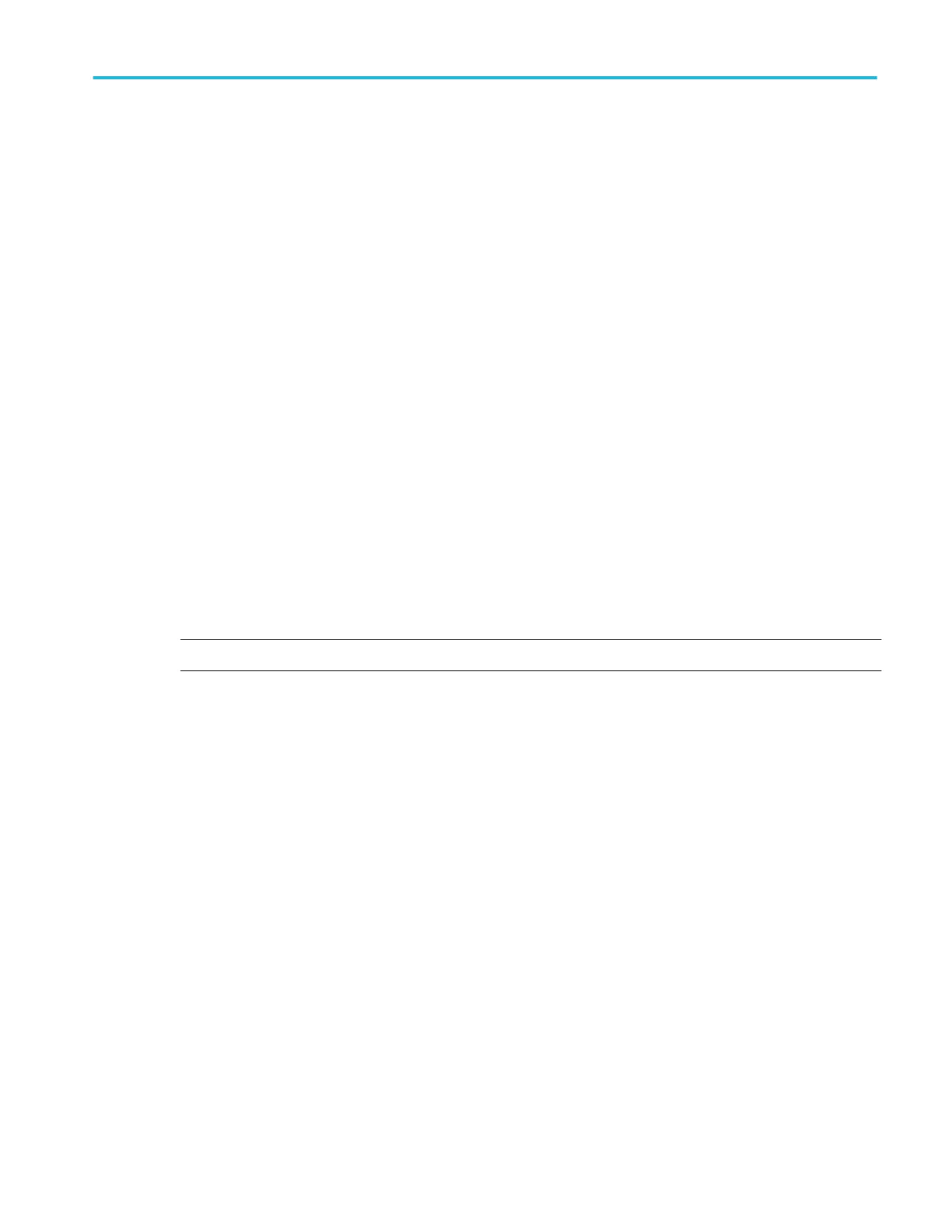Recall a Reference waveform
Use this procedure to recall (load) and display a saved waveform as a Reference waveform. There is no set limit to the number
of reference waveforms that you can load and display.
1. Tap the Add New Ref button on the Settings bar.
The Recall configuration menu opens showing the settings last used to recall a waveform file.
2. Tap Files of Type: and select the file type from the list.
The files list updates to show all files that match the selected file type.
3. Navigate to the folder that contains the file to recall, using one of the following methods:
■
To recall files from recently accessed file locations, tap the drop down arrow in the Look in field and select from the list
of recently accessed locations.
■
Tap in the Drive column and use the displayed contents to navigate to locations on the internal storage location C, or
on a connected USB drive (E -K).
■
Double-tap the Look in field and use the virtual keyboard to manually enter a path to the file location (folder).
As you navigate the folders, the files list area shows all files that match the file type selected in the Files of Type field.
4. Select the file to recall, using one of the following methods:
■
If the file was recently recalled, tap the drop down arrow in the File Name: field and select from a drop-down list of
recently recalled files.
■
Select a file name in the main files list. The File Name field updates to show the selected file name.
NOTE. You can double-tap on a file name to immediately recall the file and close the menu.
5. Tap Recall.
The reference waveform is loaded and displayed, and a Ref badge is added to the Settings bar.
Recall a Setup file
Use this procedure to recall (load) and configure instrument settings from a Setup file.
1. Select File > Recall from the Menu bar to open the Recall configuration menu.
2. Tap Setup to open the Setup tab.
The Recall configuration menu opens to show the settings last used to recall a setup file.
3. Tap Files of Type: and select the file type from the list.
The files list updates to show any files that match the selected file type.
4. Navigate to the folder that contains the file to recall, using one of the following methods:
■
To recall files from recently accessed file locations, tap the drop down arrow in the Look in field and select from the list
of recently accessed locations.
■
Tap in the Drive column and use the displayed contents to navigate to locations on the internal storage location C, or
on a connected USB drive (E -K).
■
Double-tap the Look in field and use the virtual keyboard to manually enter a path to the file location (folder).
Saving and recalling information
MSO54, MSO56, MSO58, MSO58LP, MSO64 Help 143
