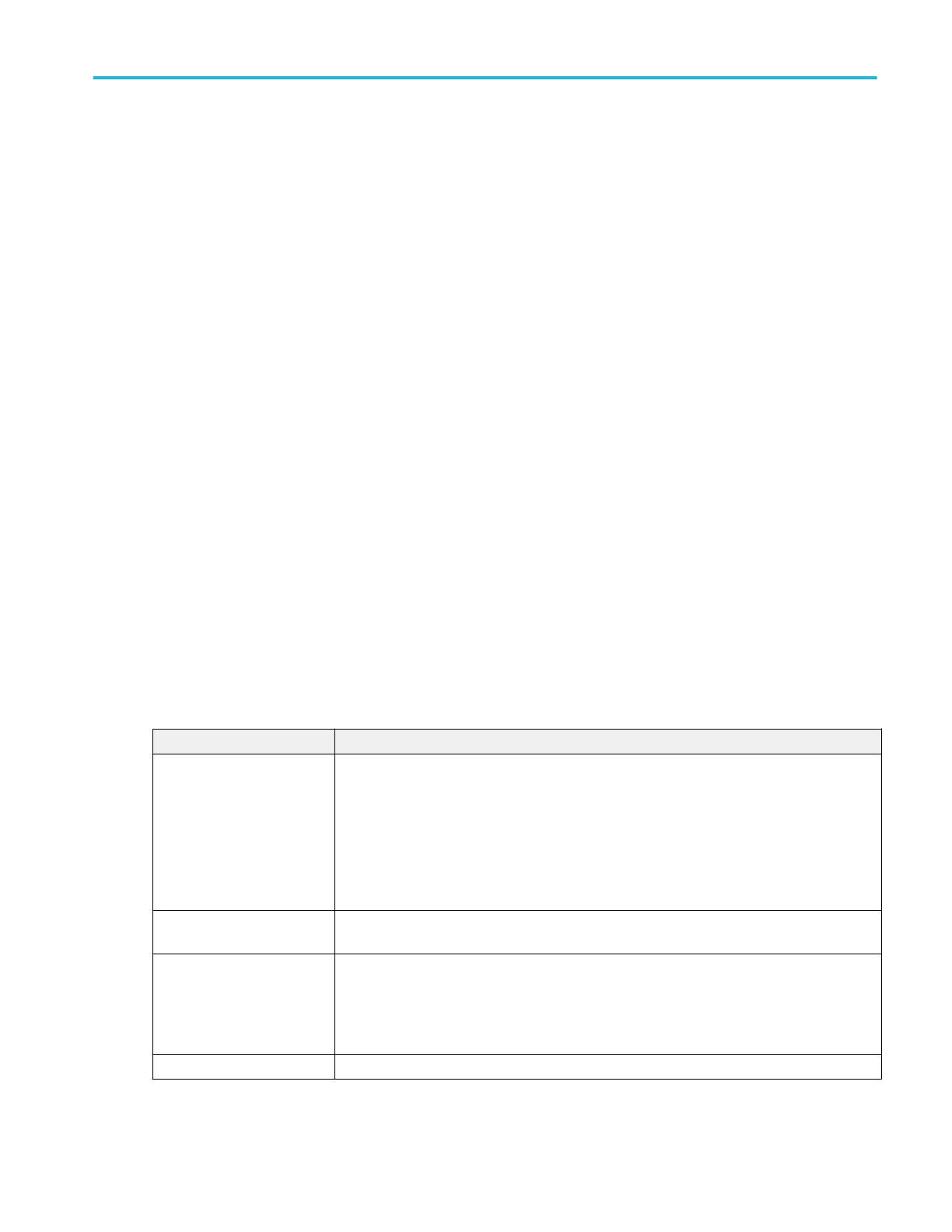Measurements Results Table operations.
■
Double-tap anywhere on a results table to open its configuration menu.
■
To configure or delete a single measurement in a Measurement Results table, touch and hold on a table row to open a right-
click menu that lets you configure or delete that measurement.
■
If you add or delete a measurement to the Results bar, that measurement is automatically added to or deleted from an
existing Measurement Results table.
■
To scroll up and down in a results table, tap the table and use Multipurpose knob A to scroll and select table rows.
■
To move a column, touch and drag the column title to a new position in the table.
■
To add or remove a column from the table, double-tap the results table to open the table configuration menu and select from
available columns to add or remove.
■
To resize a column width, use the mouse to position the cursor on the column name border to change, then click and drag
the column border to resize that column.
■
You cannot sort the contents of a column.
Save As configuration menu (Measurement Results Table)
Use the Save As configuration menu to set the location and file name to which to save the contents of a results table, as a
comma-separated value (csv) format file.
To open the Save As configuration menu to save a results table to a file:
1. Double-tap anywhere in the Measurement Results table to open the Measurement Table configuration menu.
2. Tap the Other panel.
3. Tap Save Table.
Save As menu, Measurement Results table fields and controls.
Field or control Description
Save Location Sets the location to which to save the file. The default value is the last location to which a file
was saved.
Tap on the file path and use a keyboard to enter a new save location. Or double-tap on the file
name to open the on-screen keyboard and enter a path.
Tap the down arrow icon on the right end of the field to open a list of recent file save locations,
for the current save type, up to a maximum of 20 locations.
Browse Tap to open the Browse Save As Location dialog, to navigate to and select the location to which
to save the file. See Browse Save As Location configuration menu on page 284.
File Name The file name assigned to the file. The default file name is Tek000. The file name increments on
the next save (Tek001, Tek002, and so on).
Tap on the file name and use a keyboard to enter a new file name. Or double-tap on the file
name to open the on-screen keyboard and enter a file name.
Save as Type You can only save table results as comma separated values (.csv) files.
Menus and dialog boxes
MSO54, MSO56, MSO58, MSO58LP, MSO64 Help 223
