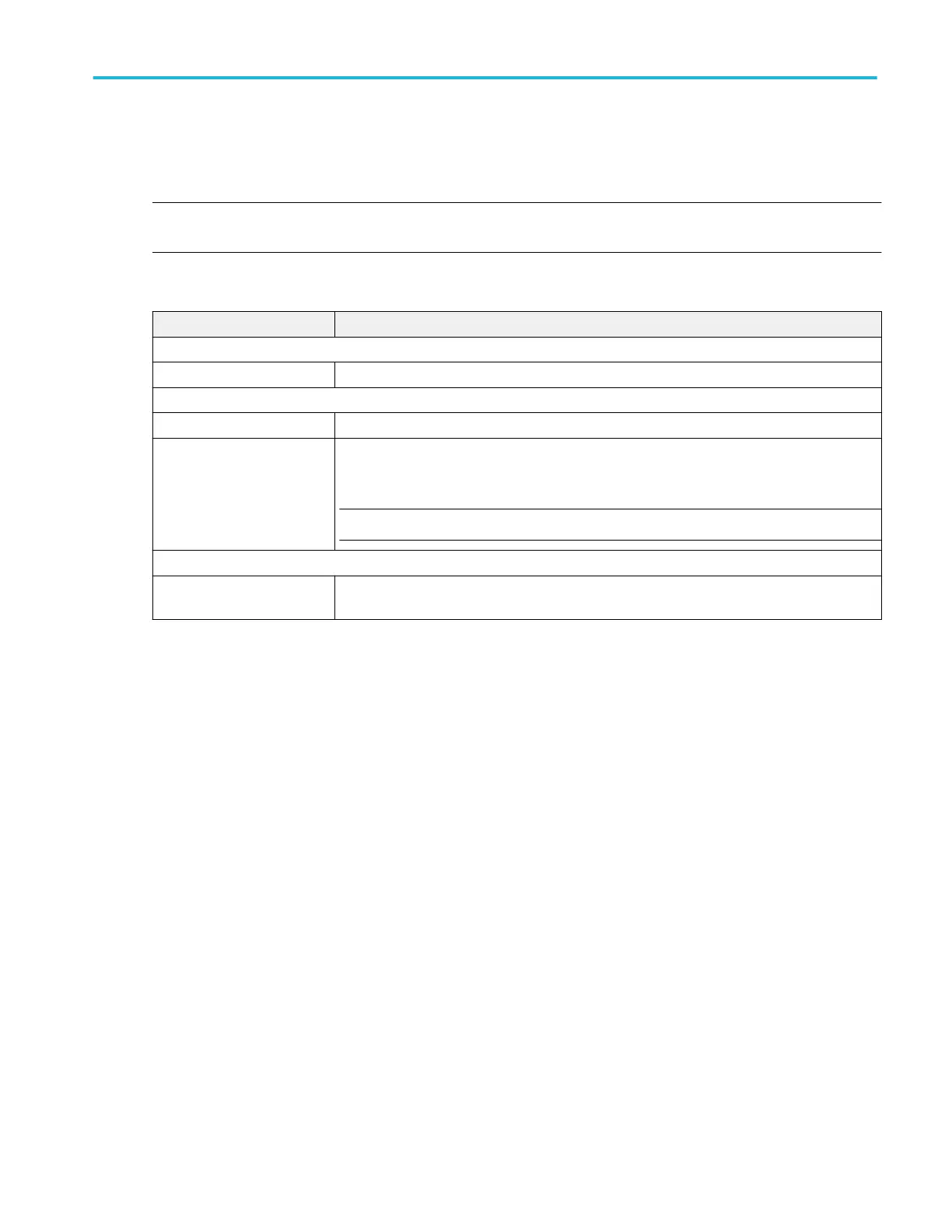Harmonics Results table configuration menu (optional)
Use this configuration menu to select the information to be displayed in the Harmonics Results Table, or save a Harmonics table
to a file.
To open the Harmonics Results Table configuration menu, double-tap anywhere in the Harmonics Results table.
NOTE. If multiple harmonics results tables are displayed, each result is in a separate tab. Tap the harmonics tab to configure and
then double-tap in the Harmonics results table area.
Harmonics Table configuration menu.
Field or control Description
Table Settings panel
Column Visibility Select or clear individual check boxes to add or remove that column from the table.
Units panel
Units Sets the vertical scale used to display measurement data. Select Log or Linear.
Harmonics Select All to show all harmonics, Odd to show just odd harmonics, or Even to show just even
harmonics in the table.
NOTE. Changing this field also changes the harmonics bars shown in the Harmonics bar plot.
Save panel
Save Table Opens a menu with which to save the Harmonics Results table data to a comma-separated
value format file. See Save As configuration menu (Harmonics Results Table).
Save As configuration menu (Harmonics Results Table)
Use this configuration menu to set the location and file name to save the Harmonics Results table content as a comma-separated
value (csv) format file.
To open the Save As configuration menu to save a Harmonics Results table to a file:
1. Double-tap anywhere in the Harmonics Results table to open the Harmonics Table configuration menu.
2. Tap the Save panel.
3. Tap the Save Table button.
Menus and dialog boxes
MSO54, MSO56, MSO58, MSO58LP, MSO64 Help 227
