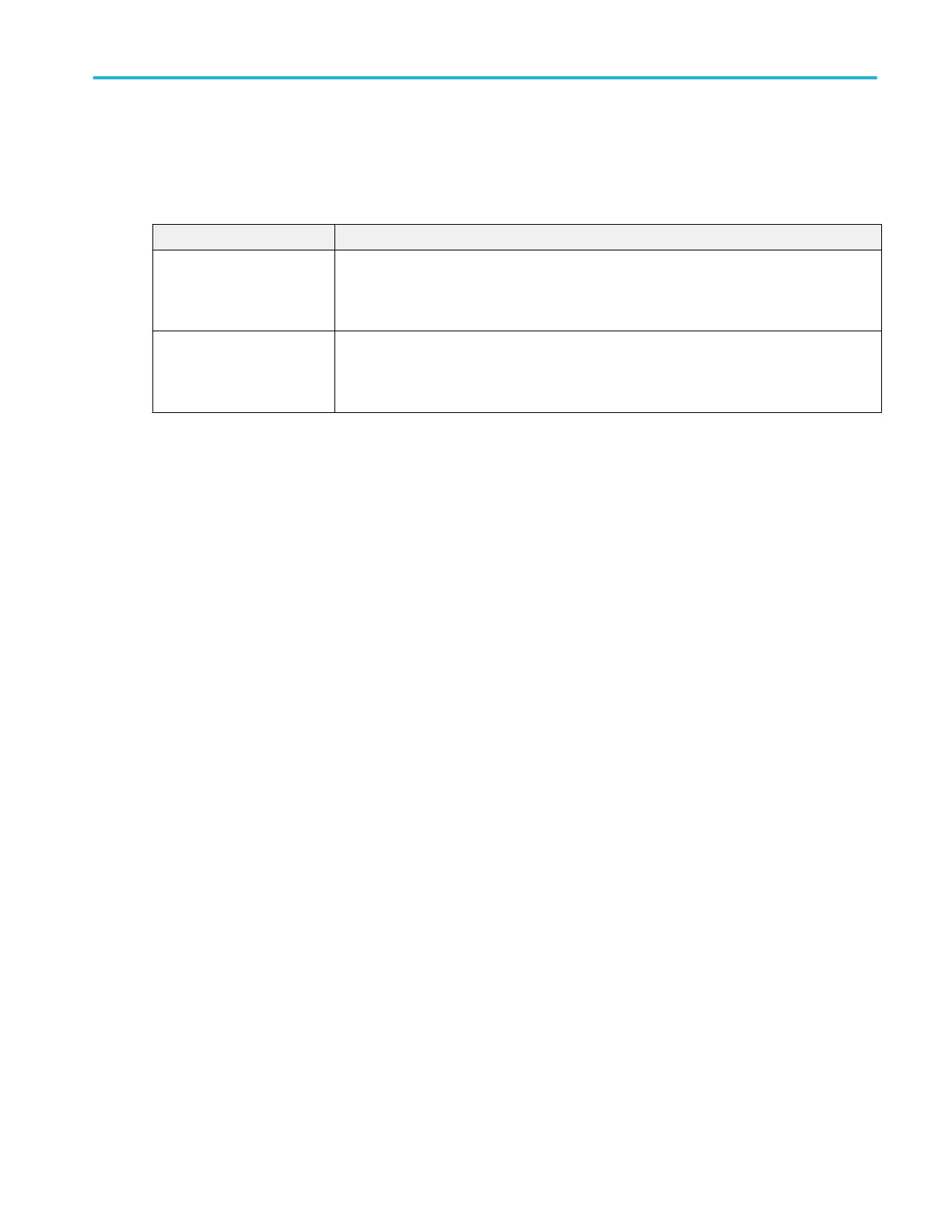Save panel fields and controls.
Use the Save panel controls to save the plot image or date to a file, for inclusion in reports or further analysis in other
applications.
Field or control Description
Save Plot Image Tap to open the Save As menu. Navigate to the location where you want to save the plot image.
Enter a file name in the File Name field. Select the image file format (PNG, BMP, or JPG).
Tap OK to save the plot image.
Save Plot Data Tap to open the Save As menu. Navigate to the location where you want to save the plot data.
Enter a file name in the File Name field.
Tap OK to save the plot data as a comma-separated values (.csv) file.
Closing a plot view.
To close (delete) a Plot view, tap the X in the upper right corner of the view.
Deleting the Measurement badge that enabled the plot also closes the plot.
Spectrum plot configuration menu
Use this menu to change settings of a displayed Spectrum plot.
To open the Spectrum plot configuration menu, double-tap anywhere in the Spectrum plot view.
Menus and dialog boxes
MSO54, MSO56, MSO58, MSO58LP, MSO64 Help 325
