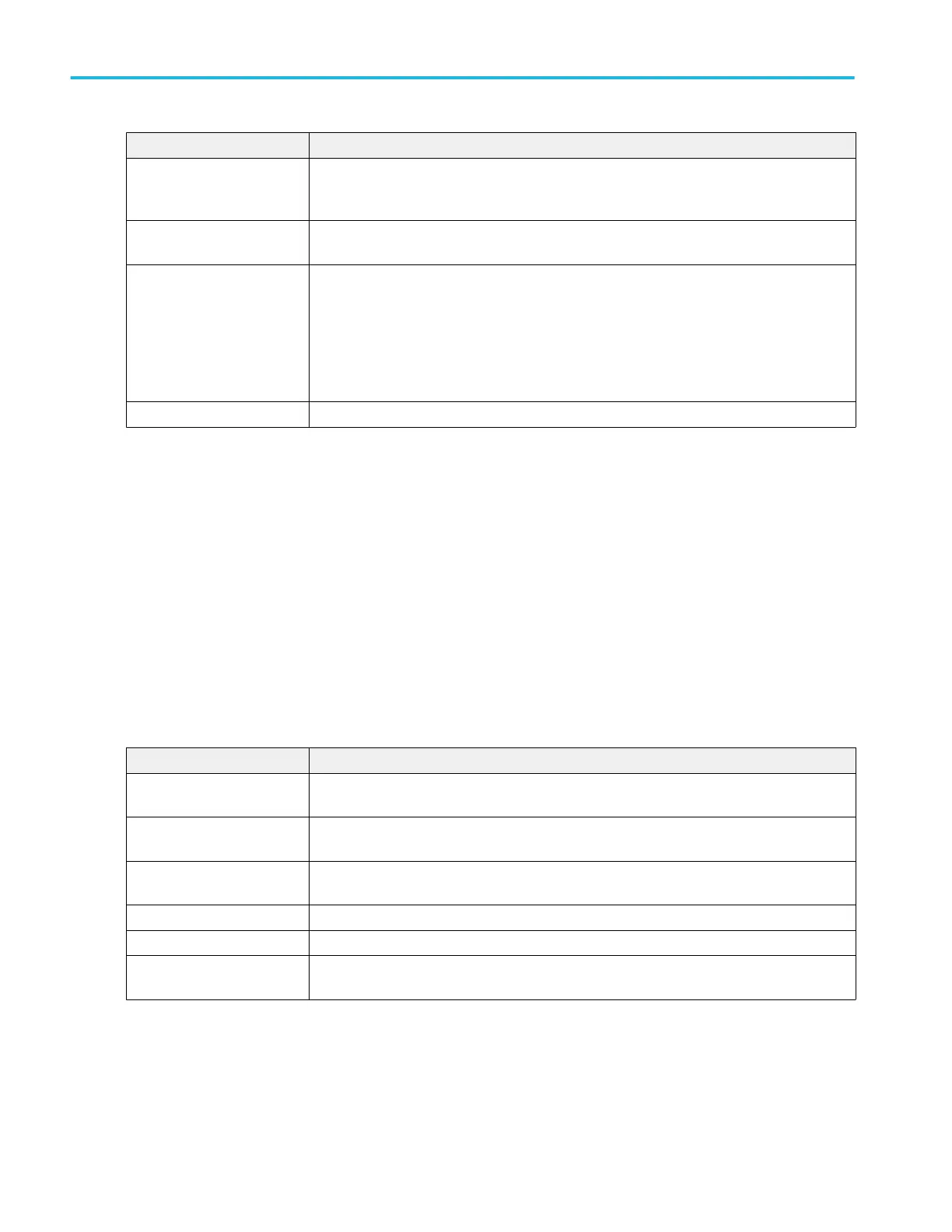Field or control Description
Save on Trigger Enables automatically saving waveform and/or screen image files when a trigger event occurs.
Optimally used with single triggers or small sequences to reduce the number of files saved. Use
the Configure button to set save location.
Configure Opens the Save On Trigger menu to set the type of file to save and the save location. See
Save On Trigger menu on page 146.
Timebase Reference Source Sets the time base source used by the oscilloscope to acquire and measure signals. Internal
sets the oscilloscope to use an internal reference signal. External sets the oscilloscope to use a
10 MHz signal connected to the rear-panel Ref In connector.
On some instruments External is divided into External (±2 ppm) and External (±1 k ppm)
selections. The narrow External (±2 ppm) setting locks the timebase within 2 ppm of 10 MHz.
The wide External (±1 k ppm) allows the timebase to be within 1 k ppm of 10 MHz.
Fast Frame panel Sets the Fast Frame acquisition mode. See FastFrame Panel on page 147
Save On Trigger menu
Use this configuration menu to enable automatically saving a waveform file, screen capture, or both when a trigger event occurs.
This menu is accessed from the Acquisition badge.
To open the Save on Trigger menu:
1. Double-tap the Acquisition badge.
2. Tap the Save on Trigger Configure button.
3. Set the location, type of files, and waveform source to save.
To save Files when a trigger event occurs, select the Save on Trigger box in the Acquisition configuration menu.
Save on Trigger menu fields and controls.
Field or control Description
Save Location The folder location to which to save the files. Use the Browse button to navigate to and select
the folder. You can save files on the instrument or to an attached USB drive.
Browse Opens the Browse Save On Location configuration menu. Use the configuration menu to
navigate to and select a folder in which to save the files.
File Name Use the default file name or enter a file name. Tap the arrow icon to list the file names of
recently-saved files up to a maximum of 20.
Files to Save Select the file type(s) to save (Waveform, Screen Capture, or both).
Format Select the file format to which to save the waveform or screen capture.
Source Select the signal source to save to waveform files. You can select All to save all displayed
waveforms to individual files.
Menus and dialog boxes
146 MSO54, MSO56, MSO58, MSO58LP, MSO64 Help
