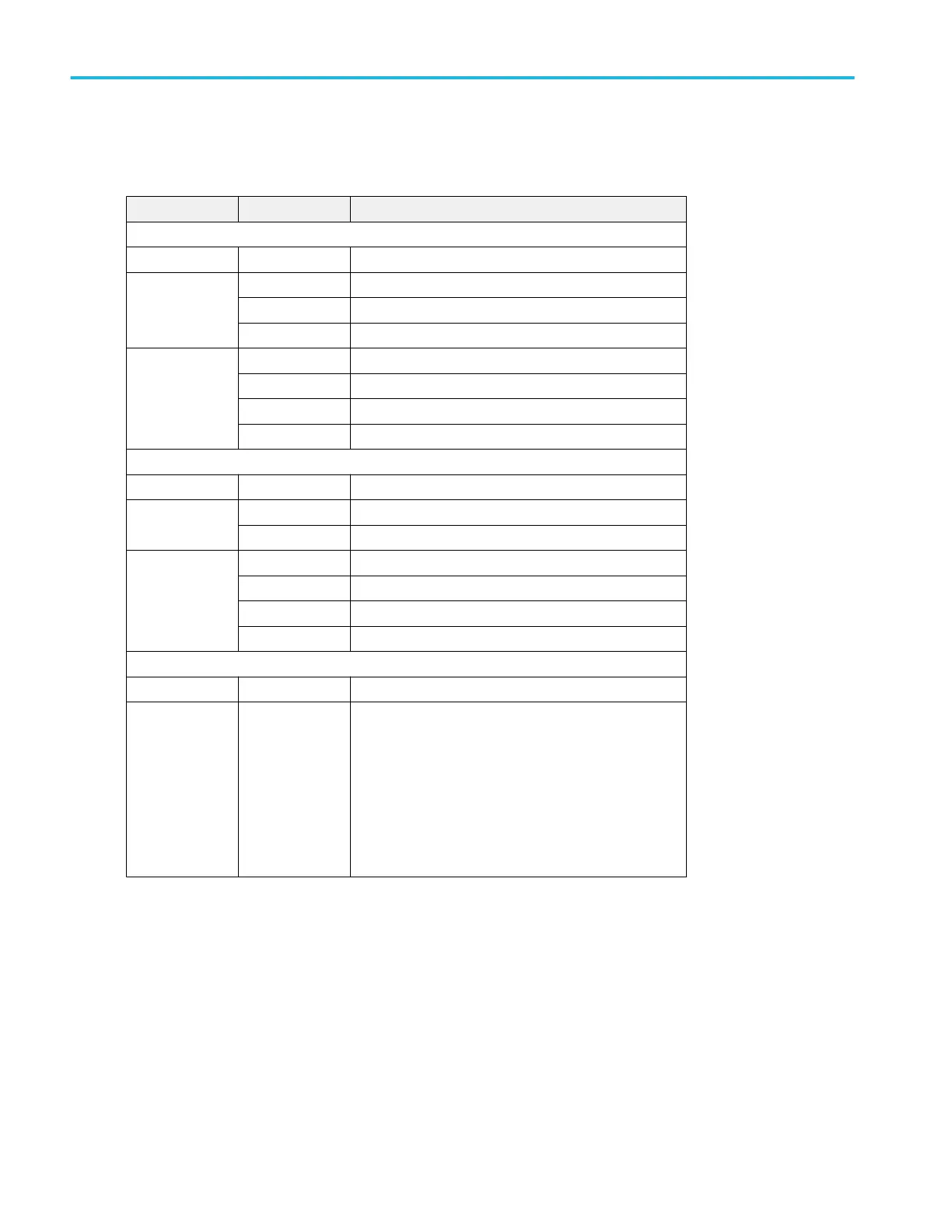USB port drive names and locations. Use the following table to determine which drive to select when navigating to and/or
selecting a file on system memory or a connected USB memory device.
Drive name Drive letter Drive or physical USB port location
MSO54, MSO56, MSO58, MSO64, without Windows OS
Root drive C User-accessible memory on the oscilloscope.
Front panel E USB 3.0 (left)
F USB 2.0 (center)
G USB 2.0 (right)
Rear panel H USB 2.0 (top)
I USB 2.0 (bottom)
J USB 3.0 (top)
K USB 3.0 (bottom)
MSO58LP, without Windows OS
Root drive C User-accessible memory on the oscilloscope.
Front panel E USB 3.0 (left)
F USB 2.0 (right)
Rear panel G USB 2.0 (top)
H USB 2.0 (bottom)
I USB 3.0 (top)
J USB 3.0 (bottom)
Instruments with Windows OS and USB port labels
Root drive C User-accessible memory on the oscilloscope.
USB ports Dynamic port
letter assignment
If Windows operating system is installed, the Windows
operating system assigns the first available drive letter
(typically E:) to the first USB device attached to the
oscilloscope, regardless of which port the USB device is
plugged into. The next plugged-in USB device is assigned
the next available drive letter (such as F:) and so on for
other installed devices.
Use standard Windows procedures to mount and access
network drives.
Mount Network Drive configuration menu
Use this menu to connect to a network drive. This menu applies to base instruments only (instruments that do not have the
Windows 10 OS SSD option installed).
To open the Mount Network Drive menu:
1. Select File > File Utilities from the Menu bar.
2. Tap Mount to open the Mount Network Drive menu.
Menus and dialog boxes
288 MSO54, MSO56, MSO58, MSO58LP, MSO64 Help
