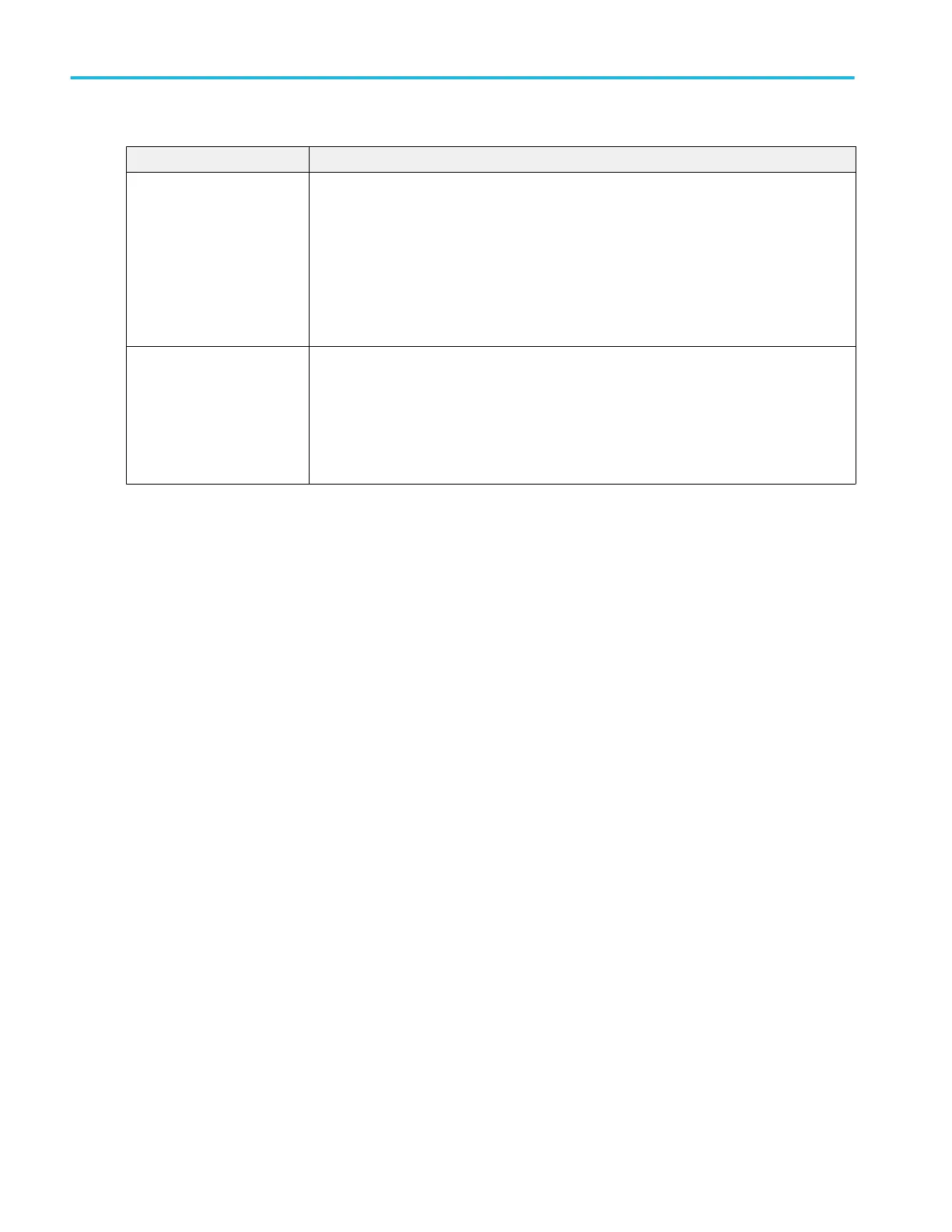Field or control Description
Math n = Lists the last-accessed advanced equation. Tap the down arrow to display a list of the last-
accessed equations (up to a maximum of 20) created by the Equation Editor. Select an
equation to display that math waveform.
Tap Edit to open the Equation Editor to edit the displayed equation. You can also double-tap on
an equation in this field and directly edit the equation using the virtual keyboard. See Equation
Editor (Math configuration menu) on page 312.
Available when Math Type = Advanced
Edit Opens the Equation Editor to create advanced math waveforms from analog channels,
reference, math waveform, measurement, filter, and variable sources.
Tap the Edit button to open the Equation Editor. See Equation Editor (Math configuration menu)
on page 312.
Available when Math Type = Advanced
Math waveform guidelines.
■
Digital channels are not valid in math waveforms.
■
You can take measurements on math waveforms in the same way as on channel waveforms.
■
Math waveforms derive their horizontal scale and position from the sources in their math expressions. Adjusting these
controls for the source waveforms also adjusts the math waveform.
■
You can Zoom on math waveforms.
Equation Editor (Math configuration menu)
Use the Equation Editor to build your advanced math waveform expression using sources, operators, constants, measurements,
variables, filters, and functions.
To access the math Equation Editor:
1. Double-tap a Math waveform badge. If no Math badge is present, tap the Add New Math button to add a Math waveform
and open the configuration menu.
2. Set Math Type to Advanced.
3. Tap Edit to open the Equation Editor.
Menus and dialog boxes
312 MSO54, MSO56, MSO58, MSO58LP, MSO64 Help
