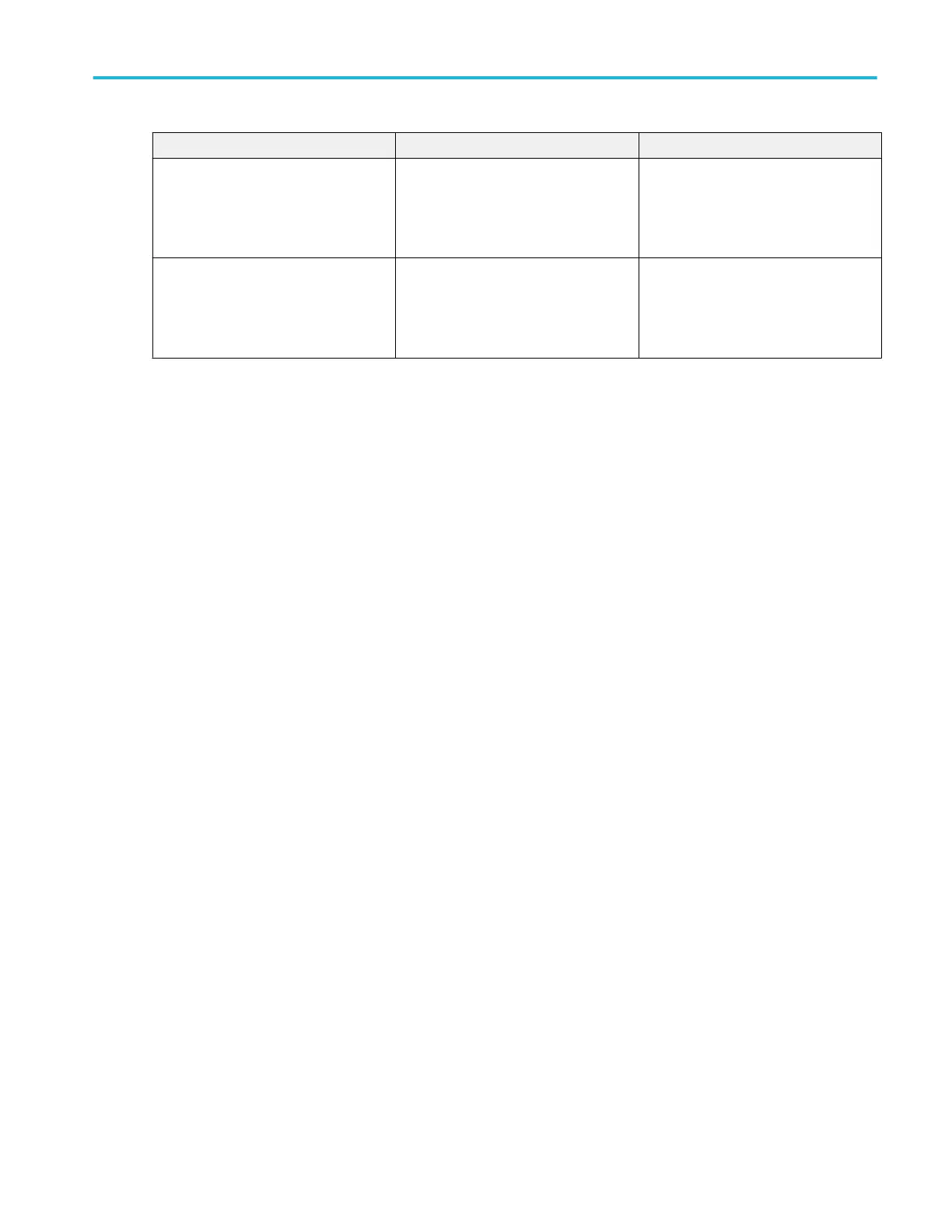Task Touchscreen UI action Mouse action
Close or open the Results Bar to
increase the Waveform View area.
Tap on the Results Bar Handle (three
vertical dots in border) or anywhere in the
border between the Waveform View and
the Results Bar.
Click the Results Bar Handle (three
vertical dots in border) or anywhere in the
border between the Waveform View and
the Results Bar.
Click and drag the Results Bar divider.
Change the position of badges in the
Settings Bar or Results Bar.
See the Help topic Rearranging waveform
and measurement badges for more
information on moving badges.
Touch and drag the badge to a new
position in the same bar.
Click and drag the badge to a new
position in the same bar.
Accessing application help
Use the instrument online help to quickly get information about a function or assistance in performing a task.
To access the user interface on the MSO58LP, connect a monitor to a video port on the rear of the instrument, and connect a
mouse to any USB Host port. You do not need to connect a mouse if your remote monitor is touch-capable. You can also
remotely access the user interface of a network-connected instrument by entering the instrument's IP address in a web browser.
Using context-sensitive help
To open help on a particular menu or item, tap the Help button (question mark symbol) in the title bar. The browser opens with
content relevant to the menu or item.
Navigating the online help
Select Help > Help. The Help Browser is similar in look and feel to PC-based Help tools. From the help browser, select one of
the following tabs:
■
Contents Tab. Click any entry to display information on the subject.
■
Index Tab. Double-click an entry to display information on the subject. Or, enter a keyword you are looking for (the list
scrolls to that topic). Click Display to open the topic.
■
Search Tab. Type in the keyword you are looking for; then click List Topics. Every topic that contains the keyword will be
displayed. Select a topic, and then click Display to open the topic.
■
Bookmarks Tab. To save the current topic to a list, click the Bookmarks tab; then right-click and select Add. Double-click to
return to a topic at any time.
Other help features
■
Zoom on help text. Use the magnifying glass icons to zoom in or out of the help text.
Getting acquainted with your instrument
MSO54, MSO56, MSO58, MSO58LP, MSO64 Help 63
