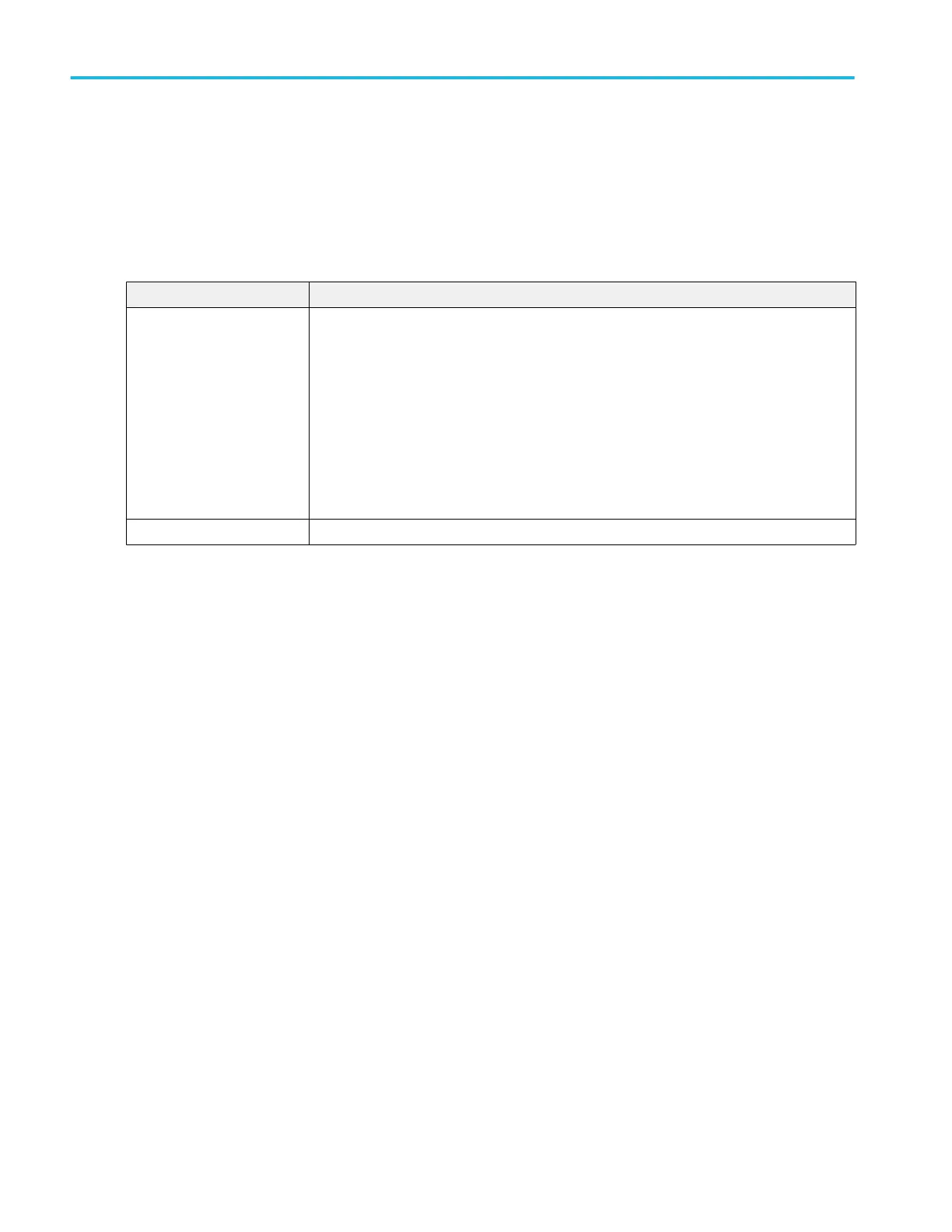Setup and Hold Search - Define Inputs configuration menu
Use the Define Inputs menu to select the data signal source(s) and set their threshold level(s).
To open the Setup & Hold Search - Define Inputs menu:
1. Double-tap a Setup & Hold Search badge on the Results bar.
2. Tap the Data Sources > Define Inputs button.
Setup and Hold Search - Define Inputs configuration menu fields and controls.
Field or control Description
Ch(x) (analog channels) or
D(x) (digital Channels
Use to add (Include) or exclude (Don't Include) the data signal(s) from available input
channels and waveforms.
If a channel is a digital channel, tap the + symbol to open the list of digital inputs (D0-D7) from
which to select for that channel.
To set the threshold levels for digital channels, double-tap the digital Channel badge to open its
configuration menu.
For analog channels, use the threshold field to set the data signal level that must be exceeded
for the signal transition to be true.
Set All Use to Include or Don't Include all available channels and waveforms as data signals.
Timeout Search configuration menu
Use the Timeout search to mark a waveform when it does not detect an expected pulse transition within a specified period of
time, such as when a signal gets stuck either high or low.
To create a new timeout search:
1. Tap Add New... Search.
2. Set the Search Type to Timeout.
3. Select the search Source.
4. Use the menu fields to set the search parameters.
To change the settings on an existing search, double-tap the search badge and make necessary changes.
Menus and dialog boxes
260 MSO54, MSO56, MSO58, MSO58LP, MSO64 Help
