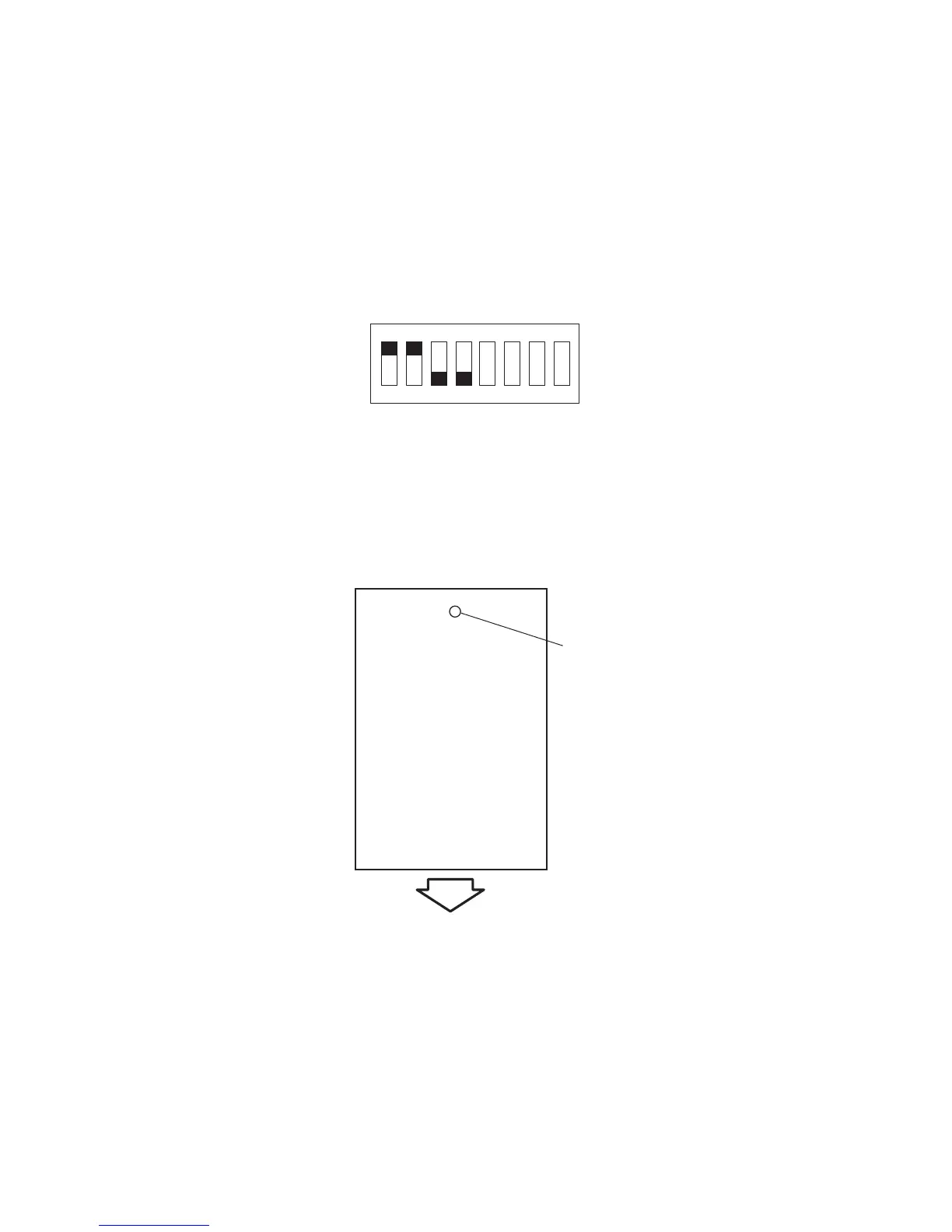e-STUDIO350/352/353/450/452/453 © 2003 - 2008 TOSHIBA TEC CORPORATION All rights reserved
ADJUSTMENT
3 - 96
3.13.3 Adjusting the folding position (Saddle stitcher unit)
The folding position is adjusted by changing setting of bits 6 through 8 of SW504 on the saddle stitcher
controller PC board to match the stitching position (adjusting the distance over which the paper posi-
tioning plate is moved to the folding position from the stitching position).
If you have replaced the saddle stitcher controller PC board, be sure to set the new SW504 so that the
settings will be the same as those on the old SW504. Perform this adjustment if, for any reason, you
must change the folding position.
(1) Check that the power is OFF and separate the finisher from the host machine.
If the optional puncher unit is installed, remove it from the finisher.
(2) Remove the PC board cover and set bits 1 through 4 of SW504 on the saddle stitcher controller
PC board as follows:
Fig. 3-134
(3) Remove the rear cover, open the inlet cover of the saddle stitcher unit and tape the actuator of
inlet cover sensor (PI9) and inlet door switch (SW1).
(4) Before inserting the paper, mark the top of the paper. You will be using two sheets of A3 or LD
paper.
Fig. 3-135
(5) Turn ON the power.
(6) Press SW1 on the saddle stitcher controller PC board so that the feed motor (M1) starts to rotate.
(Press SW1 three seconds or more if LD paper is used.)
(7) Open the inlet cover and insert two sheets of paper. Push them in by hand until the front edge of
the sheets push against the paper positioning plate.
(8) Close the inlet cover.
ON
12345678
Do not change bits 5 through 8.
Mark
A3/LD paper
Insert direction
