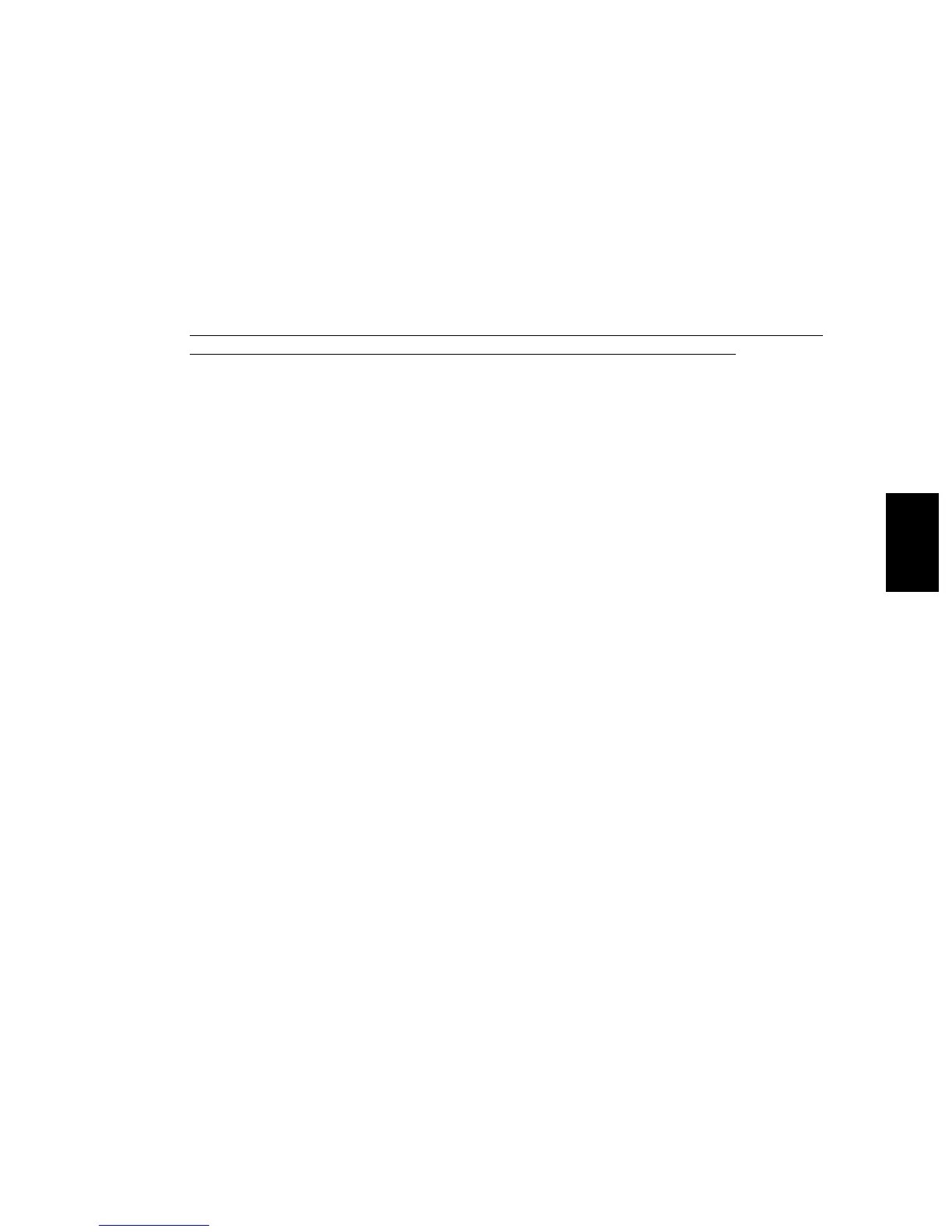© 2003 - 2008 TOSHIBA TEC CORPORATION All rights reserved e-STUDIO350/352/353/450/452/453
TROUBLESHOOTING
5 - 131
5
5.3 Replacement of PC Boards and HDD
When the HDD requires replacement, refer to "5.3.1 Replacing HDD".
When the SYS board requires replacement, refer to "5.3.2 Replacing SYS board".
5.3.1 Replacing HDD
<CAUTION IN REPLACING HDD>
When the HDD is replaced, it is necessary to back up the data in the HDD before replacing and to
recover them after replacing.
Notes:
1. To maintain the security, ask users to perform the backup/restore for users’ data/information
in the HDD. The service technician can perform them only when users permit it.
2. Some data in the HDD cannot be backed up and can be kept only on the paper.
3. When 08-690 is performed, the HDD self-certificate is not available, so the SSL-related set-
ting becomes disabled. (e-STUDIO352/353/452/453)
The procedure for replacing the HDD is as follows.
(1) Ask users to back up the data in the HDD. See the following for the item of data, and the possibil-
ity and the measure of the backup.
• Image data in the Electronic Filing
- Archive them in the “e-Filing” of TopAccess.
As for the backup in Box data, all data (selectable by the box) can be backed up / restored
in one go by using "e-Filing Backup/Restore Utility".
• F-code information, Template registration information, Address book
- Back them up in the “Administrator” menu of TopAccess.
• Department management data
- Export them in “Administrator” menu of TopAccess.
• Log data (Print, Scan, FAX (Transmission/Reception))
- Export them in the “Administrator” menu of TopAccess. (Import cannot be performed.)
• Data in the shared folder (Scanned data, Saved data of copy / FAX transmission)
- Copy them to the client computer via the network. (The data which have been copied to
the client computer cannot be copied to the shared folder.)
• Print waiting data (Copying data and FAX reception data that are waiting to be printed due to
the paper run-out and jam, etc.)
- Finish printing them after the paper supply and the jam release, etc. (The data cannot be
kept.)
• Print job (Private print data, Schedule print data)
- If any jobs are left, print them. (The data cannot be backed up.)
• FAX saved data (Confidential / Bulletin board data)
- Print them. (The data cannot be backed up.)
• Registration data for FAX transmission (Delayed transmission / Recovery transmission)
- The data cannot be backed up.
(2) Print out the “FUNCTION LIST FOR MAINTENANCE” (content of Function Mode (13) setting)
list.
• Press the [USER FUNCTIONS] button and then the [USER] button.
• Press the [LIST] button.
• Key in [*] [#] [*] [*] [3] [3] and then press the [START] button. The list is outputted.
07/11
