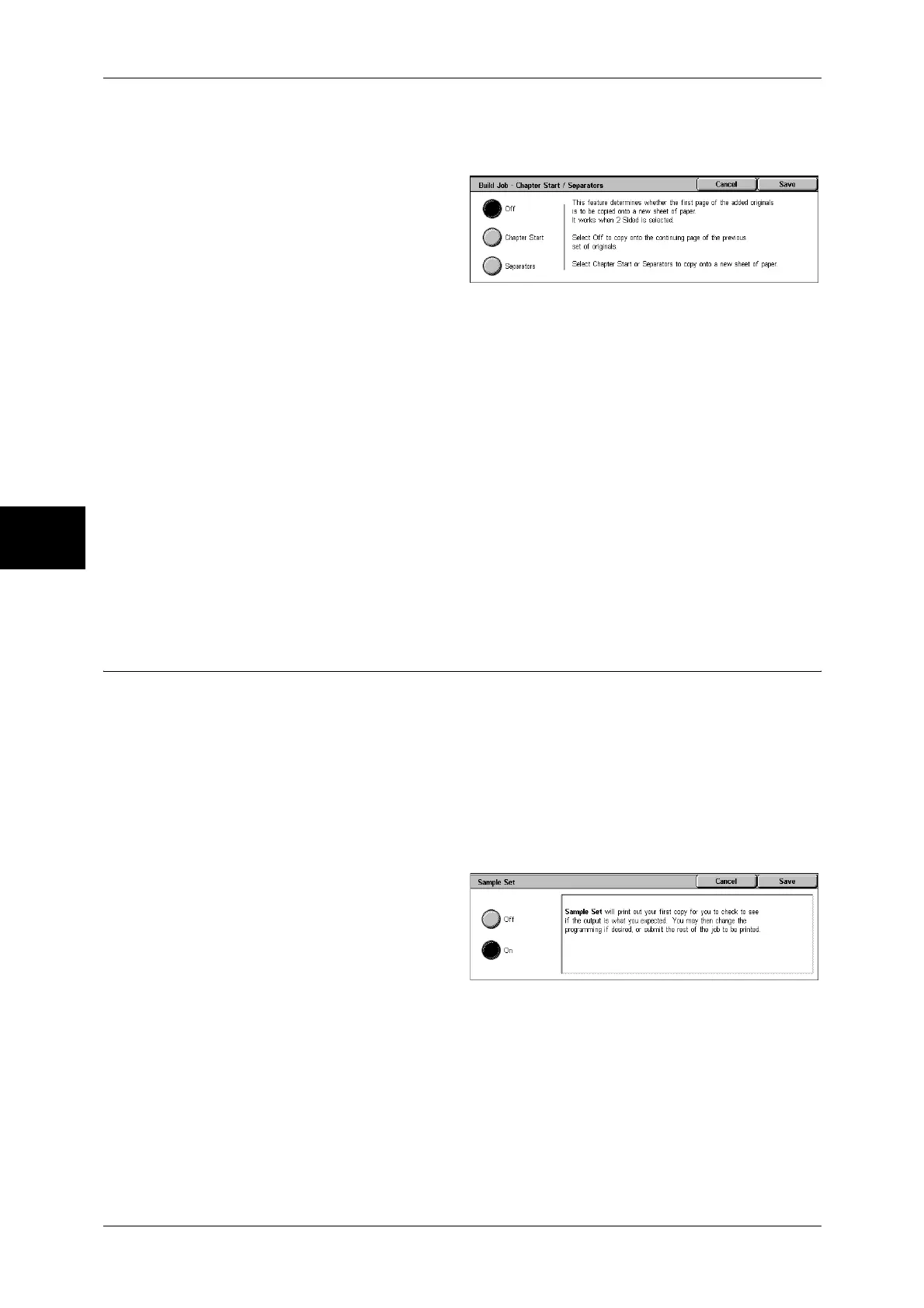3 Copy
100
Copy
3
[Build Job - Chapter Start/Separators] Screen
This screen allows you to divide copy sets or insert separators.
1
Select any item.
Off
The next stack of documents is copied after the previous stack.
Chapter Start
The next stack of documents is copied from Side 1 of a new sheet of paper.
If [Chapter Start] is not selected and copying of the first loaded document ends on Side
1, copying for the next document will begin on Side 2 of the last page of the first
document. When [Chapter Start] is selected and [Multiple-Up] is marked, even if all
documents are divided for every chapter before all of them are assembled in [Multiple-
Up] feature, the next stack of document is copied from Side 2 of a paper.
Separators
Separators can be inserted. Select the paper tray to use for the separators from
[Separators Tray].
To insert a separator sheet between the first and second sets, select the [Separator]
button after copying the first set, and then copy the second set.
Sample Set (Checking the Finished Output of the Copy)
When making multiple sets of copies, you can print a sample set to check the finished
output and then print the remaining copy sets. You can select to continue or cancel the
job after the confirmation. The number of sets to be copied can also be changed. The
sample copy is included in the total number of sets.
After a sample set is output, the remaining sets will automatically be output if the
machine is left uninstructed for the period specified under [Auto Job Release]. You can
change the value of [Auto Job Release] as necessary.
Note • This feature does not appear for some models. An optional package is necessary. For more
information, contact our Customer Support Center.
1
Select [Sample Set].
2
Select [On].
Off
No sample set is made.
On
A sample set is made.
